Although Windows 11 has many different editions, there are only two main flavors, including “Windows 11 Pro” and “Windows 11 Home,” and the decision of which one to use comes down to the available features each edition offers and pricing.
Usually, the “Home” edition is designed for consumers, while the “Pro” edition includes additional features aimed towards professionals and businesses. The correct edition for you depends on your individual needs and requirements. If you’re a home user primarily interested in using the device for personal tasks, such as browsing the web, checking emails, and playing games, the “Home” edition is likely sufficient.
On the other hand, if you have to connect the computer to a business network, work remotely, or need extra security and virtualization features, then “Pro” is the edition you need.
In this guide, I’ll dive into the main differences between the main editions of Windows 11.
Breaking down the differences between Windows 11 Home and Pro
To understand the differences between the editions of the operating system, we have to look at the pricing, features, and the different support they offer.
Windows 11 Home vs. Pro pricing
Although most users typically acquire a new license for Windows 11 at no extra cost when purchasing a new computer, if you plan to install the operating system on a device that never had a version of Windows 10 or 11, you may need to buy a new copy.
Windows 11 Home retail price usually costs $139.99, while the Windows 11 Pro costs $199.99. If you already have a device with the “Home” edition, it’s possible to upgrade to “Pro” for an extra $99.99.
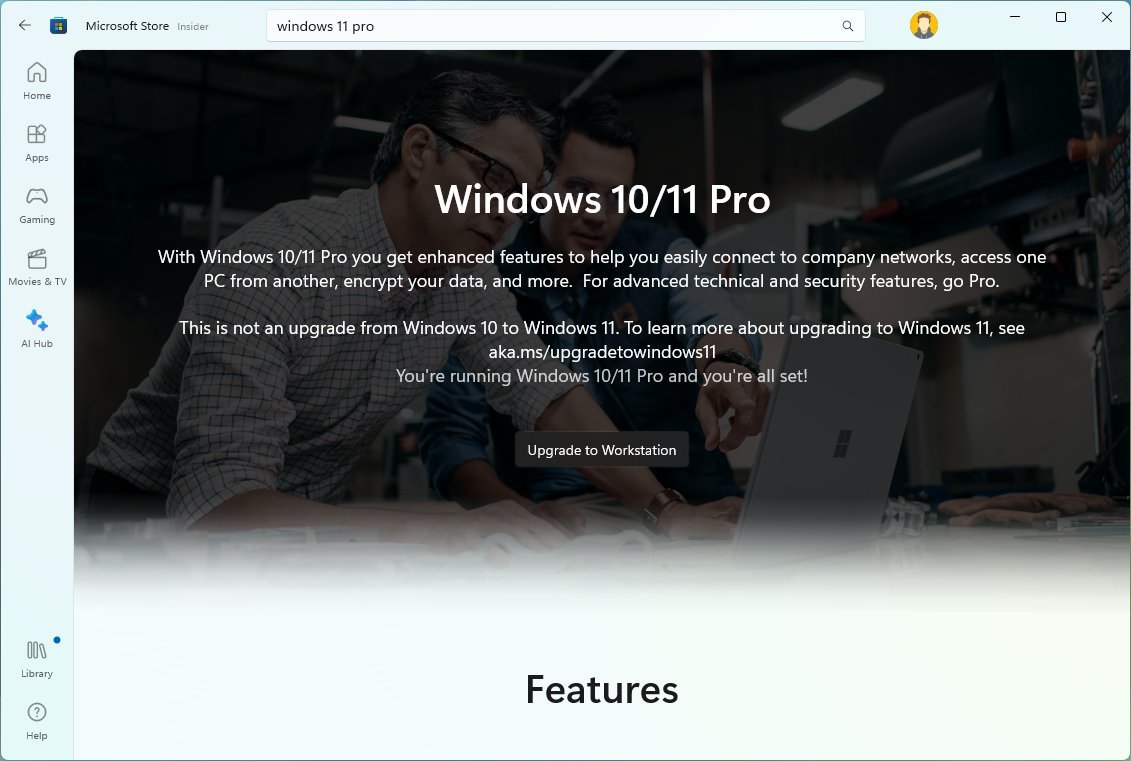
You can purchase this product through the Microsoft Store or other online retailers, such as Best Buy, Amazon, and many others.
Windows 11 Home vs. Pro features comparisons
Regardless of the edition, the operating system comes packed with many features, but the table below rounds up the most significant features that will make you decide the edition to choose.
| Features | Home | Pro |
|---|---|---|
| Windows Hello | Yes | Yes |
| Device Encryption | Yes | Yes |
| Defender Firewall | Yes | Yes |
| Defender Antivirus | Yes | Yes |
| Windows Security | Yes | Yes |
| Secure Boot | Yes | Yes |
| Parental Control | Yes | Yes |
| Touch | Yes | Yes |
| Digital Pen | Yes | Yes |
| Gaming support | Yes | Yes |
| Microsoft Edge | Yes | Yes |
| Accessibility | Yes | Yes |
| Windows Information Protection | No | Yes |
| BitLocker | No | Yes |
| Mobile device management | No | Yes |
| Group Policy | No | Yes |
| State Roaming with Azure | No | Yes |
| Domain Join | No | Yes |
| Microsoft Store for Business | No | Yes |
| Assigned Access | No | Yes |
| Dynamic Provisioning | No | Yes |
| Windows Update for Business | No | Yes |
| Kiosk mode | No | Yes |
| Azure Active Directory | No | Yes |
| Hyper-V | No | Yes |
| Windows Sandbox | No | Yes |
| Defender Application Guard | No | Yes |
| RDP | No | Yes |
| Windows Hello for Business | No | Yes |
| Windows Server Update Services (WSUS) | No | Yes |
| Windows Update for Business | No | Yes |
| Windows Autopilot | No | Yes |
Windows 11 Home vs. Pro hardware support
Regarding hardware support, both editions of the operating system come with support for most components. However, the “Pro” edition can support many more processing cores, memory, and server-grade hardware.
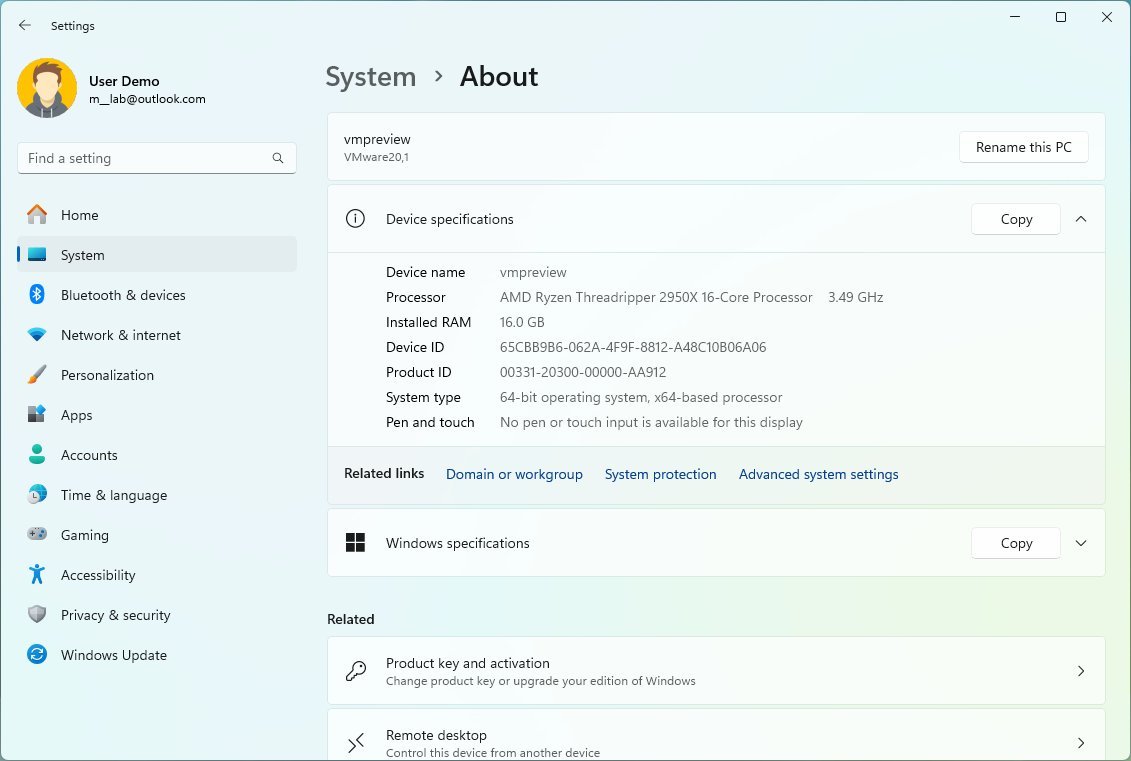
For example, Windows 11 Home supports up to 128GB of RAM, while the “Pro” edition supports up to 2TB of RAM. Also, while the “Pro” edition of Windows 11 supports up to 128 processing cores and up to two processors, the “Home” edition only supports one processor of up to 64 cores.
Although the hardware support is noticeable, the support available on Windows 11 Home is more than enough, even for the most demanding applications that a professional “usually” requires.
Windows 11 Home vs. Pro gaming
When it comes to gaming, either edition will do the job since both offer the latest technologies to play games with the latest version of DirectX and support for 4K gaming.

If you plan to build a computer exclusively for gaming, Windows 11 Home should be enough, and you can invest the extra money in a more powerful graphics card.
Windows 11 Home vs. Pro virtualization
One advantage of Windows 11 Pro is Hyper-V, the hypervisor from Microsoft that allows you to set up virtual machines to run Windows 11 alongside other versions of the operating system and even Linux distributions.
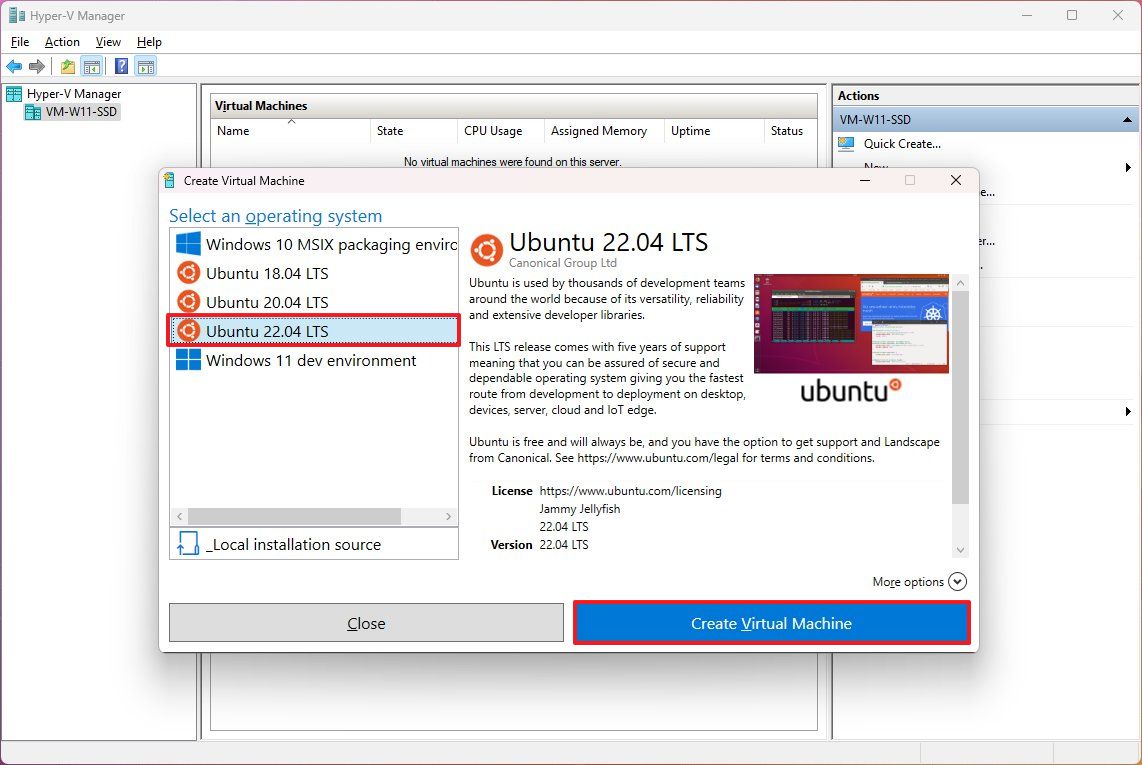
As part of the virtualization stack, the operating system also comes with Windows Sandbox, a feature that creates temporary lightweight virtualization of Windows that allows you to test applications and browse unknown websites without putting your computer at risk. Once you’re done using Sandbox, you can close it, and the instance gets deleted.
In the case of Windows 11 Home, you don’t get Hyper-V or Windows Sandbox, but this edition includes some virtualization features, including the Windows Subsystem for Linux.
However, if you choose the “Home” edition and need to work with a virtual machine, you can install third-party apps like VirtualBox from Oracle that allow you to bring virtualization to the devices to run Windows 11 Home alongside other operating systems, including Linux.
Finally, on Windows 11 Pro, you also have access to Microsoft Defender Application Guard, which is another virtualization feature similar to Windows Sandbox. However, in this case, the feature virtualized an instance of Microsoft Edge to browse untrusted websites. (You can also consider this another security feature.)
Windows 11 Home vs. Pro remote desktop
Although on Windows 11 Pro and Home, you have access to the Remote Desktop app to connect to other devices remotely, only the “Pro” edition includes the features to enable the Remote Desktop Protocol (RDP) to allow other devices to connect remotely.
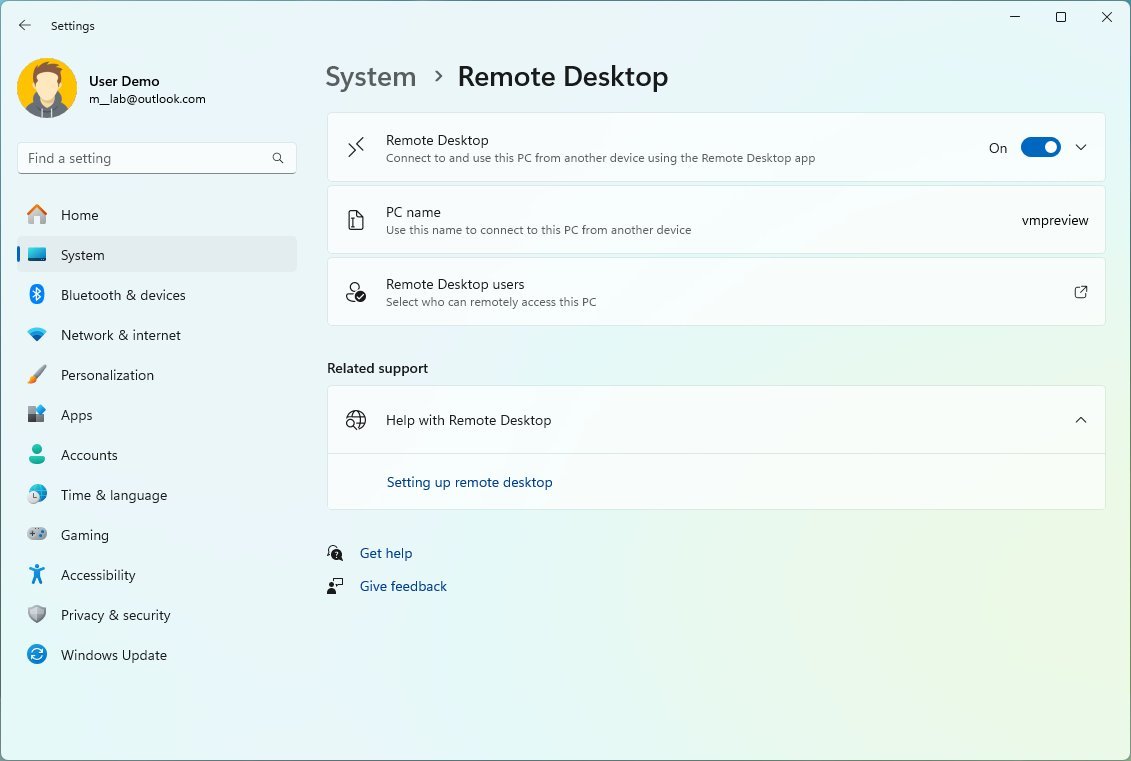
If you must access the computer remotely through the local network or over the internet, perhaps Windows 11 Pro is the version for you.
I said “perhaps” because there are third-party solutions that can enable you to remote into a device, such as Google’s Chrome Remote Desktop.
Windows 11 Home vs. Pro security
When it comes to security, both editions of Windows 11 come with the latest security innovations from Microsoft.
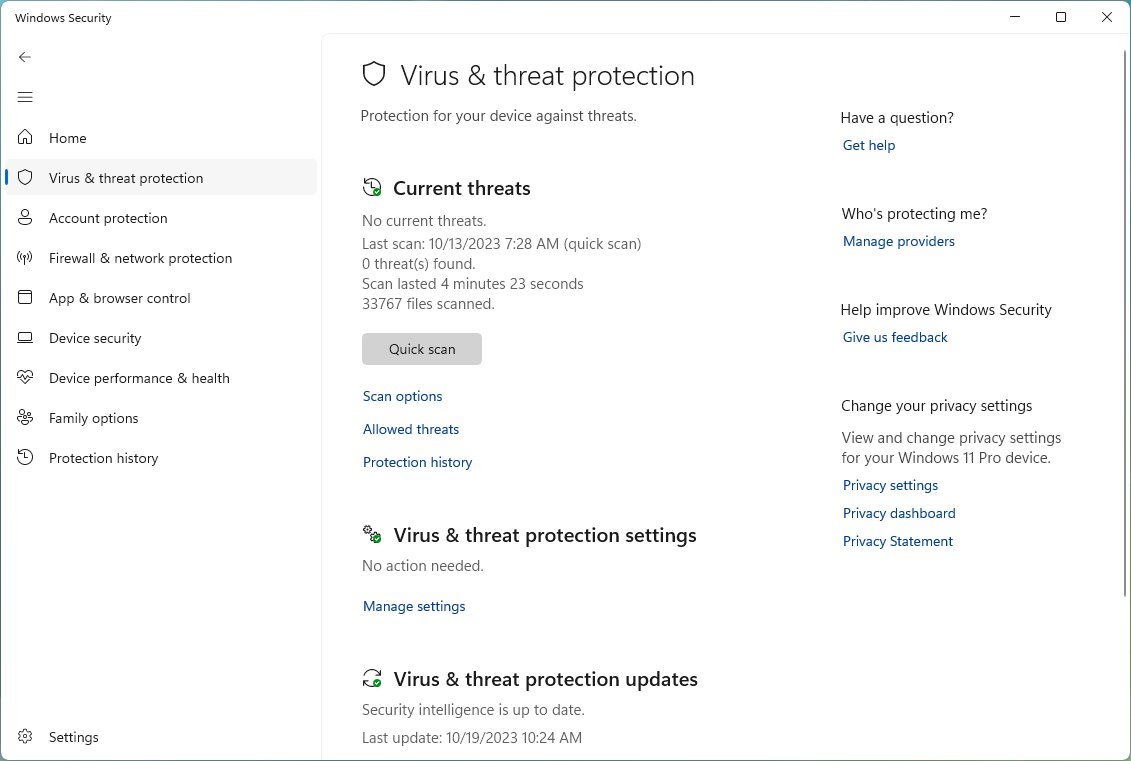
For example, “Pro” and “Home” include Microsoft Defender Antivirus and Firewall to protect your devices and data against malware and malicious individuals. Also, Windows Hello is part of both editions to add biometric authentication to the operating system using facial recognition, fingerprint, or PIN.
Windows 11 Pro also comes with BitLocker, which is the technology that Microsoft uses for full device encryption to protect your files from unauthorized access. BitLocker not only allows you to encrypt any system drive, but you can also encrypt external storage.
Windows 11 Home doesn’t include BitLocker, but it comes with “Device Encryption,” which is basically a limited version of BitLocker that allows you to encrypt the entire system, but you don’t have the same management tools as when using BitLocker.
It’s important to note that these are some of the security features, as connecting the device to a business network unlocks many additional security features when leveraging other services, such as Microsoft Endpoint Manager.
Windows 11 Home vs. Pro business features
Another big difference between both editions of the operating system is that Windows 11 Pro comes with different features specifically designed for a business network.
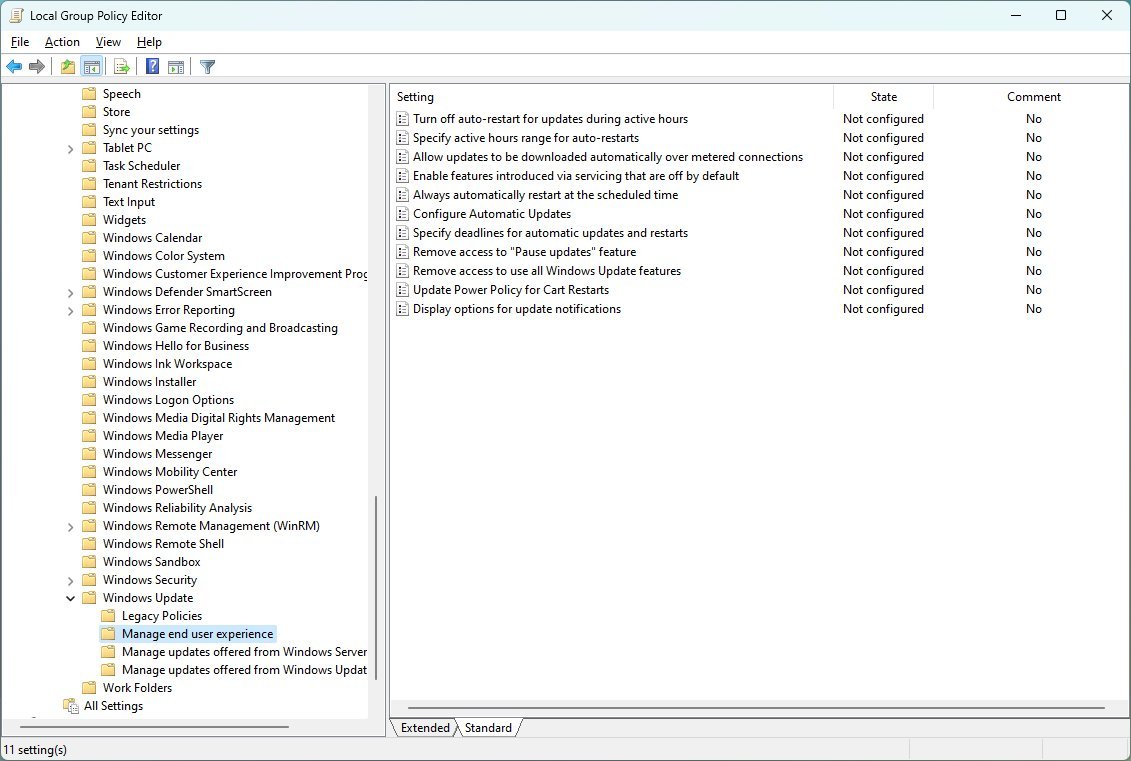
For example, Windows 11 Pro comes with the components to connect a computer to the organization’s network through Active Directory or Azure ID.
Also, the “Pro” edition includes access to Windows Update for Business, Kiosk mode setup, mobile device management, Dynamic Provisioning, Assigned Access, Microsoft Store for Business, Enterprise State Roaming with Azure, Windows Autopilot, and more.
One of the biggest differences between the two main editions is that Windows 11 Pro comes with the Group Policy Editor, allowing more granular operating system configuration. For example, through the Group Policy Editor, network administrators can manage different policies to enable, configure, or disable various features that otherwise wouldn’t be possible through the Settings app.
If you must connect the device to a business network, Windows 11 Pro is the edition that will make more sense.
Windows 11 Pro for Workstations
Microsoft also offers an additional edition of Windows 11 Pro known as “Workstations,” which includes everything from the two editions, plus some extra features for people who have to work with the operating system on even more capable hardware.
For example, Windows 11 Pro for Workstations can support up to 6TB of memory and up to four processors. As for more specific features, this edition supports SMB Direct for faster file sharing, persistent memory technology, and the Resilient File System (ReFS). However, the latest version of the operating system brings ReFS in the form of virtualization storage to Windows 11 Pro and Home.
Windows 11 Home vs. Pro conclusion
The bottom line is that you don’t need the “Pro” edition because it’s more expensive and includes all the features since you may not use most of the advanced functionalities.
As I previously mentioned, if you’re a home user using a computer for personal tasks, such as browsing the web, checking emails, and playing games, the “Home” edition should be enough.
If you have to connect the device to a business network, you will benefit from the Remote Desktop Protocol, or you need access to the additional features, then the “Pro” edition is for you.
More resources
For more helpful articles, coverage, and answers to common questions about Windows 10 and Windows 11, visit the following resources:




