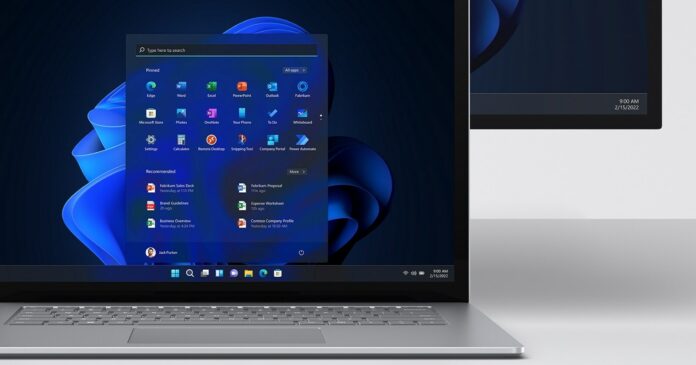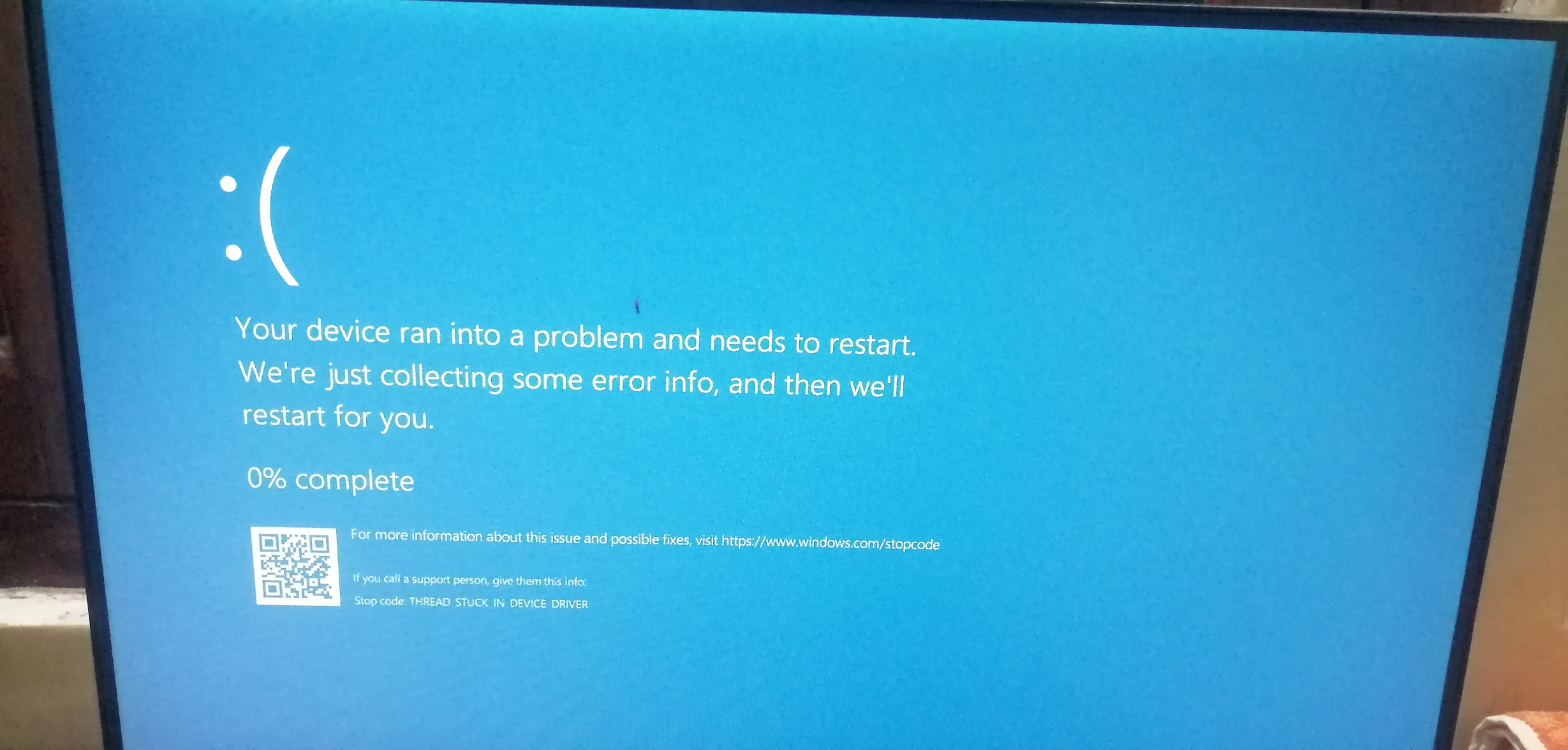Please do not install Windows 11 KB5043145. This month’s optional update is a disaster, and some of you may not be able to boot to the desktop after the September 2024 optional update. Many users reached out to Windows Latest with reports of a “Blue Screen of Death” and even a “Green Screen of Death,” and Microsoft has confirmed the reports.
KB5043145 is not a mandatory release, so it’s not supposed to start downloading on its own, but some people alleged that it started installing automatically. Either way, it’s causing a lot of problems. First and foremost, Windows 11 KB5043145 could cause a Blue Screen of Death (BSOD) and a Green Screen of Death (GSOD).
BSOD and GSOD after KB5043145
On Feedback Hub and our forums (comments section), multiple people flagged that they’re running into BSOD/GSOD.
After installing the update, some of you might either get stuck in a boot loop or fail to boot altogether. When this happens, your device will automatically enter the recovery (advanced startup screen) to repair or roll back the update.
This issue particularly affects the Asus TUF A15 (2022) and ROG Strix G17 (2024) laptops, but I don’t think it’s limited to these two specific models, and neither does Microsoft.
Microsoft support staff told Windows Latest that it’s aware of the reports where some devices become responsive with BSOD and GSOD. Microsoft won’t tell us who is affected, but If you’re affected, your device will automatically boot to the “Automatic Repair” screen after hitting BSOD/GSOD a few times.
You might be asked to enter your BitLocker recovery password as well.
“Microsoft is investigating the reports,” the company told me. “We’re looking into the Feedback from users. Affected customers are advised use Feedback Hub to file a report and provide more details.”
But are they just these specific Asus models? We don’t know, but most of the reports in our comments section and Feedback Hub stem from the Asus community only.
“The latest update KB5043145 froze my computer at boot time on my laptop, I had to enter BIOS and go to boot options, where Windows automatically decided to run an Automatic Repair and then undo the update. I am not sure how to proceed so I paused Updates for 1 week. Microsoft fails to deliver a stable and functional operating system, so I think I will change to Fedora again,” one of the frustrated Windows users noted in a Feedback Hub, warning that they might switch to Linux.
“After installing KB5043145 and restarting, my laptop is sitting at the laptop manufacturer logo screen with a spinning circle forever (forever = 20 minutes). I had to press “power” (5 sec,) and W11 begins its recovery. It succeeds, but the update is not installed. My W11 is up to date with all the latest updates (23H2, 22631.4169) and drivers,” another user noted.
This critical bug affects Windows 11 version 23H2, Windows 11 version 22H2.
Mouse and keyboard ports stop working after September update
Windows 11 users told me that they’re unable to use their mouse and keyboard after they updated to KB5043145. The update does not break your mouse or keyboard but rather affects the USB ports.
This bug has been flagged by several Windows Latest readers, and Microsoft confirmed it’s looking into the reports.
People with Intel NUC models, particular those who use N6005 and N5105, flagged that their USB ports stopped working right after the Windows 11 update. However, the issue is not limited to Intel hardware. Some Asus TUF and ROG laptops are facing similar issues where the USB ports stop working.
“The Windows 11 September 23H2 update KB5043145 caused the following issue for me. When I restarted after the update, the keyboard and mouse did not work. I replaced them with another keyboard and mouse, which also did not work. I was able to uninstall the update from the recovery screen, but it was not easy to get to it because F8 did not work, because the keyboard did not work. Luckily, I discovered that disconnecting the power supply and then entering and exiting the BIOS first gave me the opportunity to press F8 and then I was able to access the recovery screen,” one user noted.
If you’re affected, you’ll need to manually remove the update and reboot your PC. That’s the only workaround that works.
WSL2 fails to open
After installing Windows 11 Version 23H2 for x64-based Systems (KB5043145), WSL2 stopped working on AMD systems. If you’re affected, you might run into the following error:
- error code: wsl/service/createinstance/createvm/hcs_e_connection_timeout
Microsoft is aware of the issue where WSL 2 fails to open with the connection timeout error and is actively working on a fix.
If you’re affected, try looking for the new WSL update in the Microsoft Store, and see if that helps with the problem.
Wi-Fi missing? You’re not alone
The list of issues in Windows 11 KB5043145 does not end at WSL failure. Many people have flagged other bugs.
After the Windows 11 update, some people have experienced WiFi disappearing from the system settings.
“After the update, my Lenovo laptop completely loses the option to connect to WiFi, or the WiFi option is no longer available in settings,” one of the users told me.
Unfortunately, Microsoft is currently not aware of the reports where Wi-Fi disappears after the patch.
Other problems
A less severe but still reported issue is that some users have seen their right-click context menus revert to a Windows 10 style. T
“My context menu reverted to Windows 10 style, and I hate it. How do I get the Windows 11 context menu back,” one of the users asked us.
Another significant issue is the failure of the update to install properly, with users seeing error codes like 0x800f0845 or 0x80246019.
How to manually uninstall the update
- As I mentioned, you should boot to the recovery mode automatically, but if you’re unable to boot, restart your device and press F11 repeatedly during boot.
- Select “Troubleshoot” from the options.
- In the Troubleshoot menu, choose “Advanced options”.
- In Advanced options, select “Uninstall Updates”.
- Choose “Uninstall latest quality update” (this should be the KB5043145 update).
- Reboot.
Or you can also use Command Prompt:
Once done, reboot your device, and everything should work again.
Did you run into problems after installing Windows 11 September update? Let us know in the comments below.