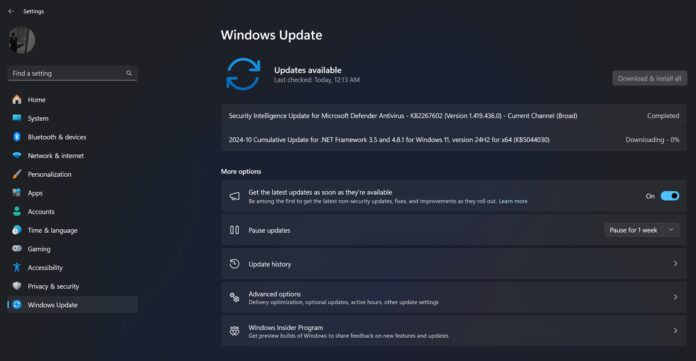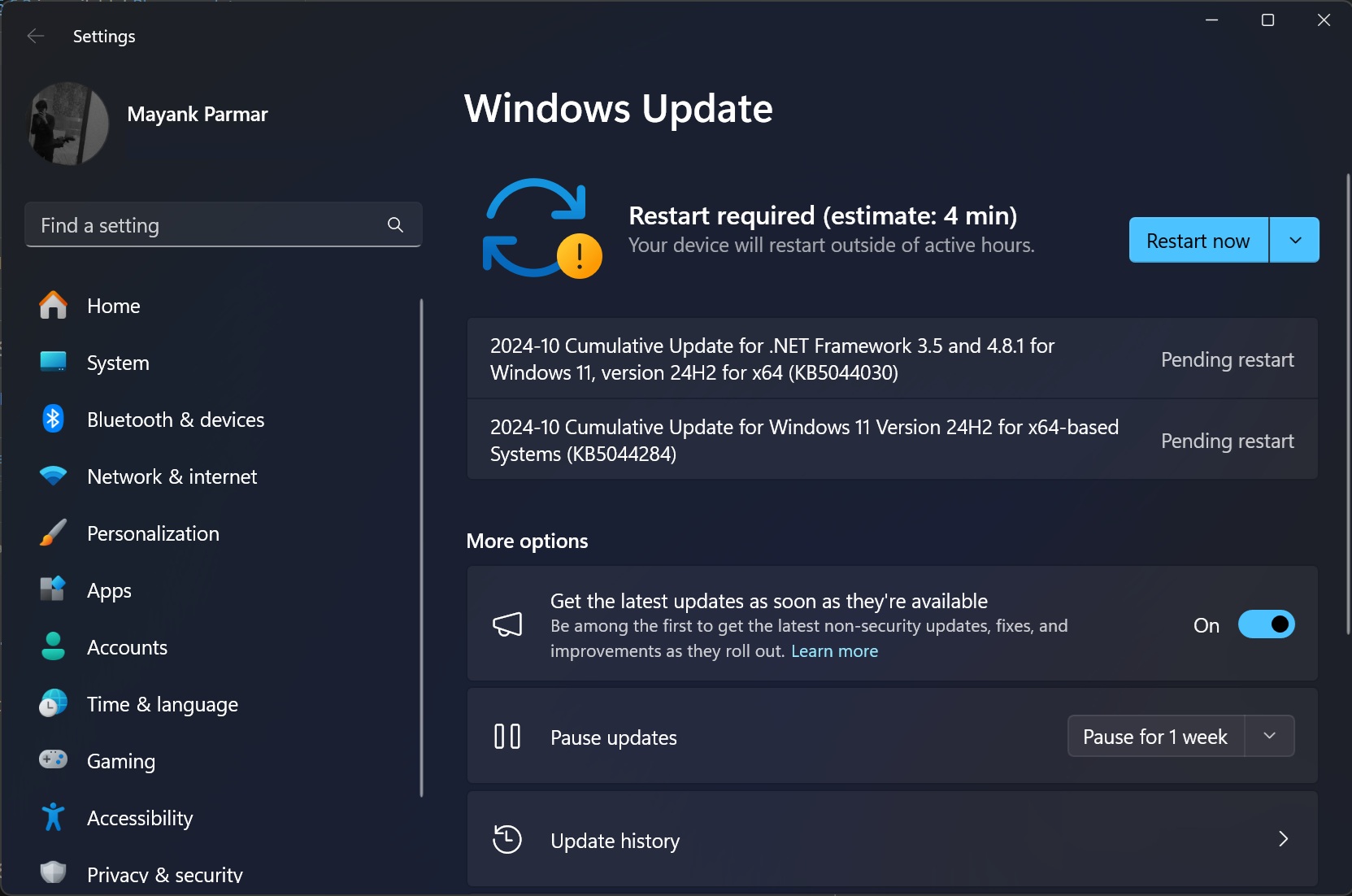Windows 11 KB5044284 update is off to a pretty decent start for most people, but some users have flagged installation issues. According to reports seen and received by Windows Latest, Windows 11 KB5044284 (24H2) and KB5044285 (23H2) October 2024 Updates are failing with 0x800736b3, 0x80070005, 0x800f0838 and 0x8007371b.
KB5044284 is a mandatory security update and the first update for Windows 11 24H2 (Windows 11 2024 Update). If you’ve upgraded to Windows 11 24H2, you’ll automatically receive the October Patch, but some unlucky users have flagged installation failure along with other problems.
KB5044284 could fail to install with the following error messages:
- 0x800736b3 – This is a common installation error reported with various updates.
- 0x80070005 – It means access denied error encountered during manual installation attempts.
- 0x800f0838 – Error during Windows Update Standalone Installer (WUSA) operations.
0x8007371b – Another update failure error.
As Windows Latest has reported in the past, Windows 11’s updates tend to fail a lot with different error messages. Some updates do not fail for most people, but then certain releases are really buggy when it comes to installation process. KB5044284 appears to be one of those updates.
This month’s update could get stuck in “downloading, installing and failing”. Some users have flagged that the Windows update get stuck at 40%, and simply don’t move forward when downloading Windows 11 KB5044284.
After waiting for a long time, Windows 11 might roll back the update, and then attempt to grab the patch all over again.
“2024-10 Cumulative Update for Windows 11 Version 24H2 for x64-based Systems (KB5044284) is downloading, but not installing. Always stacks at 90 – 95% and then says “Retry” and shows an error by the code: Install error – 0x800736b3,” one of the affected users noted in a Feedback Hub post.
“Using Windows 11 24H2 26100.1742, got the update for KB5044284. This downloaded and extracted fine, then restarted the PC. The update got to the 30% and restarted. On the reboot the update continued until 40%, when it hung for about 8 minutes, then gave an error message (with no reference) and rolled back,” another user noted.
“Today, I used Windows Update and received KB5044284, but the install failed with error 0x800736b3. I tried rebooting my PC, using Microsoft Cleanup to do a Windows update cleanup, using the Windows update troubleshooting tool, but same issue,” one user explained the problem.
There are similar reports in Feedback Hub and our forums (comments section), but there’s one workaround that will work.
To fix installation issues, you can simply use Microsoft Update Catalog:
- Go to Microsoft Update Catalog and search for the patch.
- Click on “Download” next to the version of Windows you use.
- You’ll see two download links in .msu link.
- First, install the update titled “windows11.0-kb5043080-x64_953449672073f8fb99badb4cc6d5d7849b9c83e8.msu”, followed by “windows11.0-kb5044284-x64_d7eb7ceaa4798b92b988fd7dcc7c6bb39476ccf3.msu”.
- To install these two updates, first download the packages, double-click on .msu files, and follow the on-screen instructions. These instructions include checking for updates and are completely wizard-based.
If you follow the steps correctly, you’ll be asked to reboot your system two times. Then, it will be running Windows 11 Build 26100.2033 (October patch for 24H2).
In the case of Windows 11 KB5044285 installation issues, you’ll need to follow the same steps, but just replace the KB number when you search for updates on Microsoft Update Catalog.
You can also use the Media Creation Tool to install the October patch without losing personal files. The tool has already been refreshed with the October 8 Patch.
Other issues in Windows 11 KB5044284 update
If installation issues weren’t enough, some people have also flagged a weird bug that causes the OpenSSH server to fail.
After installing the October 8 patch, we’ve seen reports that the sshd service would not start after the update, and no error messages or logs gave clues about the failure. You should be able to get around the OpenSSH failure by deleting or renaming the C:\ProgramData\ssh\logs directory.
After this, the sshd service started normally again.
If you run into other problems with the update and want to uninstall it, follow these steps:
- Open Settings.
- Go to Update & Security > Windows Update.
- Click View Update History.
- Select Uninstall Updates.
- Find the update (e.g., KB5044284) and click Uninstall.
- Reboot the system.
In case you’ve installation issues, you’ll need to download the .msu file from Microsoft Update Catalog or use Media Creation Tool, which has also been updated with October 8 patch.