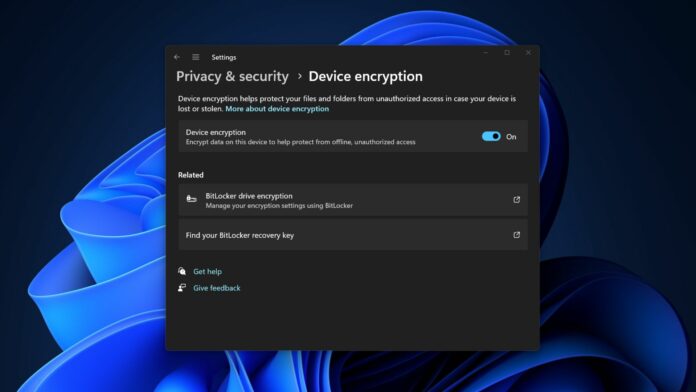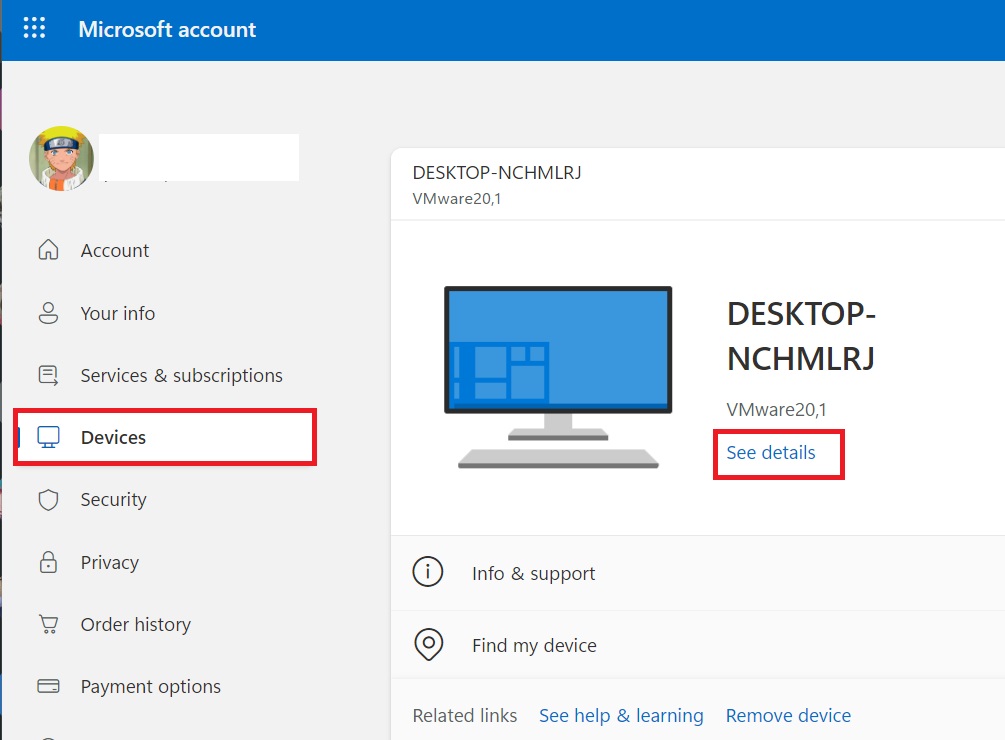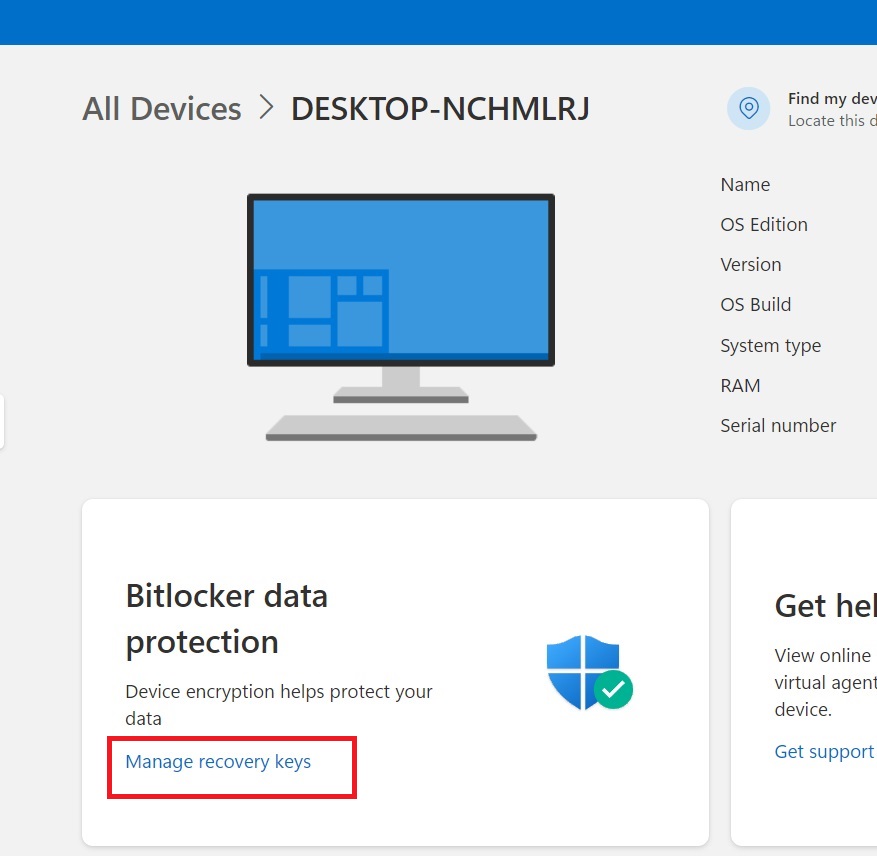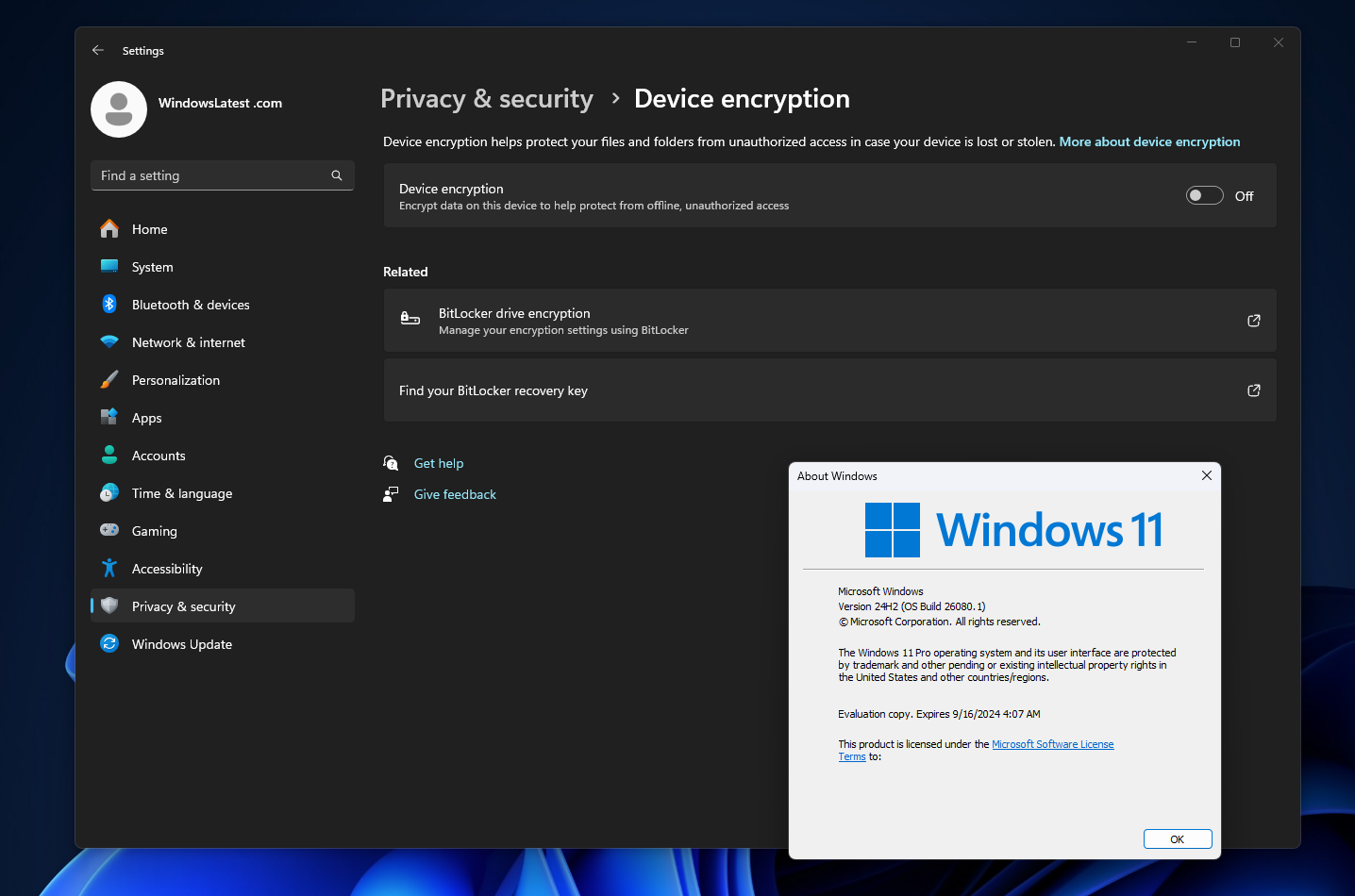Windows 11’s July 2024 security update (KB5040442) is causing a new issue. While some people previously reported installation problems, those who have successfully installed it are asked to enter their Bitlocker recovery key after the PC reboots. As a result, many users are stuck on the recovery key page, wondering what/where their keys are.
Since Windows 11 KB5040442 is a mandatory security update, it automatically downloads and installs on the PCs. However, the problem arises after the PC reboots to apply the update. Multiple users previously informed Windows Latest about the Bitlocker recovery screen issue after the update, but the issue wasn’t widespread at that time.
It looks like more people are running into the problem. Microsoft has now updated its official health status page to inform about this pestering bug in July’s security update.
There’s a peculiar thing about this Bitlocker recovery page bug in this update. It only appears for users who have enabled Device Encryption on their PCs. Device Encryption is a security mechanism that uses BitLocker to safeguard your data. By default, Device Encryption is not turned on, but Windows 11 24H2 will turn it on for everyone.
While Microsoft points out that the Bitlocker issue affects multiple editions of Windows 11, 10, and Server, Windows Latest hasn’t faced the issue on our system yet.
These are the following editions that have been plagued by the Bitlocker recovery issue:
- Windows 11 (23H2, 22H2, and 21H2)
- Windows 10 (22H2, and 21H2)
- Windows Server (2022, 2019, 2016, 2012 R2, 2012, 2008 R2, and 2008)
What’s the workaround for the Bitlocker recovery issue?
Bitlocker is an encryption mechanism that requires you to enter the recovery key to proceed. Microsoft automatically saves the keys to your Microsoft account before activating the protection on your PC.
In our tests, Windows Latest observed that the process to get the Bitlocker recovery key is quite straightforward as long as you’ve access to the Microsoft account and two-step authentication.
Here’s what you need to do
- Visit the Microsoft account website and sign in.
- Then, navigate to the Devices section and click on the See details option below the PC name.
- Lastly, click on the Manage recovery keys option to view the keys for your device.
If you don’t have access to your Microsoft account, then you are in big trouble. If you haven’t installed the updates yet, you should immediately create a backup of the Bitlocker recovery key on a USB drive as well.
Microsoft is working to resolve this issue with the July 9 security update and might release a patch soon. Surprisingly, the company has bigger plans for Device Encryption.
Windows 11 24H2 will auto-enable Device Encryption
Windows Latest previously reported about Microsoft’s plans to bring Device Encryption toggle to Windows 11 Pro users.
After that, the Redmond giant issued an announcement that it would automatically enable Device Encryption on Home and Pro editions while clean installing Windows 11 24H2.
Note that Device Encryption won’t be automatically activated if you upgrade from 23H2 to 24H2 or Windows 10 to 11.
Users have mixed thoughts about this native encryption feature. Some deem it necessary, while others hate it and believe it slows down their PC.