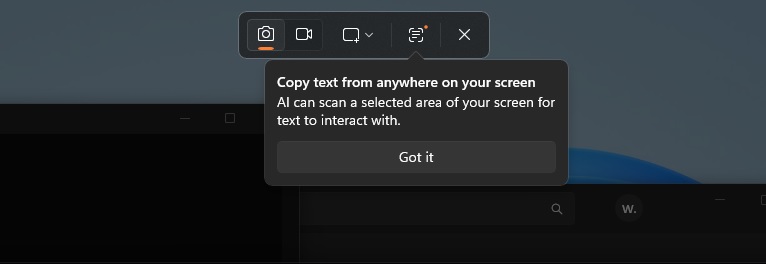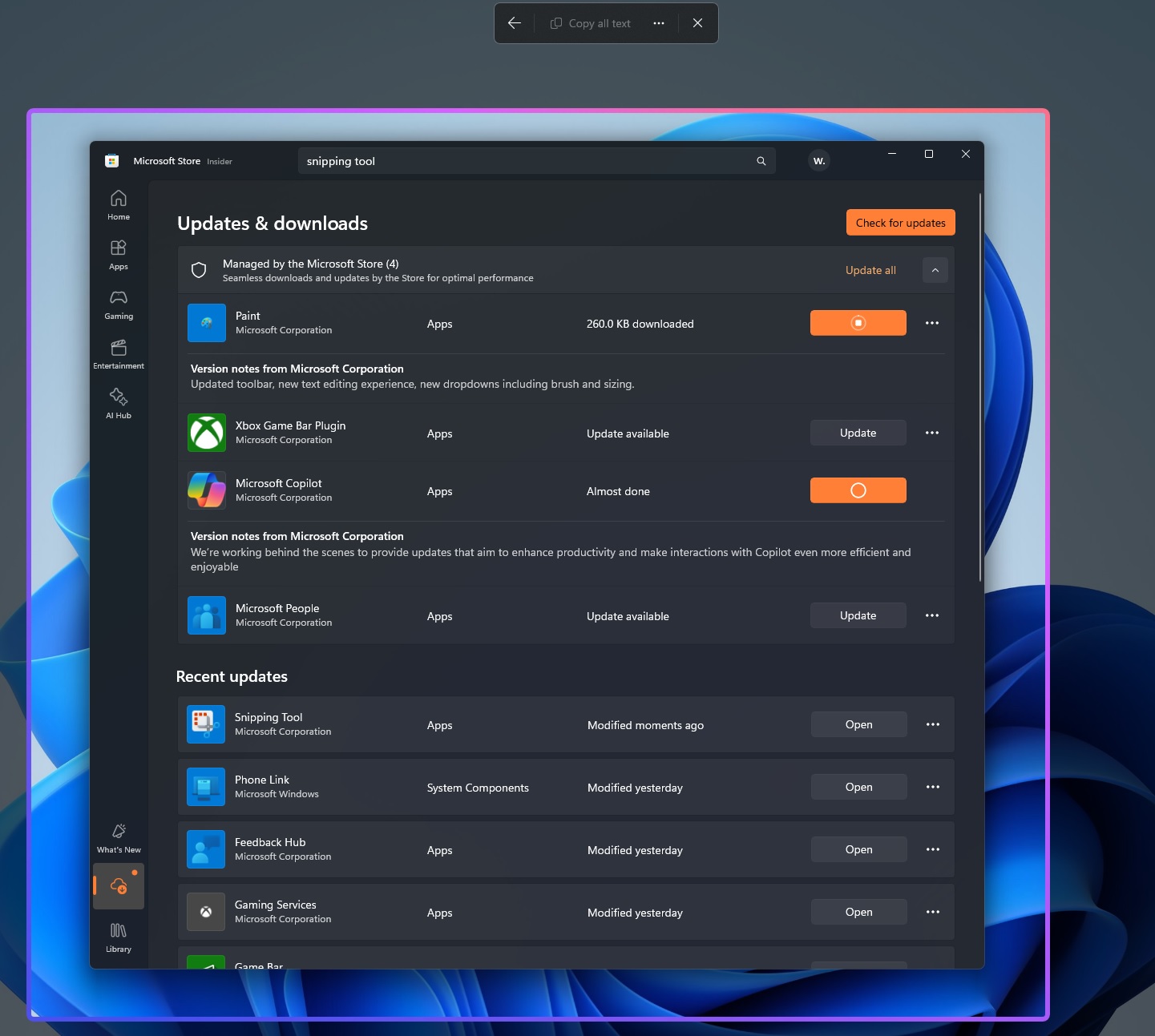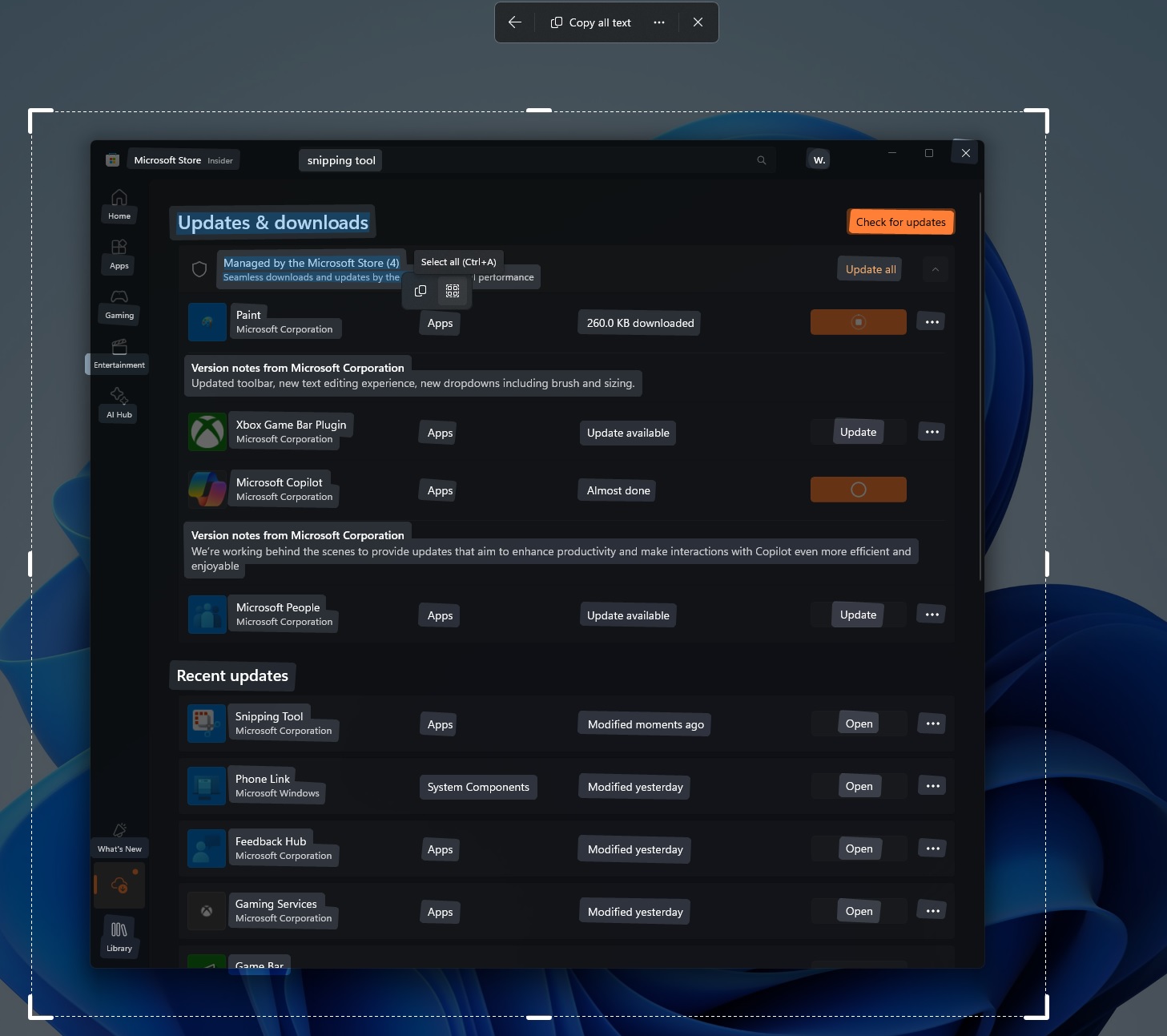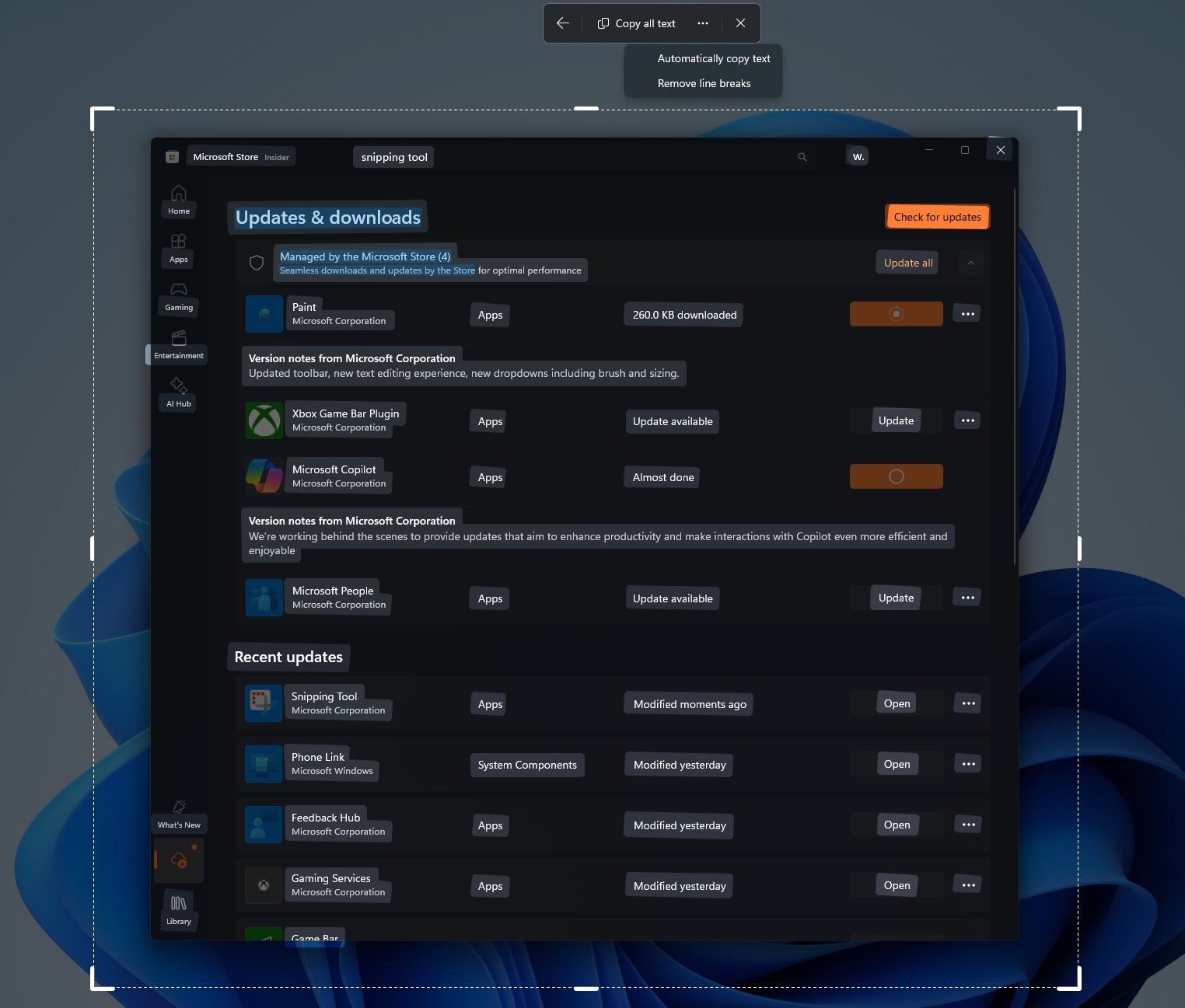Windows 11 is finally taking one of the best features, “text extraction” of PowerToys, and adding it to the operating system’s inbox app – Snipping Tool. While the Snipping Tool has always allowed you to extract texts, the feature showed up only when you captured a screenshot and opened it in the Snipping Tool. Now, extracting text is part of the OS.
PowerToys is my favourite Microsoft app, and I use it all the time, but the feature I use the most is “Text extraction.” In fact, some users download PowerToys solely because they want to use its text extraction feature, which is far better than most third-party bloated apps.
Right now, Windows 11 does allow you to extract texts from photos or screenshots, but you need to edit the “screenshot” of the screen using the Snipping Tool or the Photos app to access the option.
On the other hand, PowerToys integrated “Extract Text” via a Windows 11 capture bar-like interface, making it feel more native. Plus, it lets you extract texts using the Shift + Alt + T keyboard shortcut.
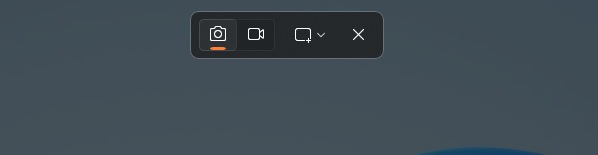
The same capabilities are now coming to Snipping Tool, and it will be integrated into Windows 11’s Capture bar, which houses other options like video recording and screen region capture.
The new “Text Extraction” is being tested in Snipping Tool version 11.2503.27.0).
Hands-on with the new Text Extraction feature in Windows 11
You’ll see the “Text Extraction” button when you try to capture the screen using the Shift + Alt + S keyboard, but you don’t need to create a screenshot to copy the text. That step has been eliminated because the toggle to copy texts appears when you use the screenshot shortcut.
In the future, you’ll be able to copy texts directly using the Shift + Alt + T shortcut.
When you tap on the new AI-powered “Text Extraction” feature, texts are automatically detected on the screen. Then, you can manually select texts and right-click to copy them to the clipboard.
You also have the option to create a QR code, which lets you quickly access the text on your Android or iPhone.
Finally, if you click the new three dots in the capture bar, you’ll also see the option to copy all texts in the selected region.
You can choose the “remove line break” option to remove all empty spaces or paragraphs from the copied text, which is especially useful when you want just text, not the formatting.
As I mentioned, Microsoft claims the feature is powered by AI. But I am not sure if the feature really uses AI models because Windows 11’s built-in Media OCR engine, which also powers PowerToys, is already more than enough.
However, I wouldn’t be surprised if Windows 11 is using the existing Windows Media OCR engine and some minor AI-related technology to properly retain the copied texts’ original style, font, and structure.
This feature will begin rolling out to everyone in the coming weeks.