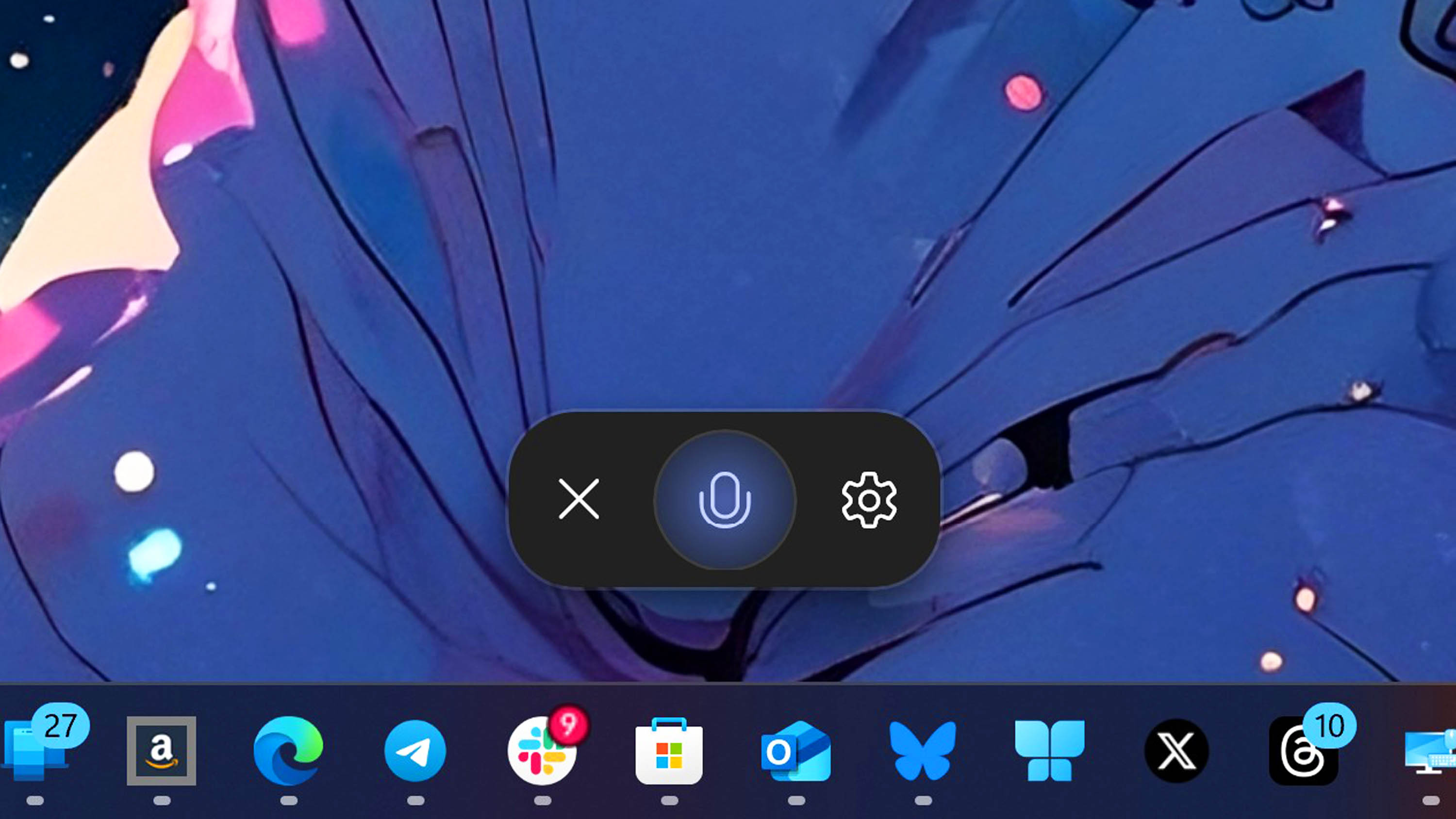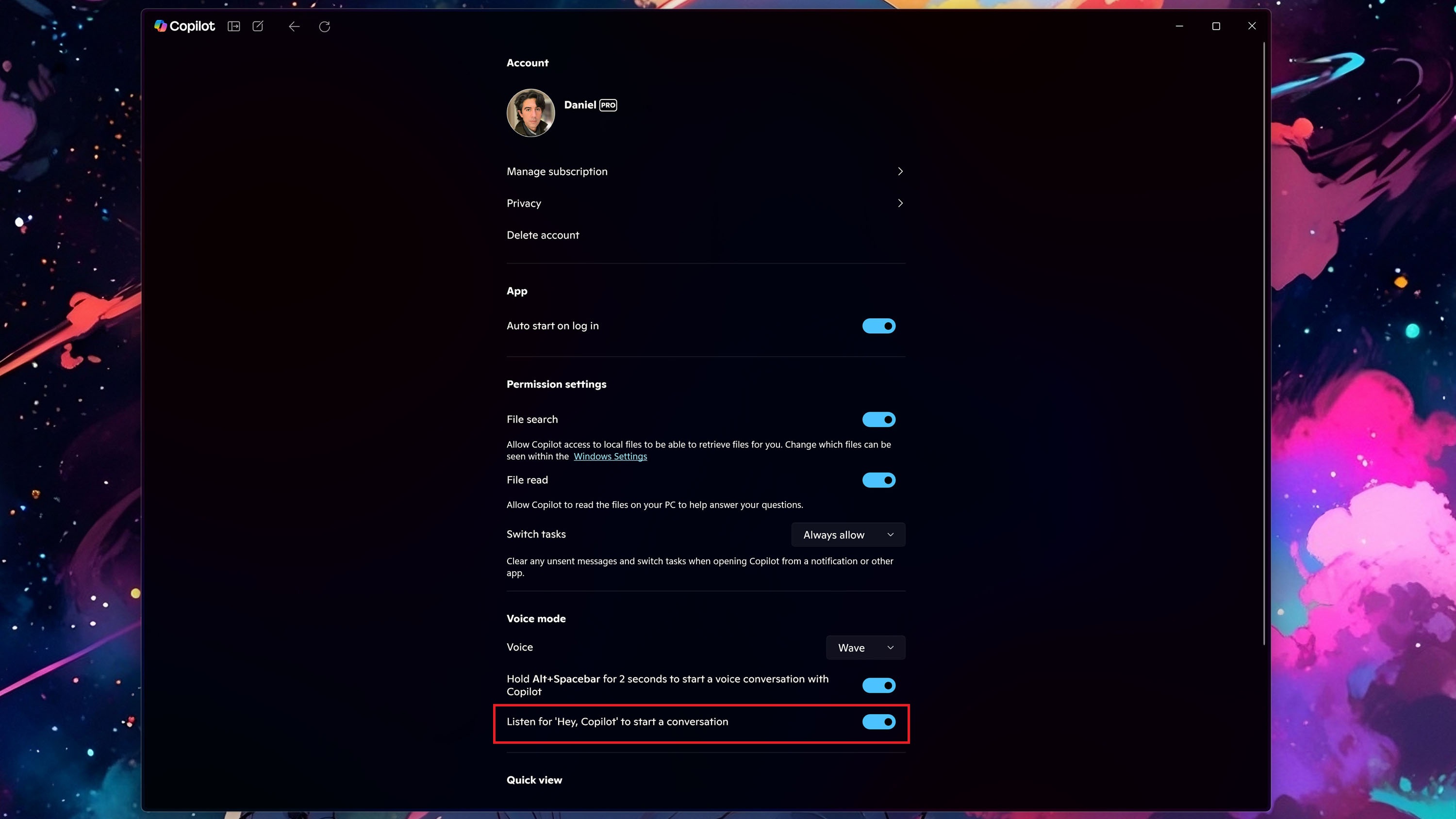Microsoft’s Copilot app, at least for those on the Windows Insider program, became even easier to use today. You can now summon the AI simply by saying, “Hey, Copilot.” This feature is reminiscent of Windows 10’s “Hey, Cortana,” which did something similar.
Don’t worry—the feature is off by default, and you must go into Copilot’s settings to enable it.
The new ability is in addition to Copilot Vision, which rolled out to Insiders in early April, and “memory abilities,” announced at Microsoft’s 50th anniversary.
The feature works as you’d expect: Without touching your keyboard or mouse, you can say “Hey, Copilot,” a small interactive microphone will appear near the bottom of your screen via the floating UI. The graphics match what happens on Android or iOS when you set Copilot as your default assistant, which is a nice touch.
Announced on the Windows Blog, the new feature is available to those on the Windows Insider program, including the Release Preview channel (where we got it).
Users must go to the Microsoft Store in Windows 11, check for updates, and download the latest Copilot app, version 1.25051.10.0 and higher.
Heading into Copilot’s settings and under Voice mode, there should be a new toggle for “Listen for ‘Hey, Copilot’ to start a conversation.”
The new wake-word feature works well on our test rig. Even though the Floating UI is just a microphone, text versions of the conversations are saved to the main Copilot app’s list of past conversations for later reading (or user deletion).
Privacy is key for Copilot
Microsoft notes that your data/voice/recordings are not sent to the cloud when using Hey, Copilot, e.g., when the computer is “listening” for the wake word to kick in. Instead, a rolling buffer (10-second audio memory) listens for the wake word, but those 10 seconds are never recorded, stored on your PC, or sent to the cloud.
However, as you’d expect, once the AI kicks in after you wake it, your audio clips are sent to the cloud for processing (but not recorded or stored on your PC). Again, your audio is not used or saved by Microsoft unless you opt-in to share your data for model training, which can be found in Copilot’s settings under Privacy > Copilot Service Settings.
The feature also doesn’t work if your PC is off or locked, and it is currently only trained in English; broader support will come later.
You can read more about how the feature works, privacy, and more on the Windows Blog.