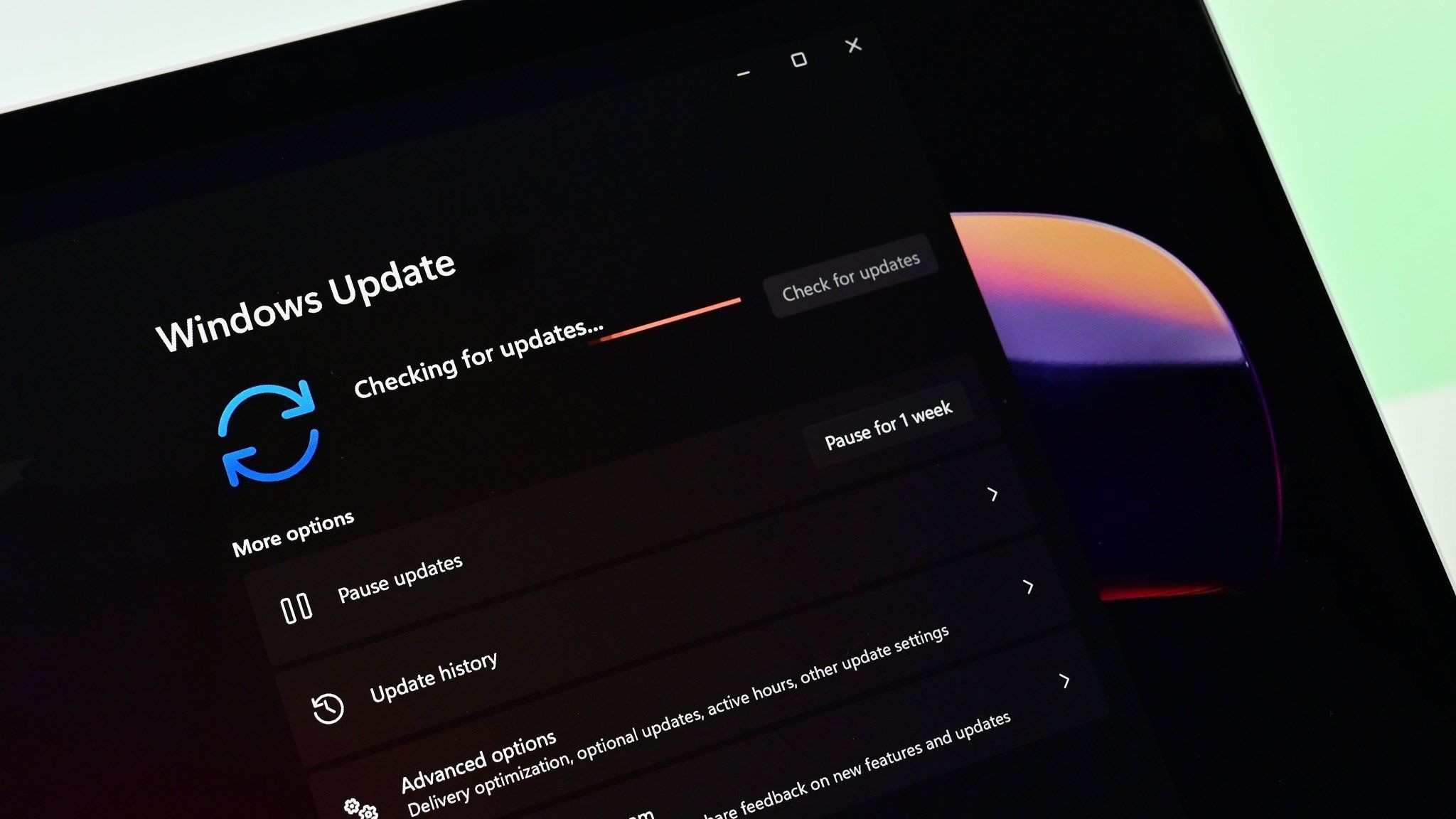What you need to know
- Microsoft just released its Patch Tuesday updates for Windows 11 version 23H2 and Windows 11 version 22H2.
- The updates for both versions of Windows 11 bring the same changes, including several security updates and bug fixes.
- This month’s update also adds a controversial Game Pass ad to the Settings app on Windows 11.
- You can grab the updates through the Settings app on Windows 11 or the Microsoft Update Catalog.
It’s the second Tuesday of July, which means it’s time for another round of Patch Tuesday updates for Windows 11. Microsoft rolled out the KB5040442 update today, which includes several bug fixes, improvements, and a few new features. You can install the update through the Windows 11 Settings app or through the Microsoft Update Catalog.
Among the new features is a controversial addition: an ad for Game Pass in the Settings app. Those who play games on their PC will see an advertisement for Game Pass, while those who do not game should not see the ad. The update also adds support for creating 7-Zip and Tape Archive files using the context menu.
Windows 11 version 22H2 reaches its end of service on October 8, 2024. After that cutoff, you’ll need to update your PC to a newer version of Windows to continue to receive updates.
In addition to the security updates that are listed below, Windows 11 version 23H2 and Windows 11 version 22H2 will receive all the improvements from the KB5039302 update that rolled out in preview a couple of weeks ago. Microsoft outlines those changes in a support document:
Windows 11 KB5039302 update: Highlights (gradual rollout)
- New! This update adds a new Game Pass recommendation card on the Settings home page. This home page shows on Home and Pro editions when you sign in to Windows using your Microsoft account. The card appears if you actively play games on your PC.
- New! The show desktop button is on the taskbar again by default. To change this, right-click the taskbar and choose Taskbar settings. At the lower part of the page, you will find Taskbar behaviors.
- New! This update affects File Explorer. You can now create 7-Zip and Tape Archive (TAR) files using the context menu. When you right-click a file, a Compress to item gives you ways to compress a file using tools like gzip, bzip2, and more. There is also a new compression wizard in Additional options. It will help you choose more formats and add details. You can use different types of compression to add many files to archives in other TAR formats. You can also change the compression level and choose the types of data to store in each archive.
- New! This update adds support for Emoji 15.1. Windows supports Unicode symbol-like shapes for family groupings. But Windows will keep using people for them. Also, you can choose the right or left facing direction for some people emoji. The new emoji are:
- Horizontal and vertical head shake
- Phoenix
- Lime
- Brown mushroom
- Broken chain
- New! You can now copy files from the Windows Share window. Just click the new Copy button.
- New! This update starts the rollout of the new account manager on the Start menu. When you use a Microsoft account to sign in to Windows, you will get a glance at your account benefits. This feature also makes it easy to manage your account settings.
- New! This update makes it easier to see when you have selected files or folders in File Explorer. Because of this change, a thin, black border now appears around the item you have selected.
- New! We are advancing the Copilot experience on Windows. The Copilot app is now pinned to the taskbar and behaves like an app. This gives you the benefits of a typical app experience. For example, you can resize, move, and snap the window. For existing Windows 11 PCs, the timing of availability and delivery method will vary. This might not be available to all users because it will roll out gradually.
- Important This feature only applies to new Windows 11 PCs and new Copilot+ PCs that ship to the European Economic Area (EEA) and other markets where Copilot is available.
- This update addresses an issue that affects the touch keyboard. You cannot use it to enter special characters. This occurs when you use the Japanese 106 keyboard.
Windows 11 KB5039302 update: Highlights (normal rollout)
- This update addresses an issue that affects Snipping Tool. When you use it to record videos on some PCs, the audio has distortions.
- This update addresses an issue that affects USB devices. Ejecting them using the Safely Remove Hardware option fails. This occurs when Task Manager is open.
Windows 11 KB5039302 update: Security improvements
- Windows Installer. When it repairs an application, the User Account Control (UAC) does not prompt for your credentials. After you install this update, the UAC will prompt for them. Because of this, you might have to update your automation scripts. Do this by adding the Shield icon. It indicates that the process requires full administrator access. To turn off the UAC prompt, set the HKEY_LOCAL_MACHINE\SOFTWARE\Policies\Microsoft\Windows\Installer\DisableLUAInRepair registry value to 1. For more information, see:
- Application Resiliency: Unlock the Hidden Features of Windows Installer
- Machine Policies – Win32 apps
- Remote Desktop MultiPoint Server. A race condition causes the service to stop responding.
- Remote Authentication Dial-In User Service (RADIUS) protocol. This issue is related to MD5 collisions. For more information, see KB5040268.