Microsoft is currently developing the next major version of Windows, codenamed Hudson Valley, and expected to ship later this year as “version 24H2” and the 2024 Update. Unlike version 23H2 from last year, version 24H2 is expected to be a much larger OS update based on a new version of the Windows platform that brings performance and security improvements along with notable new features and quality-of-life updates.
Additionally, version 24H2 is expected to focus heavily on next-generation AI experiences, something Microsoft has been teasing over the last year. Rumors suggest a new advanced Copilot is on the way that will enhance the Windows UX with AI and machine learning to improve productivity across apps, search, and more.
Many predict that Microsoft will end up calling this update “Windows 12” given how it’s expected to be timed with next-gen AI PCs and experiences. However, this is just a rumor, and my sources say it’s unlikely now that ex-Windows chief Panos Panay has left the company. So, for now, we’re just going to call a major Windows 11 update.
Microsoft is currently testing some of the features that will make up this next release in the Insider Canary Channel, so we already know about some of the new features coming in this next release. We’ll continue to update this post as new features are made available or discovered!
Windows 11 version 24H2: Release date

According to my sources, Microsoft is targeting a September release window for version 24H2, with the company expecting to finalize the update over the summer. I’m told Microsoft intends to market this release as an AI-centric one, timed with next-gen AI PCs that Microsoft has already announced are coming throughout 2024.
Because version 24H2 will be based on a new version of the Windows platform, there are multiple development milestones between now and the general availability of the version 24H2 update. Microsoft intends to sign off on the new Windows platform release (called Germanium) in April. Once that’s done, work will begin on “finalizing” the version 24H2 update, which will be built on the signed-off Germanium platform build.
A new release of the Windows platform means the update will be installed using the “OS swap” method. An OS swap update is that is applied by replacing the entire OS with a newer version. This is different from version 23H2, which was applied by servicing the existing OS install. This is only possible when the platform release doesn’t change between versions.
All this is to say version 24H2 won’t begin shipping until the second half of 2024. Some next-gen AI PCs will begin shipping with version 24H2 preloaded as early as June. However, the version 24H2 update won’t be made generally available to existing Windows 11 users until September at the earliest when the update is deemed fully ready.
This release will be the one that powers up next-gen AI PCs, some of which have already been announced and will start shipping as soon as next month. These PCs have powerful NPUs that will take advantage of new AI features that haven’t yet been announced, although Microsoft has teased them.
Windows 11 version 24H2: Microsoft Copilot
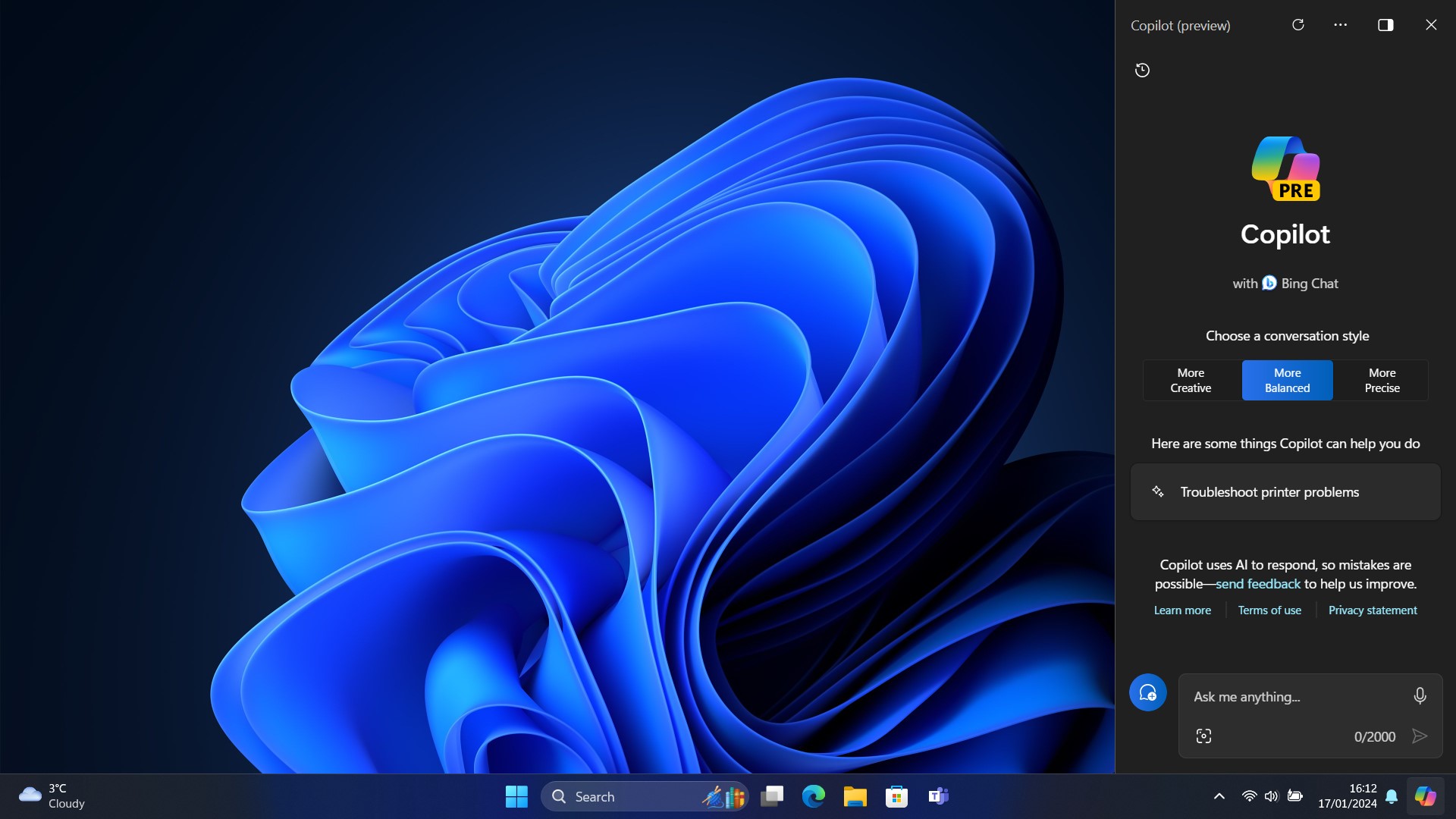
Microsoft is planning to deliver even more updates to the Microsoft Copilot for Windows with version 24H2, starting with moving the Copilot button itself to the far right corner of the Taskbar. This should make it easier to access as users will be able to easily throw their cursor into the corner to open the Copilot interface.
Version 24H2 also adds a dedicated “Copilot in Windows” setting in the Settings app, which will let users enable or disable the Copilot UI from appearing on startup on PCs with large screens, as well as configure chat providers and third-party plugins.
While not yet in testing, word on the rumor mill suggests Microsoft is planning to introduce a more “advanced Copilot” with version 24H2 that will utilize next-generation AI PCs to improve productivity across apps, files, and search. One such feature Microsoft is working on is a new AI-powered user history/timeline UI, which will let users find any word, file, image, or app that was previously open on their PC using AI and Windows Copilot.
Windows 11 version 24H2: Snap Layouts
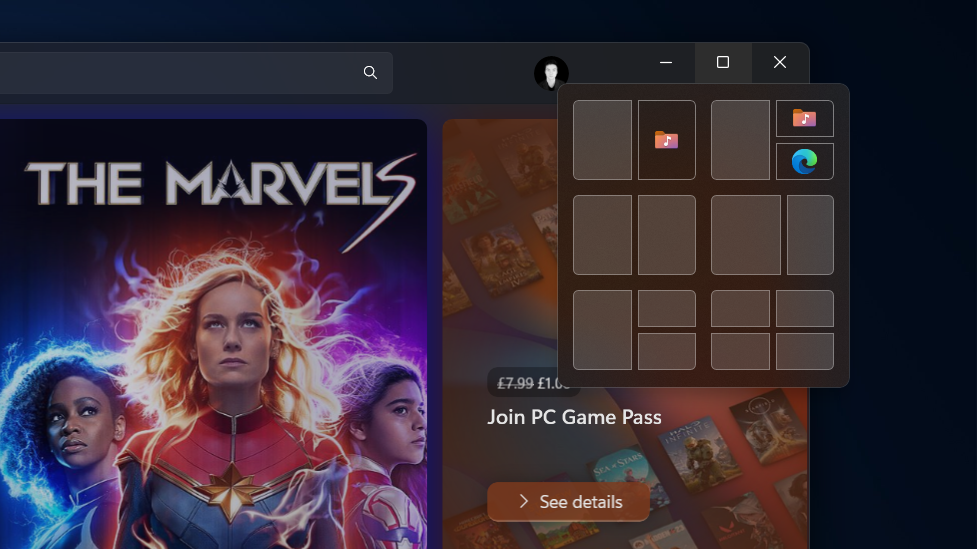
Microsoft is working on yet more improvements to Snap Layouts on Windows. With version 24H2, the company is introducing a new feature that will use machine learning to identify commonly snapped apps and automatically suggest them in the Snap Layout interface when a user hovers over the maximize button on an app window.
For example, if you normally have Microsoft Edge snapped with Notepad, opening the Snap Layouts menu in one of those apps will automatically present the user with an option to snap both Edge and Notepad side by side with a single click instead of being manually prompted to snap the second app of your choice.
Windows 11 version 24H2: File Explorer
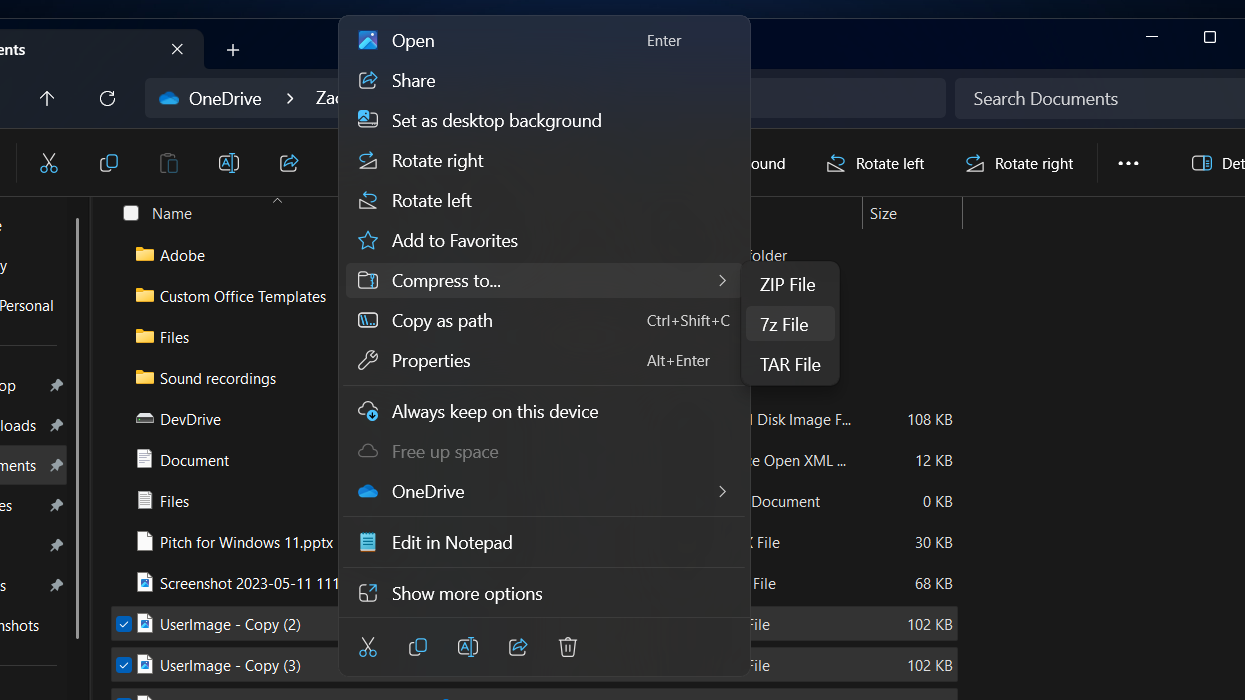
As is the case with every new version of Windows, Microsoft is making more changes to the File Explorer app with version 24H2. This release delivers the ability to create 7zip and TAR compressed archive files in addition to ZIP files. The 23H2 release added the ability to extract these archive files but not create them. Microsoft also says it has improved the performance of File Explorer when opening large ZIP files.
Additionally, PNG files now support viewing and editing metadata. This means users can now set a star rating in the properties dialog, edit a PNG file description, and add keywords.
Windows 11 version 24H2: Quick Settings
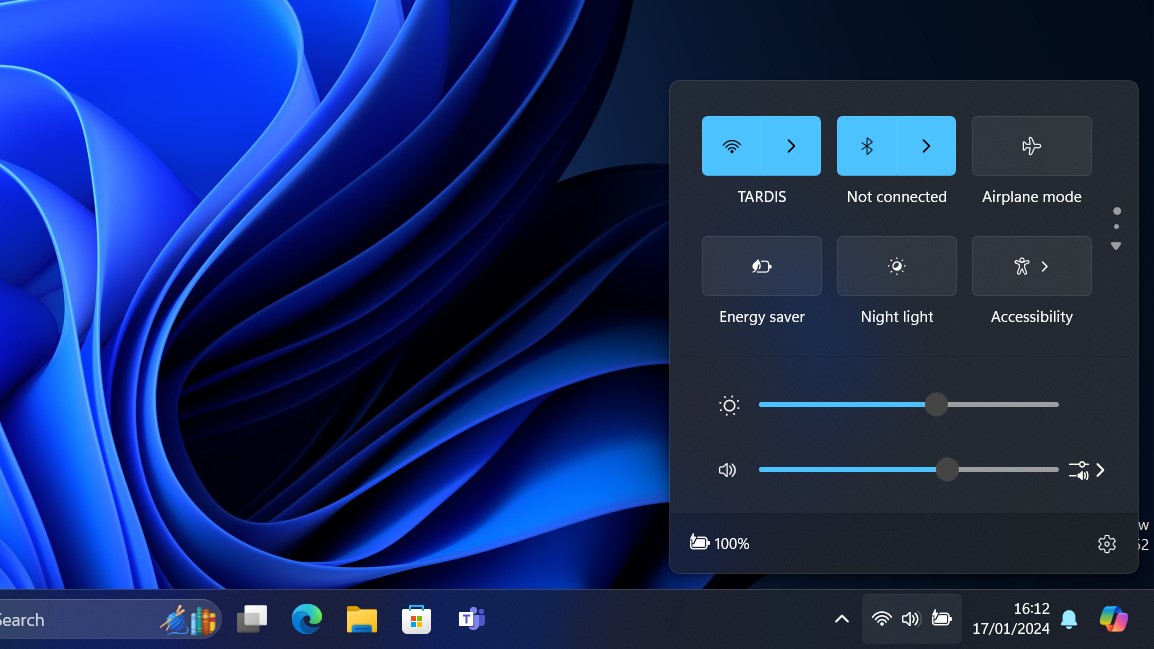
Microsoft is making some changes to the Quick Settings panel on the Windows taskbar. Starting with this release, the Quick Settings interface is now paginated, meaning you can scroll through all of the quick settings available on your PC instead of having a selection of them manually placed there by the user. You can still customize the positioning of the settings by clicking and dragging them.
The Wi-Fi list in the Quick Settings panel has also been updated with a new refresh button, which will refresh the Wi-Fi list when pressed. Users who use a VPN on Windows will also notice an improved UI for managing your VPN in the Quick Settings panel, with a new split toggle that lets you turn it on and off with a single click.
Lastly, Microsoft says it has improved the performance of the Quick Settings panel, which means it shouldn’t take as long to open when attempting to open it for the first time upon a reboot.
Windows 11 version 24H2: Phone Link
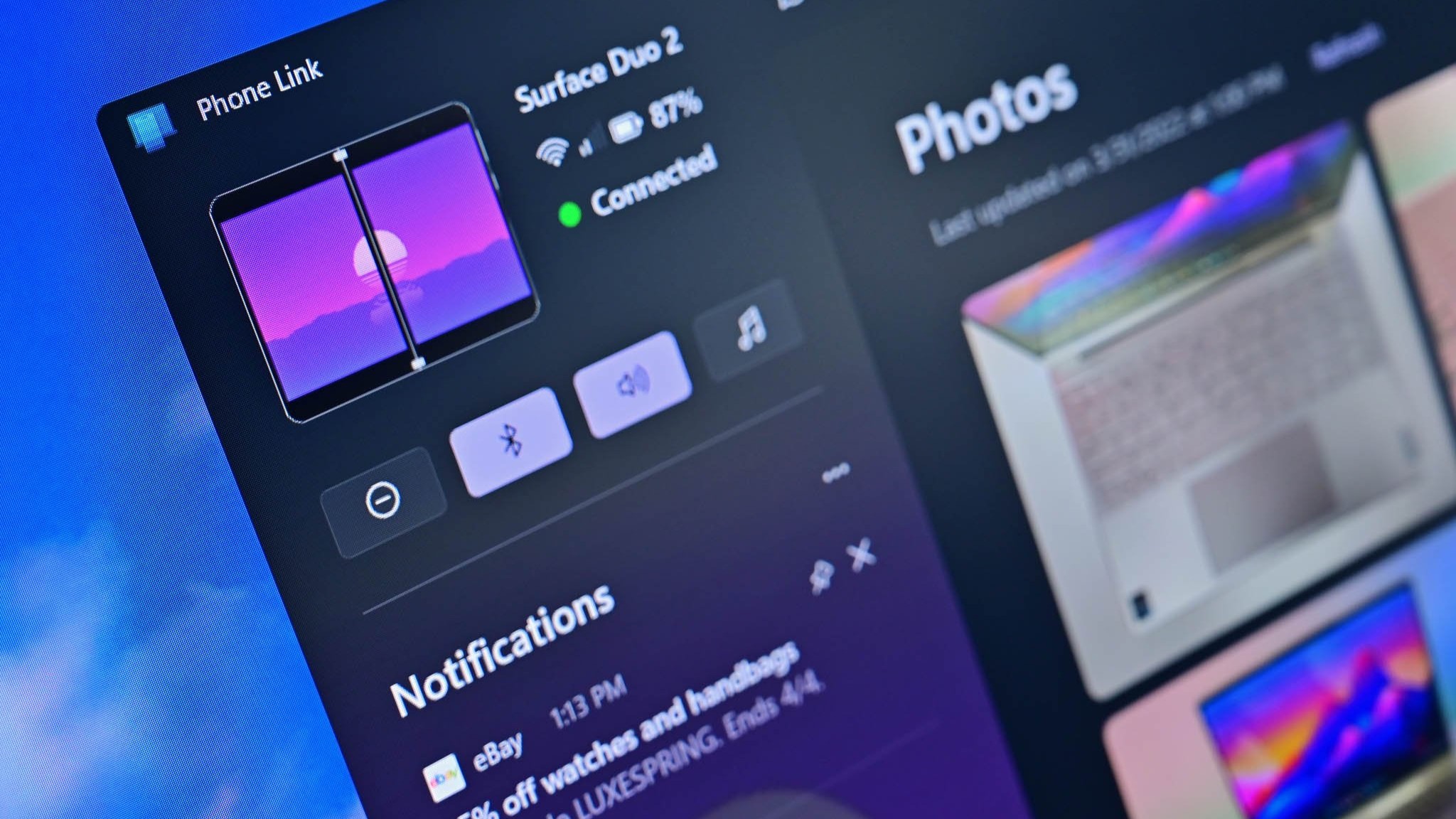
Microsoft is expected to deliver some key improvements to Phone Link on Windows with version 24H2, including the ability to use a linked phone as a webcam, similar to the integration between iPhone and Mac.
Version 24H2 includes a new settings page for mobile devices, where users will be able to configure the phones they have linked to their PC and turn off Phone Link services if they don’t intend to use them.
Windows 11 version 24H2: Energy Saver
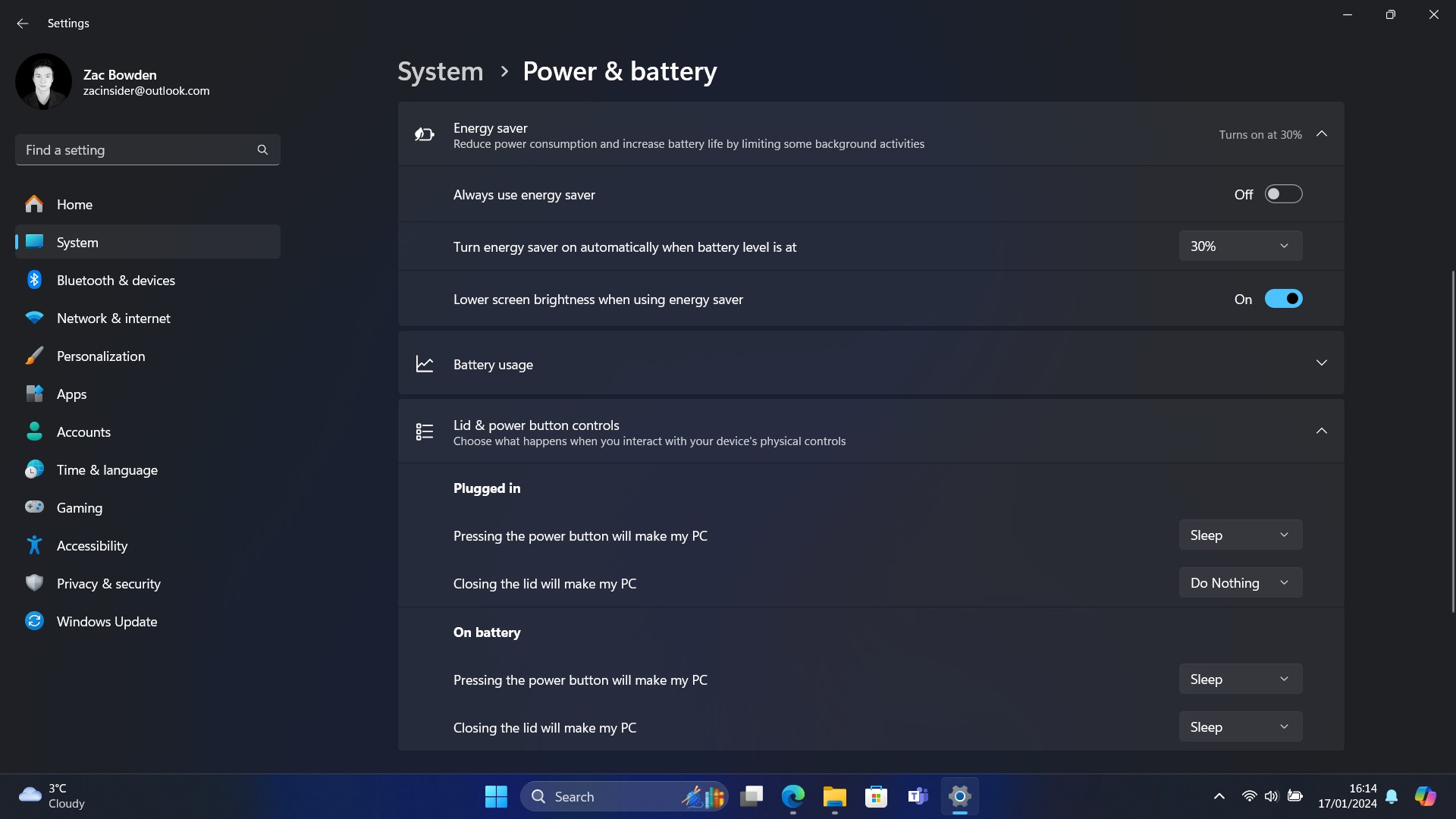
Microsoft is reworking how battery saver and power options work with version 24H2, introducing a new “Energy Saver” mode that applies to both PCs with batteries and PCs without.
The new Energy Saver mode will reduce your PC’s energy consumption by reducing system performance. This should help extend battery life on laptops and reduce the power pulled from the wall on desktop PCs.
When enabled, desktop PCs will even see an energy-saver icon in the system tray, similar to the battery life indicator on laptops, just without a battery percentage. The goal of Energy Saver is to make your PC more energy efficient, reducing your carbon footprint.
Microsoft has also added more power controls to the Power & battery area in the modern Settings app. You can now set lid and power button controls and even configure when your PC enters hibernate after a set amount of time. Previously, these controls were only configurable in the classic Control Panel app.
Windows 11 version 24H2: General
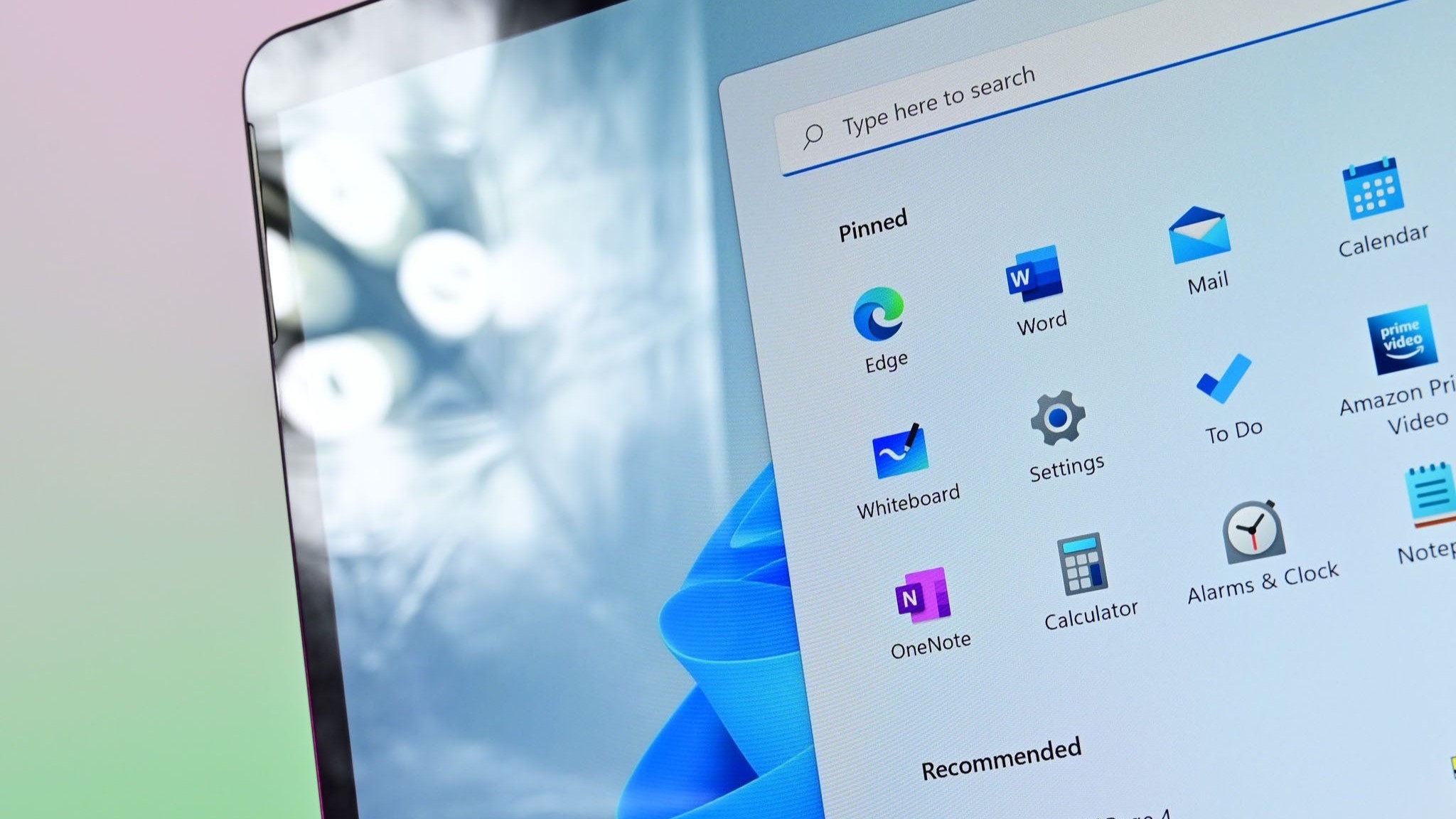
As always, there are general quality-of-life improvements on the way with version 24H2 as well. Microsoft is currently testing a new “Install drivers” button during the out-of-box experience on the Wi-Fi setup page, which will be handy for system builders to install Windows cleanly without drivers.
Microsoft is also removing a number of built-in Windows apps from the OS image. Starting with this release, Cortana, Mail, Calendar, Maps, People, and Movies & TV will no longer be installed by default. WordPad will also be removed in a future update.
On the Taskbar, Microsoft has added a little Wi-Fi icon animation when connecting to a Wi-Fi network, and right-clicking the icon will now present a “Diagnose network problems” context menu shortcut for jumping right into fixing connectivity issues.
There’s also a new “Windows protected print mode” feature that will let your PC exclusively print using the Windows modern print stack, which works with Mopria-certified printers only. These printers don’t depend on third-party software installers and are supposed to “just work.”




