The big Windows 11 2024 Update (also known as Windows 11 24H2) is both a brand-new operating system but also one that’s been out for several months now. It’s Windows 12 — but it’s also not. And its best features are really reserved for those who have invested in a next-gen Copilot+ PC powered by chips from Qualcomm, Intel, and AMD.
These seeming contradictions are at the heart of Windows 11 24H2, which begins rolling out today in a “phased” rollout that will last several weeks. But when you get it and what you get with it will all depend on whether you own a Copilot+ PC.
In other words, there’s a set of basic features that everyone will receive (including new energy-saving features for laptops and desktops, improved smartphone integration, plus support for Wi-Fi 7 and the upgraded 80Gbps capabilities of USB4), along with more advanced features that are only available to Copilot+ PC users.
Microsoft describes the Windows 11 2024 Update as a “full operating system swap,” which signals that it’s more than just a minor update.
Windows 11 24H2 has been out for months, natively shipping with the Microsoft Surface Pro 11 and Microsoft Surface Laptop 7. But since those devices came with Windows 11 24H2 preinstalled, we don’t yet know how much of a hassle it’ll be to actually upgrade. We’ll hopefully have that answer in the coming weeks.
Rather than exhaustively listing every new tweak, quirk, and detail, I’m just going to hit the biggest features and changes that I really like in Windows 11 24H2. Let’s start with the best and move down.
Use your phone as a webcam
Phone Link has been one of the more interesting features in Windows that, for whatever reason, never quite caught on. But it’s getting a killer new feature that could be disastrous for the webcam industry: the ability to use your phone’s camera as a webcam.
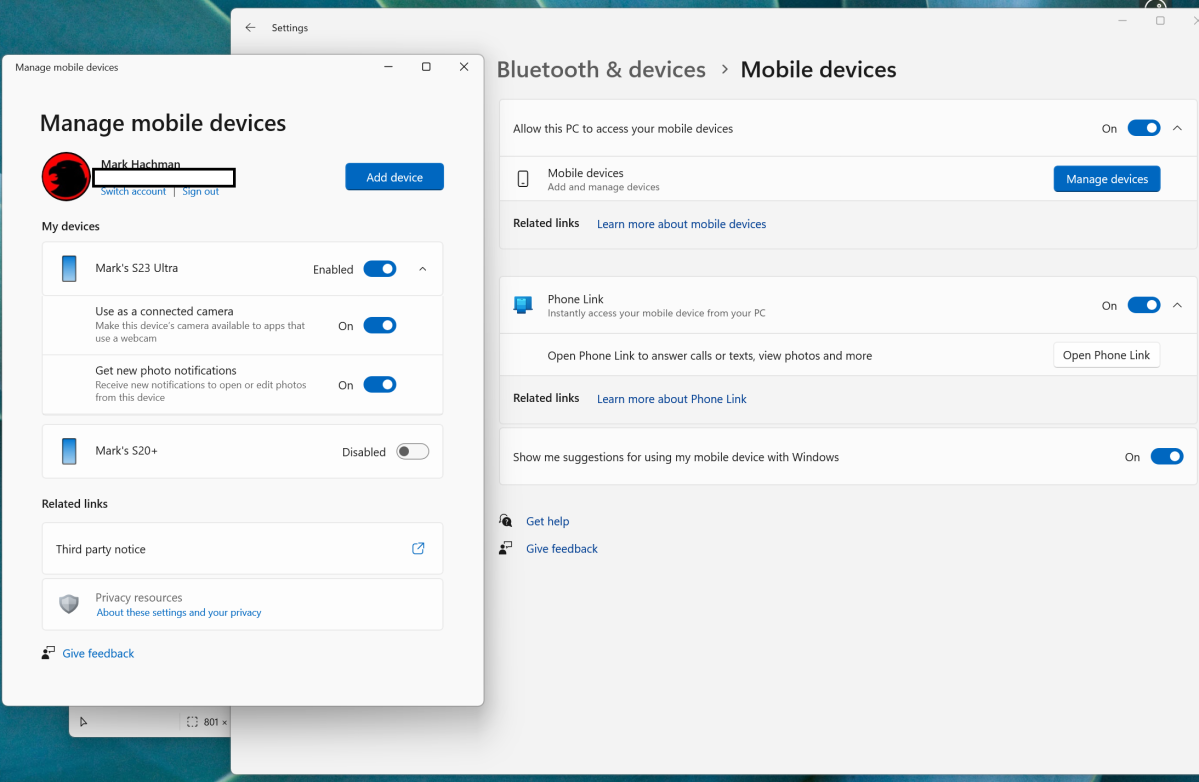
Mark Hachman / IDG
Under Settings > Bluetooth & devices > Mobile devices, you now have the option to Manage devices. You’ll first have to set up a phone via Phone Link if you haven’t already, but then you’ll have the ability to do things like view the photos on your phone, respond directly to text messages, and more. (Phone Link is geared toward Android devices.)
But you can now do two more things: get notifications when photos are taken, and use your phone as a “connected camera” (i.e., webcam).
The latter option seems to work just fine, which means that instead of using a crappy 1080p webcam, you have access to the high-tech camera in your smartphone and all that it offers. You’ll probably need some sort of a mount for your phone, though.
Also worth noting is that Windows will record you in 720p at 30 FPS, or at least it did under my tests. By comparison, the native camera on my laptop recorded in 1080p at 30 FPS. My phone’s camera was far better than the built-in webcam on my test Surface Laptop 7, but your mileage may vary depending on what you have.
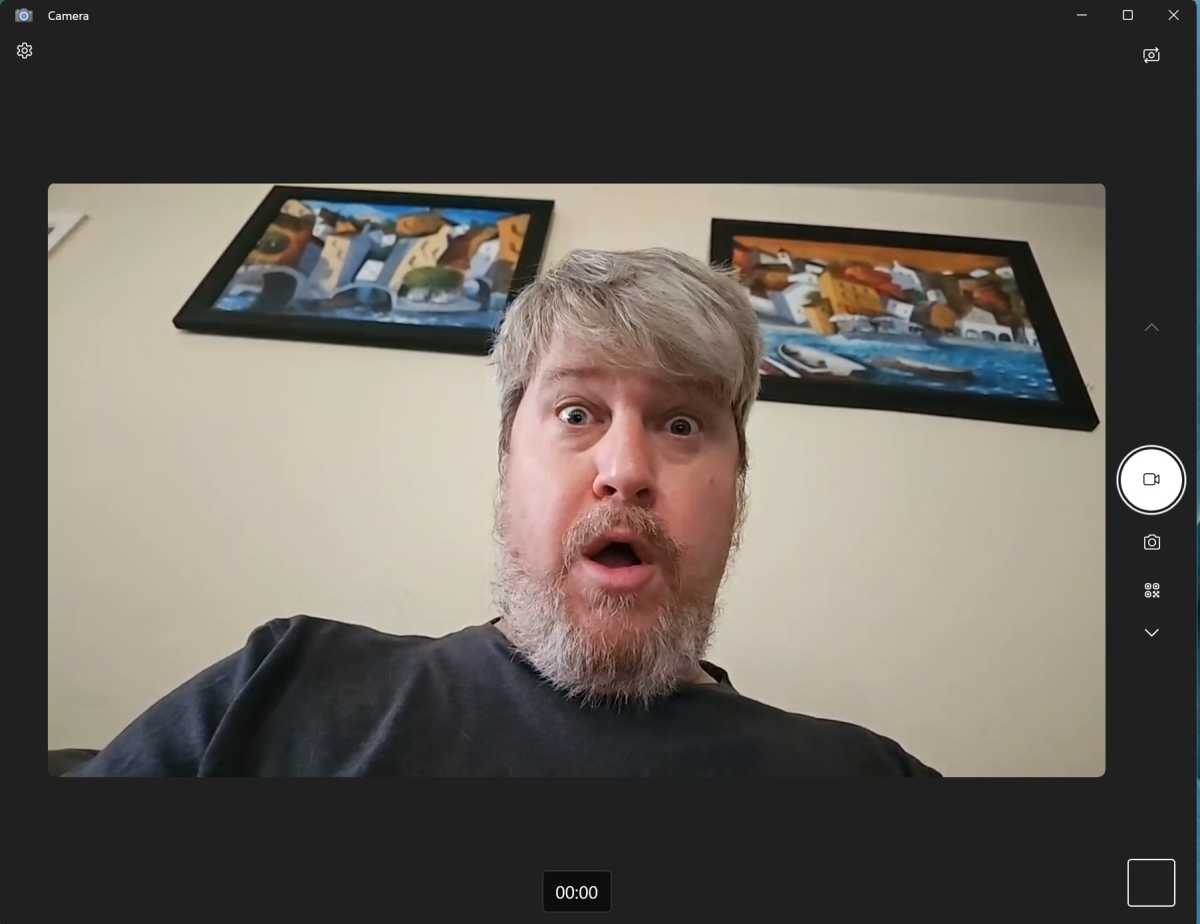
Mark Hachman / IDG
Side note: Based on earlier builds, I expected to see Phone Link attached to the Start menu (as Microsoft previously promised) as well as the ability to navigate through my phone’s file structure within File Explorer. I’m not seeing either, which may mean the feature was cancelled or postponed.
Support for Wi-Fi 7 and 80Gbps USB4
Support for a technology like Wi-Fi 7 requires coordination on all fronts: access points, controllers, radios, laptops, drivers, and operating systems. We’ve had Wi-Fi-7-capable hardware for months now, but without the operating system support necessary to enable it.
I don’t own any Wi-Fi-7-capable hardware yet, but see below for an example screenshot of what it should look like on your system. Wi-Fi 7 enables theoretical speeds up to 46Gbps, which should be enough for most people. Learn more in our Wi-Fi 7 deep dive.
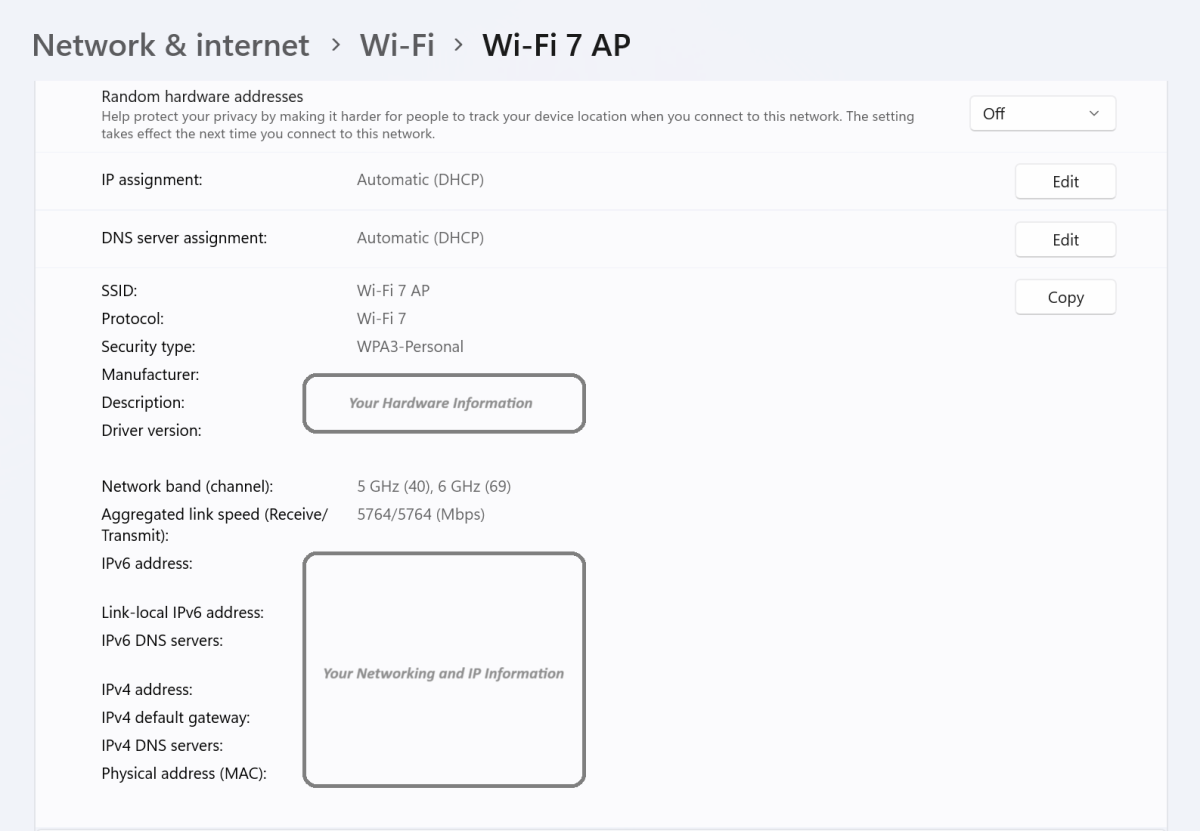
In January, Microsoft also began testing support for the upgraded 80Gbps version of USB4, sometimes known as USB4 Gen 2. Very similar to Thunderbolt 5 (of which we’ve already seen the first docks), USB4 should allow for high-speed I/O, even up to 120Gbps in some cases.
You’ll still need laptops and docking stations that support the new technology, however, and those are currently in short supply. Look for that to improve over time.
Bluetooth LE Audio for hearing aids
Bluetooth Low Energy Audio is one of those “if you know, you know” technologies that I, thankfully, don’t know very well yet because my ears are fine. But it’s an important technology because some hearing aids and cochlear implants now ship with Bluetooth Low Energy Audio support, allowing them to stream music as well as aid in conversation.
Windows 11 24H2 enables support for Bluetooth LE Audio on PCs, and it allows you to adjust audio presets and ambient sound volume (using settings determined by your audiologist) within Settings.
For this, you’ll need both a PC and hearing aids that support Bluetooth LE Audio. Fortunately, a 2022 executive order by President Biden now makes hearing aids available over the counter, and Bluetooth 5.3 includes the LE Audio specification. That means that devices like Apple’s AirPods Pro 2 (which use Bluetooth 5.3) can be controlled by your PC.
Battery life just got even longer
If you’ve followed our coverage of the Qualcomm Snapdragon X Elite and Intel Lunar Lake chips, you’re probably giggling at the thought of even more battery life. We’re already at 17 hours or so under load. Extending that even further might feel like overkill.
However, the new Energy Saver control — which dials down screen brightness by 30 percent, disables transparency effects, and throttles some background tasks — can be set to operate while the PC is plugged in, making it useful for both laptops and desktops for saving power. It can turn on automatically, but you can also set it to always run, too. (Energy Saver doesn’t let you alter performance settings while it’s on, though, so don’t think of it as a cool way to undervolt your PC.)
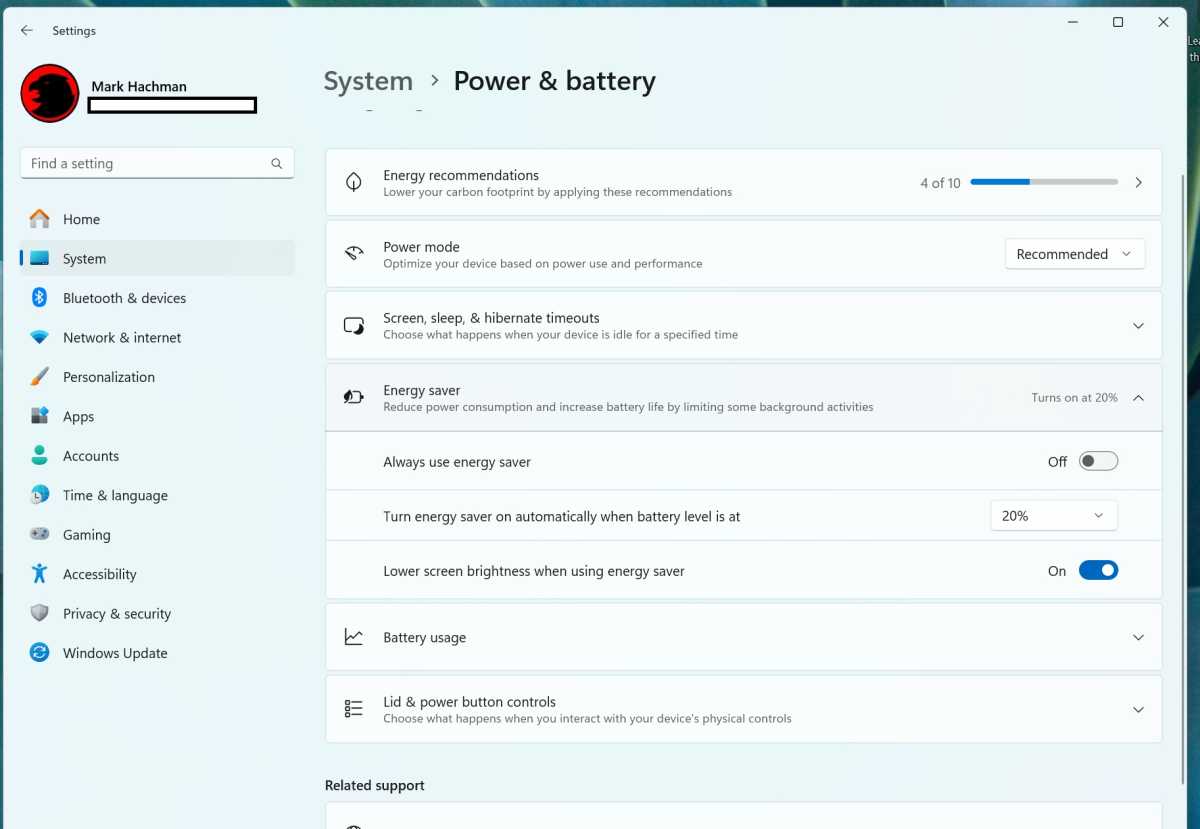
Mark Hachman / IDG
While many desktops already feature a “quiet mode” or other alternatives for lowering power and performance, Energy Saver promises to provide overarching controls that accomplish much of the same.
If you’re like me and live in the Western US where “summer” can last through October, cutting power usage can save on energy and lower heat generation. You don’t really need the full power of a desktop if you’re just browsing the web or performing office work.
The one thing that earlier builds promised but didn’t appear on my Surface test PCs was the ability to configure different performance settings for both battery and plugged-in power. That may be coming later.
One of the things I really disliked about the first Windows 11 builds was the right-click context menu, for two reasons: first, it extended into a second menu because it couldn’t fit everything into the main menu, and second, Microsoft made the foolish decision to replace simple actions (like copy, paste, and rename) with icons.
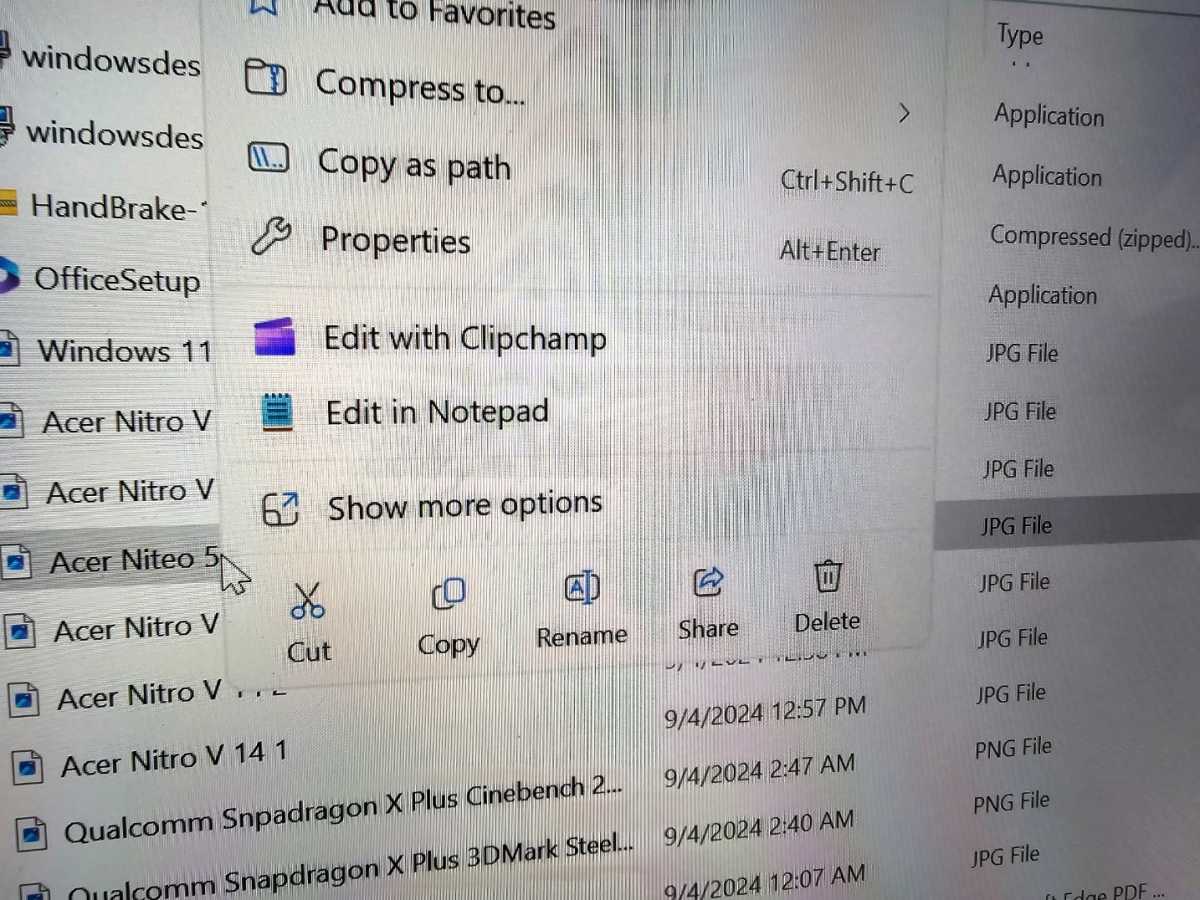
Mark Hachman / IDG
Now, three (!) years later, the icons finally have text labels to go along with them. Sure, I’ve learned what they mean by now — and you probably have, too — but for the millions of users who will be forced to migrate to Windows 11 once Windows 10 hits end-of-support next year, this is going to be an important change for usability.
The right-click context menu still extends into the secondary “Show more options” menu, however. Oh well.
Goodbye, beloved Windows apps
Windows 11’s 2024 Update removes some legacy apps.
On a Surface Laptop 7, the Mail and Calendar apps came preinstalled but don’t work. Instead, Microsoft is replacing them with the “new” Outlook app, a web app that simply isn’t as functional as its predecessors.
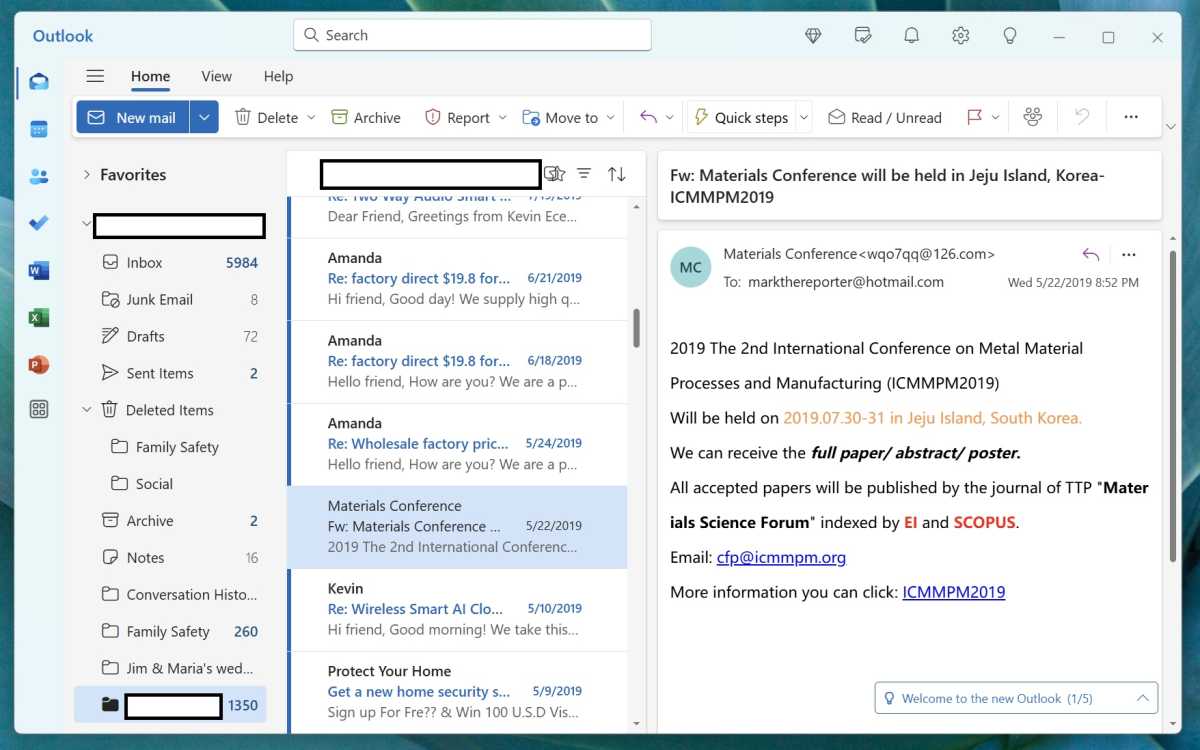
Mark Hachman / IDG
Microsoft hasn’t provided any links to the older Mail or Calendar apps, but links (at least on the web) still remain to the “old” Outlook app, which provides a greater number of features and runs as a dedicated app.
Cortana is gone (replaced by Copilot), and Movies & TV as well as Maps have been removed. WordPad has, too. (You can get WordPad back, however, and the replacement Windows Media Player is quite nice.)
Hello, AI features for Copilot+ PCs
As a rule of thumb, any AI feature that includes “Copilot” in the name depends upon the cloud for processing. But there are several AI features that rely on your PC’s NPU.
In Paint, Microsoft has two AI tools: Microsoft Image Creator, the scaled-down version of Microsoft’s Bing Image Creator/Microsoft Designer, and Cocreator, which works in conjunction with Paint. Image Creator uses a cloud-based generative AI art tool, though it requires an internet connection to ensure you aren’t creating anything naughty. Cocreator involves providing a reference image, which can “tell” the AI art engine far more than a text prompt can.
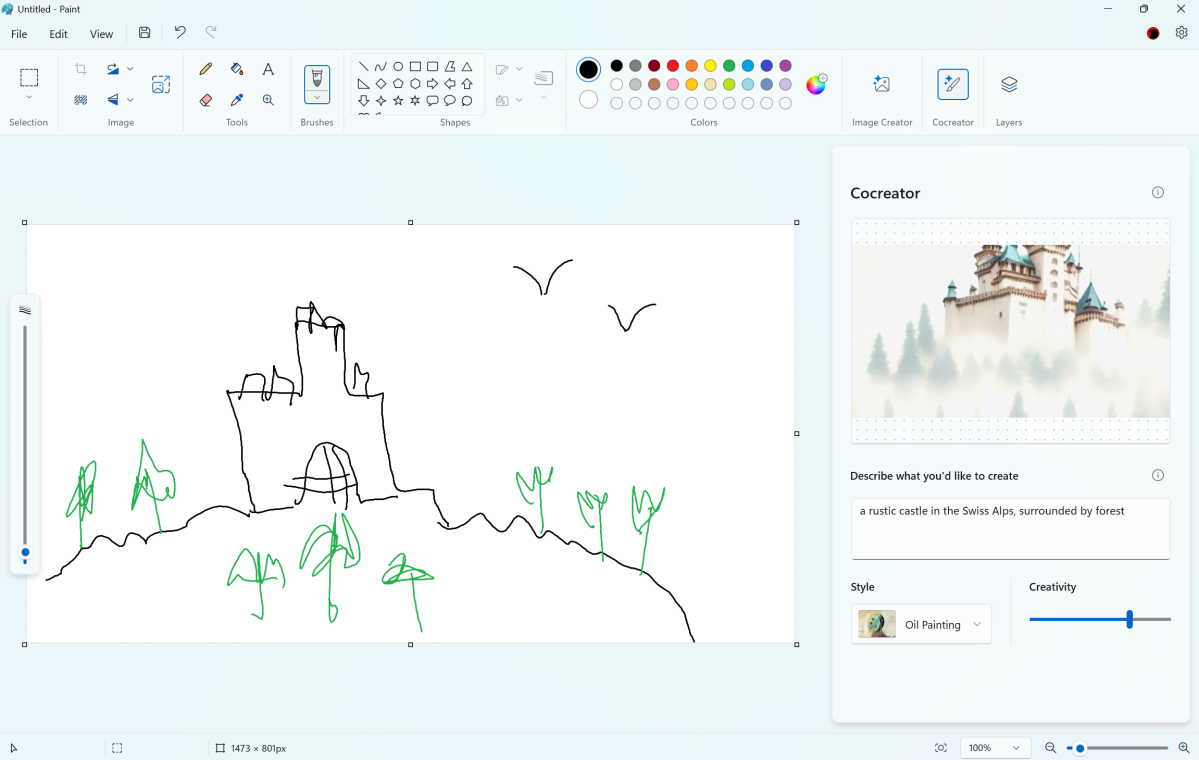
Mark Hachman / IDG
Microsoft Photos adds a similar feature called Restyle, which takes an existing photo and “restyles” it in some other art style. When you open Photos, Microsoft also alerts you that it’s using AI for face detection to identify the people in your photos.
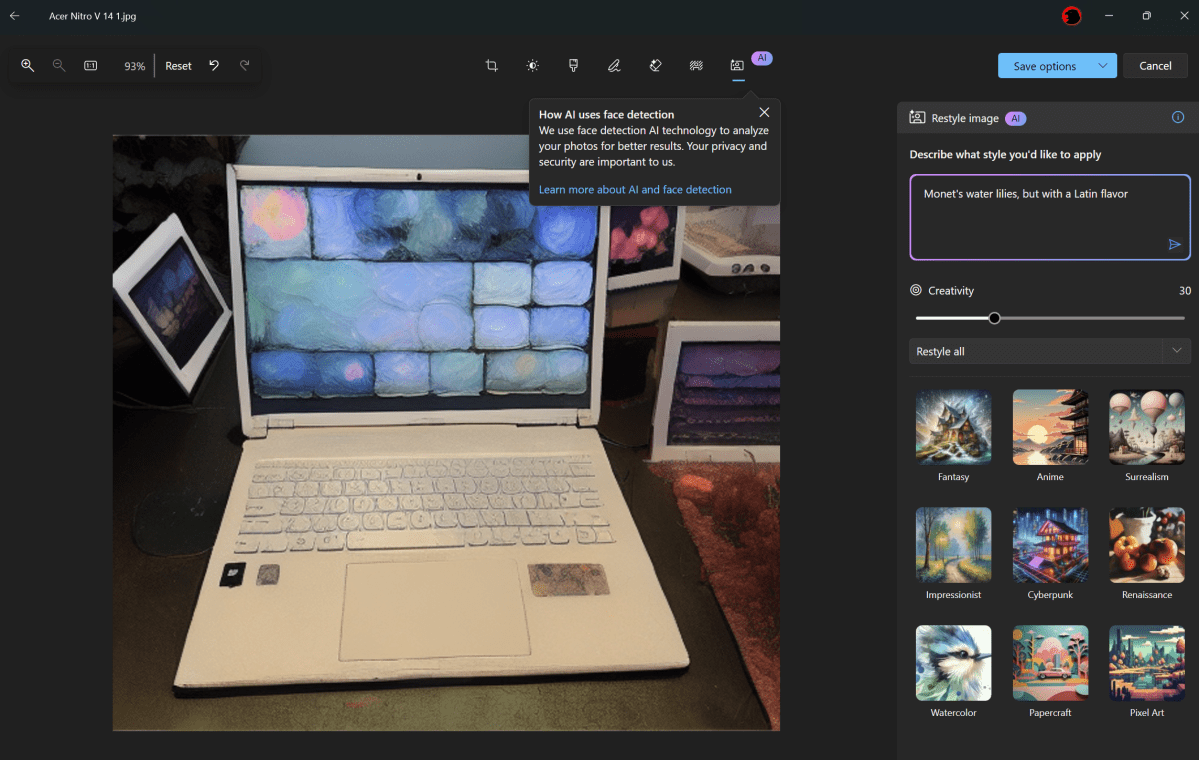
Mark Hachman / IDG
The more practical uses of AI are new additions to Windows Studio Effects, which we saw first inside the Surface Pro 9 (5G). The latest additions include a couple of (largely ineffective) background blurring effects and new Eye Contact modes that make it seem like you’re reading off a teleprompter. (The idea here is that you can move your eyes around but the subject will see an “AI” version of your eyes that focus on the camera or move back and forth like you’re reading words. I doubt you’ll notice a substantial difference.)
Microsoft’s Voice Clarity voice filtering was originally designed as an NPU-specific feature, too, but the company said in January that it refined the model enough that it can run on non-AI PC processors. Everyone will have access to it in Windows 11 24H2.
AutoSR (Automatic Super Resolution), a nifty little way to improve your PC’s graphics, is really an unknown for me at this point. We’ve largely concluded that the first generation of Snapdragon X PCs aren’t suited for games, but they’re the only ones to include both an NPU and Windows 11 24H2 to play games with. AutoSR does add AI-generated frames, but the real test will probably be the first Copilot+ PCs from AMD and Intel, where those frames will make a substantive difference.
AutoSR does seem to work, however. In a test of Cyberpunk 2077 — a game that’s largely out of reach of the Surface Laptop’s Adreno GPU — simply enabling AutoSR raised frame rates from 26 FPS to 32 FPS, an improvement of 23 percent. (I tested at 1080p, Low settings, without any in-game frame generation options on.) A frame rate of 32 FPS isn’t really playable, but the performance improvement seems real.
That’s not to diminish AutoSR, though. AutoSR is designed to improve existing games by first downscaling them to decrease resolution (and improve the frame rate) and then sharpening those frames to improve the visuals. It all runs on the NPU, with the game blissfully “unaware” of what’s being done to it. AutoSR could very well be significant for laptop gaming; we just can’t see all of the benefits yet.
Oh, and Recall? You’ll see Microsoft’s controversial AI-powered search feature eventually, but not after a period of testing. If you don’t want it, that’s fine, too! Microsoft now says that you can refuse to install Recall or uninstall it later after trying it out.
Minor updates in Windows 11 24H2
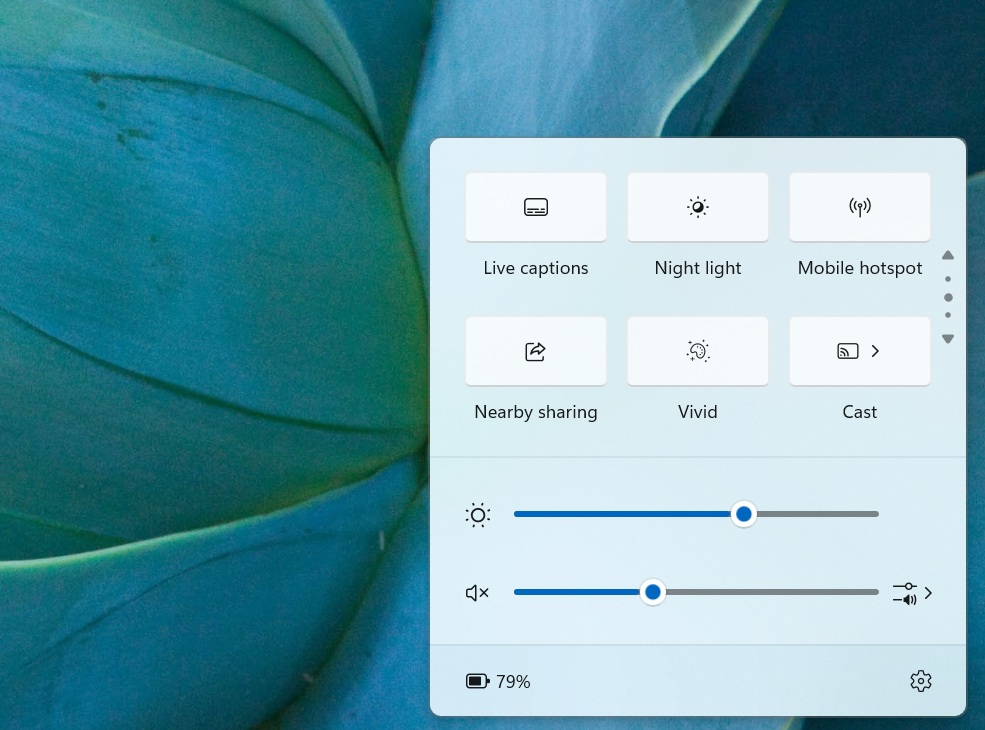
Mark Hachman / IDG
Microsoft has also added some minor improvements to the Windows 11 2024 Update. They include:
- Windows Spotlight is now the default background for new installations. Spotlight taps Microsoft’s vault of nature photography, and it will supposedly be the default implementation for the out-of-the-box experience for new PCs.
- Microsoft has added “sudo” to Windows, which can be toggled on inside the Windows Terminal. Sudo is a quick way to execute a command with elevated or administrator privileges, but it also bypasses any guardrails that Windows imposes.
- Microsoft has added the Prism emulation layer to Windows to help make Arm apps run more effectively. I doubt an x86 PC will download this as part of the update, but it’s possible.
Further reading: Why you should become a Windows Insider




