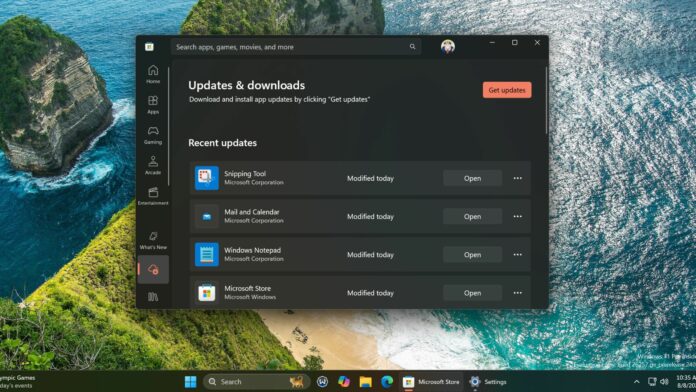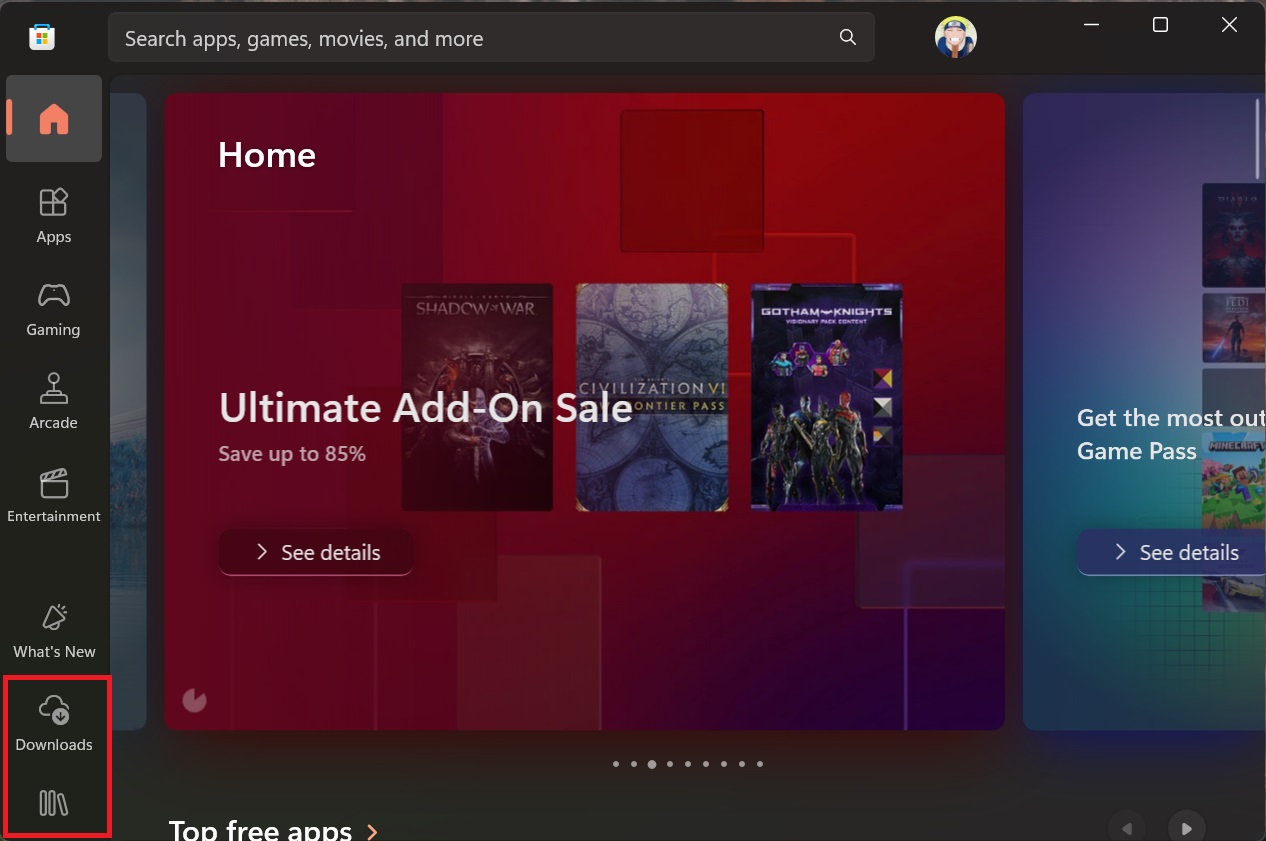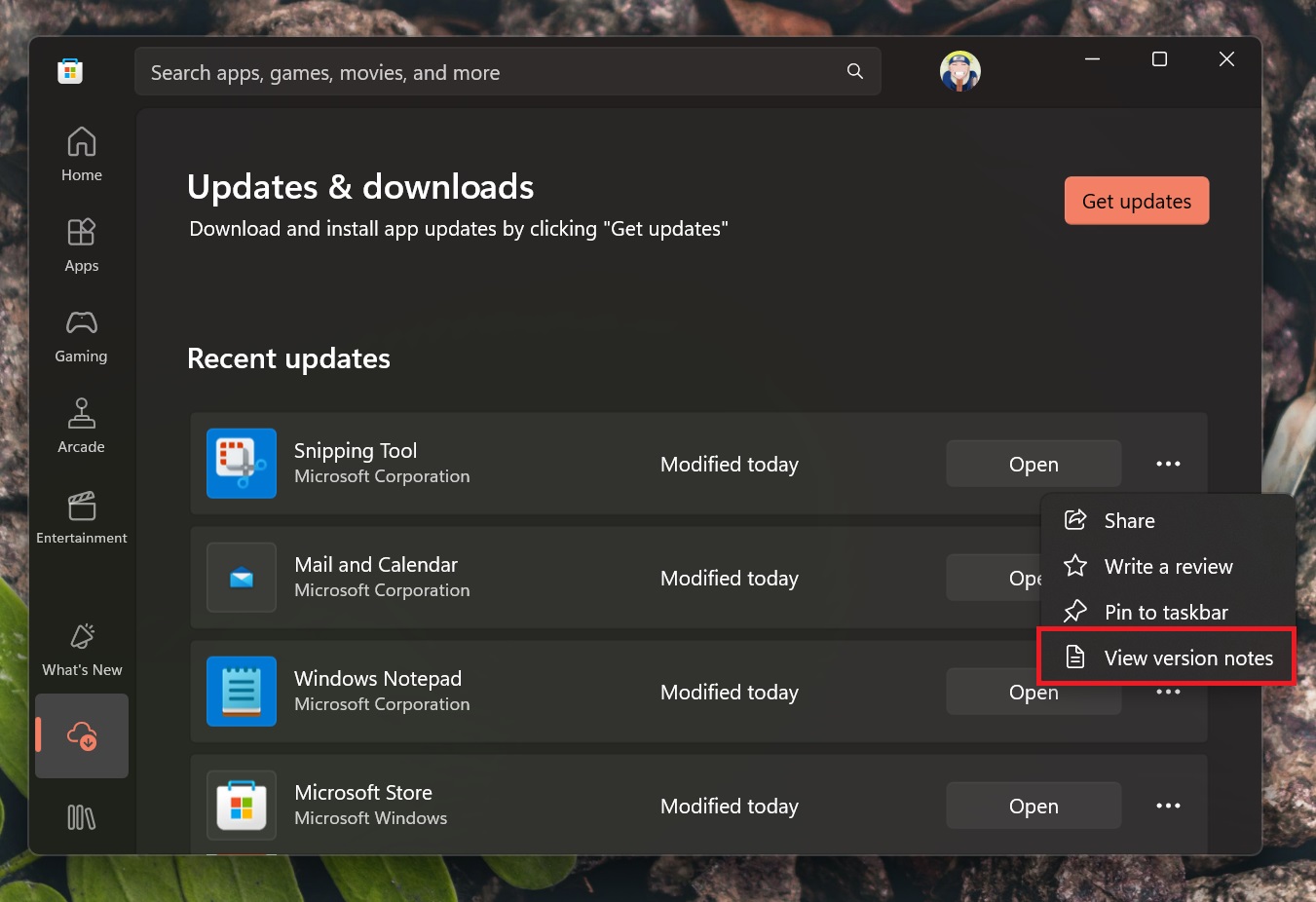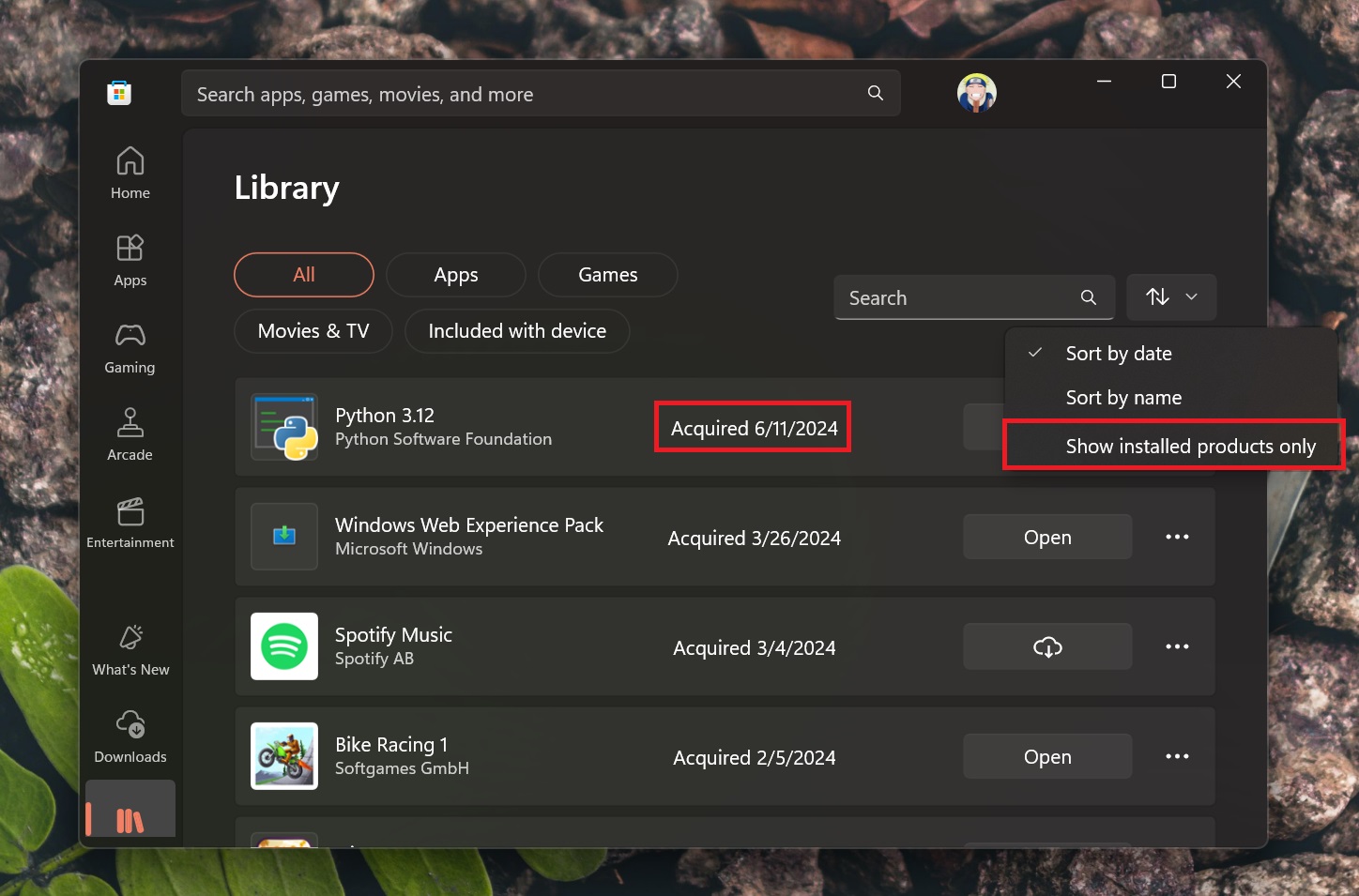Microsoft Store is home to a lot of useful Windows apps and has made incremental upgrades in the past to improve its performance and UI. A new update is now available for the app in the Windows 11 Insider channels (Canary and Dev) that aims to fix a few design shortcomings.
Windows Latest installed the new update and noticed that it adds a new Downloads section to the app. Earlier, the Library section would let you view all the installed apps and update them when required. But now, there’s a change to that approach.
You’ll find a new Downloads option on the bottom left side of the app, above the Library icon. The Downloads section will simply manage the app updates on your PC.
You can check for available updates, download them, and check the version notes. Click on the three-dots button and select the “View version notes” option.
The Library section is simply for viewing all the installed and acquired apps. Acquired apps are those apps that you purchased before but haven’t installed on your PC.
By default, Microsoft Store will display all the installed and acquired apps in one single list. It also displays the date of purchase of each app (whether free or paid).
You can click on the Download button to download and install an acquired app from the list. If you don’t want to view all of them in one list, use the Sort and Filter button and select the “Show installed products only” option.
Separating the two pages makes it easy to update apps or check the list for installed/acquired items.
The update also adds a search bar to the Library section. So, finding an app in the long list is easier now.
Microsoft Store badge update
You can use the Microsoft Store badge to redirect to the official Store page of your app. Microsoft updated the call to action (CTA) on the badge to “Download from the Microsoft Store” for a clear understanding.
Developers can easily add this button to their website using the code snippet offered by the Redmond giant. If you already use the badge on your site, it will automatically show the updated CTA.
Lastly, you will notice some ‘limited-time events” on the Games page. These events will appear on the game card, and the expiration date will be mentioned. Note that all the above changes are available for Insiders only and might take time to arrive for stable users.