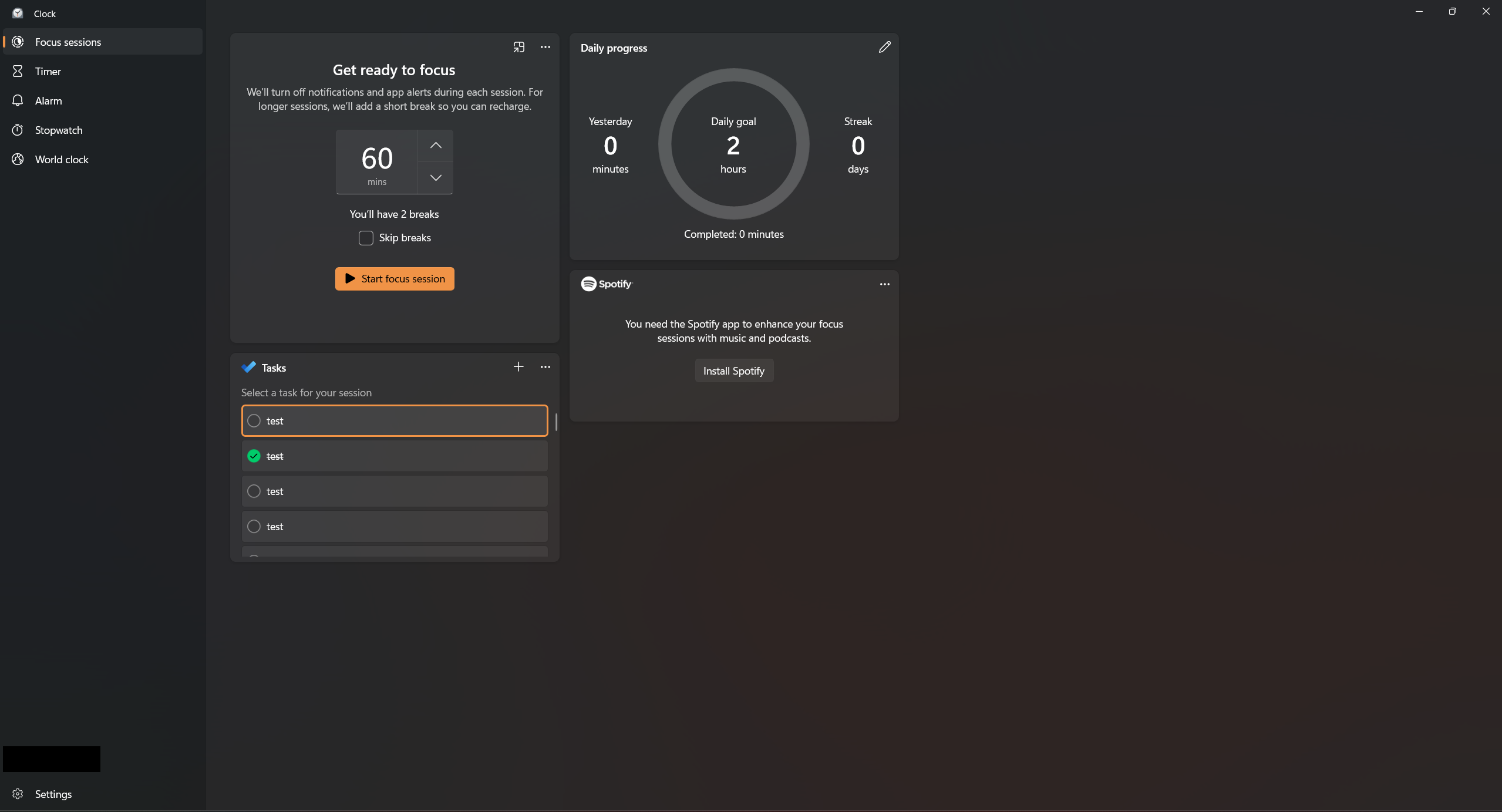Key Takeaways
- Focus Sessions on Windows 11 offers Pomodoro-style productivity, eliminating distractions for short bursts of work time.
- The integration with Microsoft To-Do has syncing issues and limitations, making it more efficient to use the app separately.
- Despite some pain points, Focus Sessions stands out by blocking notifications and enhancing productivity in short work intervals.
It’s vital to be able to work without distractions. With many workplaces now online and applications like Slack pinging you all day, it can be difficult to get things done. Windows 11 has a solution to this problem—Focus Sessions, a Pomodoro-style timer that cuts distractions for short blocks of time.
A Helpful Hidden Pomodoro Timer
Windows 11 has introduced a wealth of productivity features—though I wouldn’t blame you if you missed them. I noticed Focus Sessions when opening the calendar on my taskbar, and I was surprised such a handy productivity app had such little fanfare around it.
Then again, a Pomodoro is not something everyone will know about. Created by Francesco Cirillo, the Pomodoro method is easy to follow—set a task (or tasks), set a timer for 25 minutes, and get to work on that task, muting and ignoring other distractions. After the timer goes off, set a five-minute break, and repeat! It’s a simple but extremely handy way to get work done, as it helps break big tasks into smaller chunks. Whether you have a big to-do list or just one big project, the Pomodoro method will help make tackling it easier.
Of all the things I’ve tried to increase my productivity, Pomodoro timers have always been the most successful. While it’s not something I can use all day due to the nature of my work, it’s perfect to carve out a few hours to hone in on writing without distractions.
I’m not the only one who thinks so, either, as there are a whole slew of Pomodoro phone apps and browser timers that make it easy to set yourself up and get to work. But Focus Sessions does some things that help it stand out.
Focus Sessions Does What Apps and Browser Timers Cannot
What makes Focus Sessions so great is that since this is an app built into Windows 11 itself, it has permission to do things that browser timers can’t. Whenever I turn Focus Sessions on, all notification dots and cards disappear, and they will not return until I press stop on the timer. Having the Pomodoro timer as an application means the timer won’t get lost in a browser tab (although you don’t need that many browser tabs open if you can’t find an alarm going off in one of them).
It even blocks notifications during Focus Sessions’ break time, so you can actually take breaks instead of catching up on messages. This is great if you forget to hit ‘Do Not Disturb’ on everything or use applications like Discord or Slack, where the notification dot still shows up even with ‘Do Not Disturb’ on.
It’s important to note that the programs themselves aren’t blocked—just the notifications and other distracting alarms. For some, that may mean the distractions are there to scroll through social media or otherwise procrastinate. But for me, it allows me to easily open and research something or take care of an important message without stopping the clock.
After using Focus Sessions for work for a while, I definitely felt more productive. The short bursts of working for 25 minutes, then taking five before doing it again, are great for motivation, and it’s a lot easier to handle your work in those chunks than seeing a long list of tasks and succumbing to choice paralysis.
But Focus Sessions isn’t perfect, and the ways it fails are downright perplexing.
There Are Some Pain Points
Focus Sessions allows for integration with Microsoft To-Do, a helpful and relatively robust app that comes installed on Windows 11. This is a great idea in theory—it means you need fewer apps open, and you’ll always know what to tackle next. But in execution, it’s shockingly poor.
To start, if you use To-Do, you’ll notice that your list in the app and Focus Sessions will not sync seamlessly. In fact, it takes quite a while for the two apps to sync up. I can’t begin to fathom why that is, and if they can’t sync relatively quickly, why even offer the integration in the first place?
The odd choices don’t stop there, either. In Focus Sessions, you can choose a task to prioritize, which will highlight it while using the timer. But, when you finish a task, you can’t choose a new to-do item to prioritize. In fact, you can’t click on anything else in the list at all. For whatever reason, Microsoft thought we would set the timers to the amount of time we need to do a task, but that’s not how things typically work. Browser timers like PomoFocus and Tomato Timer make it easy to create and check off to-do lists, so this restriction is not only strange, it’s just not the norm for Pomodoro timers.
Essentially, you don’t want to use the To-Do integration at all, and it’s much better if you have the app open separately.
It’s also worth noting that Focus Sessions has Spotify integration, but I couldn’t test it as I use YouTube Music. That said, the timer doesn’t block audio from other apps (provided it’s not a notification noise), unless you get distracted flipping between songs and playlists, this isn’t a big loss.
But even besides these odd pain points, Focus Sessions is still a great productivity tool and the Pomodoro timer I’ll turn to when I need to get some work done without distractions. Hopefully, they’ll upgrade the To-Do integration in the future—if Microsoft does this, it would make this the best Pomodoro app on Windows.