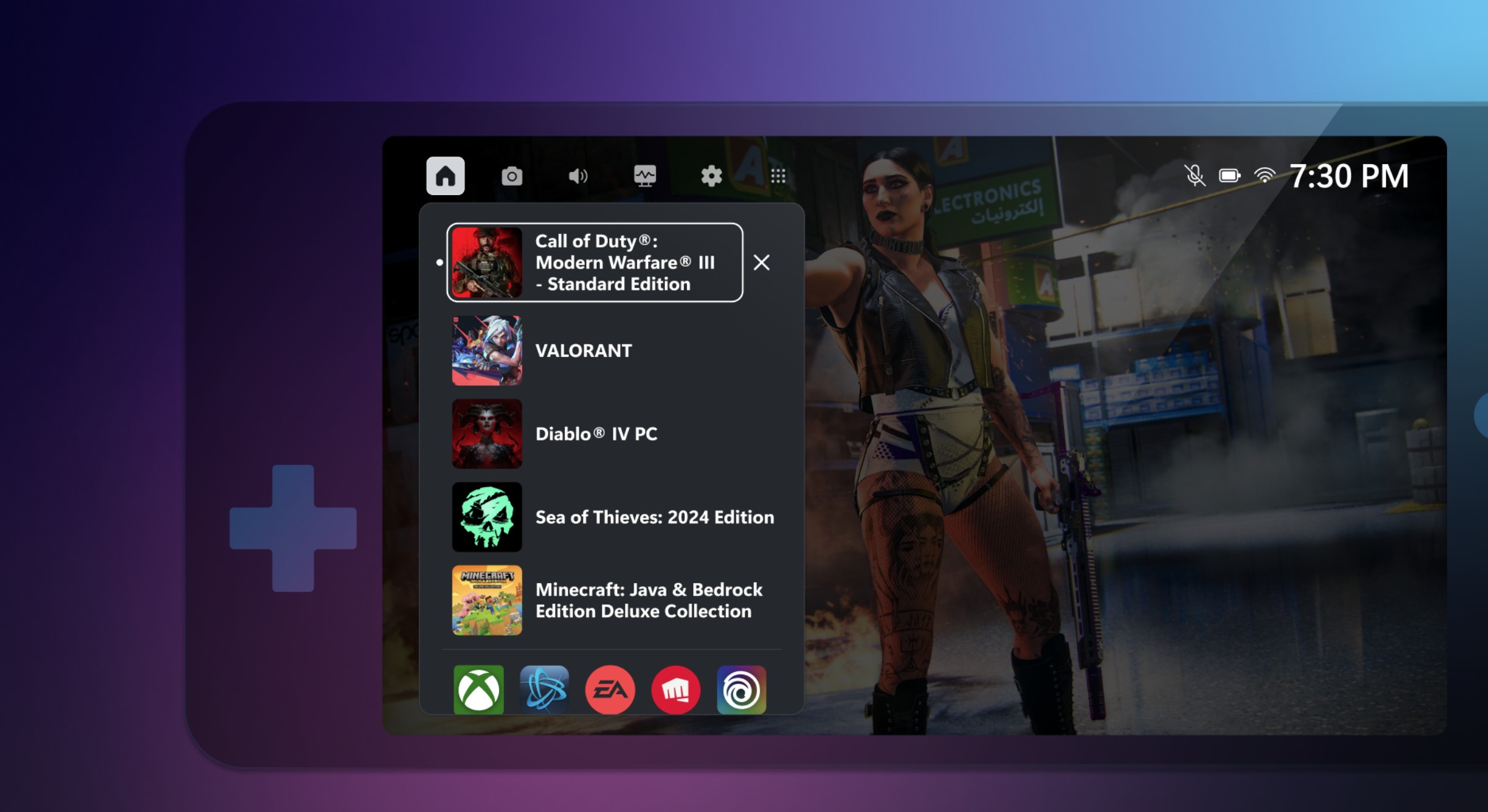What you need to know
- Xbox Game Bar is a tool available on Windows 10 and Windows 11 devices.
- Hitting Windows Key + G opens the Xbox Game Bar overlay, giving you access to useful PC gaming settings like screen capture recording, screenshotting, Xbox’s social feed, and more.
- Microsoft today made it a thousand times easier to use on the new wave of PC gaming handhelds, with a new Compact Mode version hitting Xbox Insiders on PC.
- The new Compact Mode ditches the mouse-oriented widgets for something more gamepad-friendly, with better scaling for 7-inch screens like those typical of the Lenovo Legion Go and ASUS ROG Ally range.
One of Microsoft’s most underrated tools is getting a makeover, specifically for those rocking devices like the Lenovo Legion Go and ASUS ROG Ally.
The Xbox Game Bar is an oft-overlooked overlay accessible on Windows 10 and Windows 11 PCs. Hitting Windows Key + G brings it up if you have it enabled, giving you quick access to a variety of useful settings while playing games. From the Xbox Game Bar, you can quickly access FPS counters, performance graphs, game screenshotting and video clipping, and much more. However, it was very much designed for desktop use. The app is split up into several small widget windows that can be repositioned, and has text scaling clearly designed for larger screens. As such, it’s not particularly useful on smaller screens like those common in the PC gaming handheld range — which is arguably where the Xbox Game Bar would be most useful in the first place.
RELATED: How to enable the Xbox Game Bar
Now, Microsoft has pushed an update to users on the Xbox Insider Program on PC (available to opt-in via the Microsoft Store), that adds a fresh new “Compact Mode” to the tool, as detailed on the Xbox blog earlier today.
“We are excited to announce that Compact Mode is now available in Game Bar for Xbox Insiders. Compact Mode is a new experience that simplifies Game Bar, making it more intuitive and easier to navigate on small screens, Windows handhelds, and when playing with a controller. To use this feature, open Game Bar, go to the Settings widget, under General, and turn on the “Compact Mode” toggle.”
The new Xbox Game Bar Compact Mode is easily toggleable via the settings menu, and in fact, when you download this update it’ll give you a link directly to the setting in the initial dialogue box.
This new compact mode ditches the mouse-first widget windows of the desktop version, and guns for a more familiar Xbox Guide-like interface, which you can navigate easily with any PC-compatible gamepad, such as those from our great best Xbox controllers guide which you should definitely click on and read (open it in a new tab, RIGHT NOW.)
From here, you can easily switch between the most popular widgets typical of the full-screen Xbox Game Bar. The main tab showcases games as well as launchers you might have installed, including Steam and Battle.net. The second tab gives you a look at your Xbox network friends list. There are also tabs for the Xbox Game DVR which lets you record footage from your games (and also any window actually, which can be useful for content creators, or even to show a family member how to fix something.) You can also quickly access your PC’s performance monitors, as well as an FPS counter.
The first version of the new Compact Mode is a bit rough around the edges. There are no animations for example, and some of the slides still seem like they could use improved scaling for smaller displays. But it’s a great start, and might even offer a glimpse at Xbox’s handheld future.
🔥The hottest trending deals🔥
Microsoft’s gaming handheld future
Microsoft and other companies are exploring all sorts of new ways to try and acquire new users. As different cohorts of gamers age and their lifestyle habits change, so too must gaming in general, if it plans to keep reaching them. Devices like the Steam Deck and ASUS ROG Ally have become increasingly popular in recent months, and at least anecdotally, are especially popular among friends of mine with new families. They can be a great device not only for travel, but also to revive “local co-op” scenarios within homes, while also freeing up the TV for young ones or spouses who aren’t necessarily interested in the latest Diablo 4 season.
Microsoft’s work to improve the Windows experience for the ASUS ROG Ally and Lenovo Legion Go is only just beginning, but it’s something users of these devices are crying out for. The usability of devices like the Steam Deck and Nintendo Switch is a big advantage over the Windows-based devices, whose interfaces are simply not intuitive nor designed for touch, or small screens. The new Compact Mode in the Xbox Game Bar is at least a step in the right direction, and software solutions like ASUS’ Armory Crate also helps bridge the gap to some degree. But they’re all a far cry from an OS designed specifically for gamepad-shaped PC gaming handhelds like the Steam Deck. A lot more work needs to be done here. Perhaps Microsoft should just… you know, make a portable Xbox OS handheld instead.