AR glasses are still a pipe dream. Early “smart” glasses like Amazon’s Echo Frames, the Ray-Ban Facebook Stories glasses, and Snap Spectacles hardly whet my appetite to experience the future of AR.
The most interesting models, like the Xreal Air, Lenovo Glasses T1, and TCL NxtWear Air, simulate a big-screen TV to show a feed from a cable connected to a laptop or smartphone. There are even experiments like the Viture One XR that tried to sell the concept for cloud gaming.
But none of these are true AR glasses. I recently tested Xreal Air glasses with the new Beam accessory, which adds dimensional awareness and simplifies use. They move us one step closer to the AR glasses of the future — even if there are plenty of hiccups that remind me there’s still a ways to go.
What is Xreal Beam?

At its most basic level, Xreal Beam is an accessory that provides Wi-Fi connectivity and serves as an external battery for Xreal Air glasses. Wi-Fi makes a big difference, freeing my smartphone from the Lightning cable and the USB-C adapter that’s otherwise required to connect an iPhone to Xreal Air.
Without Beam, an all-day smartphone might last less than five hours. Xreal Beam can power Air glasses for three to four hours, depending on the brightness level, while your iPhone or Android phone casts its screen or streams video with its usual battery life.
Beam gets rid of the need to tether and, for iPhone users, a couple of bulky adapters. You’re not completely wire-free though. I still needed a short USB-C cable connecting from the Beam to the Air glasses at all times since the Xreal Air contains no power source in itself. Still, it’s a huge improvement in terms of convenience, comfort, and longevity when using the Xreal Air glasses.

Xreal Beam is more than just a Wi-Fi and battery accessory though. It also includes spatial anchoring, an important way to expand virtual display space. Combining Xreal Air with Beam makes AR-like features easier to access, greatly improving how intuitive it feels to use.
Instead of having a 130-inch screen fixed in the center of my view, I can resize the virtual display centrally, place it in any quadrant, or fix it in place anywhere around me. In Body Anchor mode, meanwhile, the Xreal Air’s three-degrees-of-freedom (3DoF) sensors track head movement to simulate a physical monitor. When I look at the virtual screen, it’s there; when I look away, it’s gone.
Lastly, in Smooth Follow mode, the virtual display continually adjusts to any turns with a gentle slide to stay in place in front of your eyes. That’s an important feature when traveling in a car or airplane.
These features are what are missing in many smart glasses, bringing the Xreal Air closer to what’s offered in mixed-reality headsets like the Quest Pro or Apple Reality Pro — but without the clunky headset.
Xreal Air is still great without Beam

Xreal Air is a nice pair of smart glasses with a few AR features, depending on the connected device. The new Beam accessory adds plenty of value, but it isn’t a necessity. I’ve still enjoyed using the Xreal Air without Beam, but it’s great to have that expansion option.
The glasses are surprisingly light, weighing less than three ounces. Since they have no batteries, charging is never an issue. Instead, your computer, smartphone, or Beam battery supplies the power.
When connected to my MacBook Air, I can wear them all day long if I want. My iPad also has a large enough battery to power the Xreal Air for many hours without concern.
While my iPhone has a Lightning port, the Mac and iPad can use a direct USB-C connection to Xreal Air. The Mac, in particular, really shines with Xreal’s Nebula software.
Virtual screens for Mac and Windows
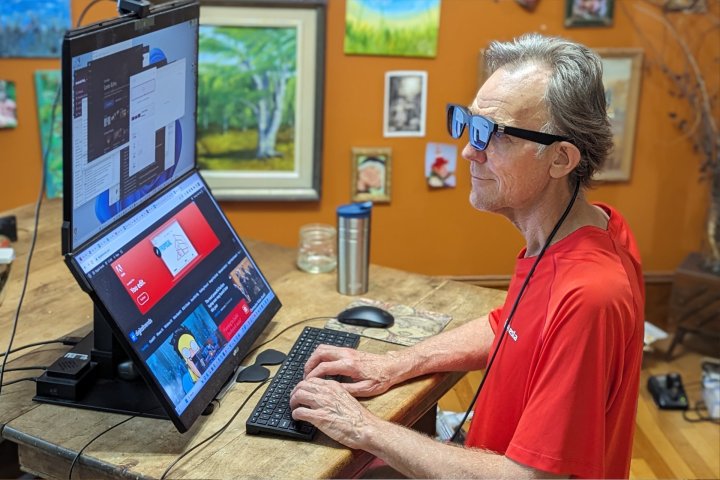
There’s a compelling case for using Xreal Air with a computer. Xreal’s clever Nebula app can display up to three virtual screens that can be placed in a row anywhere around you. You can resize these hovering monitors, scaling up to the equivalent of three giant screens placed side by side.
As you might imagine, the display space is large enough that I have to turn my head to see all three screens. It’s not quite as convenient as having a multi-monitor workstation since you can’t just glance over with your eyes.
While a macOS version has been available for months, the Windows version is currently in beta testing. My Windows PC doesn’t have a compatible USB-C port, so I used an HDMI to USB-C adapter to connect. The experience is similar to the Mac version, providing three resizable virtual displays I can position anywhere.
Xreal Air/Beam compatibility

Xreal Air, without Beam, has limited compatibility, most notably with the iPhone. To connect to my iPhone, I would need two adapters, an Xreal adapter ($59) and an Apple Lightning Digital AV Adapter ($49). That’s an awkward and expensive solution, so I opted for Xreal Beam in this case.
I can use the iPhone’s built-in screen mirroring to cast to the Xreal Beam, which connects via a short USB cable to Xreal Air glasses. My iPhone can stay in my pocket or rest flat on a table while watching videos or playing games.
A serious sticking point is the direct connection requirement of a device that supports DisplayPort over USB-C (DP Alt mode). Modern Macs and iPads with USB-C ports are compatible with DP Alt mode. Many Windows laptops and Chromebooks have this capability as well.
Some Android devices, mostly flagship phones from Samsung, LG, OnePlus, and Sony, work directly with Xreal Air. I don’t own a Steam Deck, but everyone agrees it’s an excellent solution for portable gaming. It also works with PlayStation 5 and Xbox.
The Xreal Beam opens up another way to connect. It recognizes AirPlay, Miracast, and DLNA, so if your PC supports those protocols, Beam simplifies the connection and provides the spatial anchor option.
How I use Xreal Air and Beam
I can grab my MacBook Air and Xreal Air and travel with the productivity of three screens — that’s the whole promise of spatial computing. I can even minimize my MacBook’s screen brightness, extending battery life since I’m using smart glasses for three virtual monitors.
I already have two monitors connected to my Windows tower, but Xreal also works there. Xreal Air can even directly connect to my Chromebook, giving my old Google Pixel Slate a 130-inch display.
When it’s time to relax, Xreal Beam makes it easy to switch to my iPhone to watch a movie or play a game anywhere. The only device I own that isn’t compatible is my Google Pixel. It can’t cast to Xreal Beam and it lacks DP Alt mode, preventing a wired connection unless I use a powered USB dock.
The Xreal Air display is bright and sharp, but I can focus through it and see my actual surroundings. Dark areas are more translucent. If I want true blacks, I can move to a dark room or put on the included snap-on light blocker. Because in the end, these aren’t just fun gadgets. Xreal Air and Beam are also meant to be productivity devices, not unlike how Apple’s Vision Pro will be sold.
Xreal Air keeps gaining features
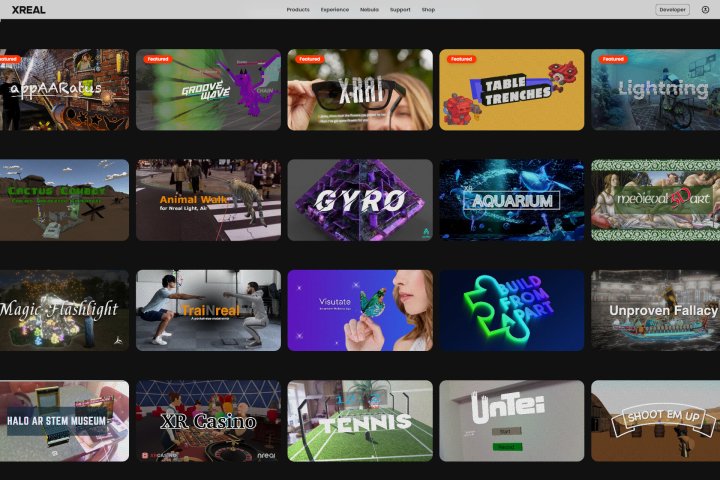
Xreal keeps adding features and accessories to its Air glasses. Stereo 3D video playback capability arrived late in 2022. The latest addition is 120Hz refresh rate for Xreal Air. That’s a big upgrade from the 60Hz the device launched with.
Ongoing support is critical for ground-breaking products since there’s a sense of urgency to introduce new technology. Xreal is pushing the potential of its smart glasses, and more AR features are coming from third-party developers via ARLab.
Extended features and accessories make the nearly $400 price tag seem more reasonable to me, even if it sounds expensive on the surface.
It will be interesting to see what Xreal Air and Beam will be capable of in the coming months, but even with what’s available today, it’s got me itching to experience the future of spatial computing in AR glasses.
Editors’ Recommendations




