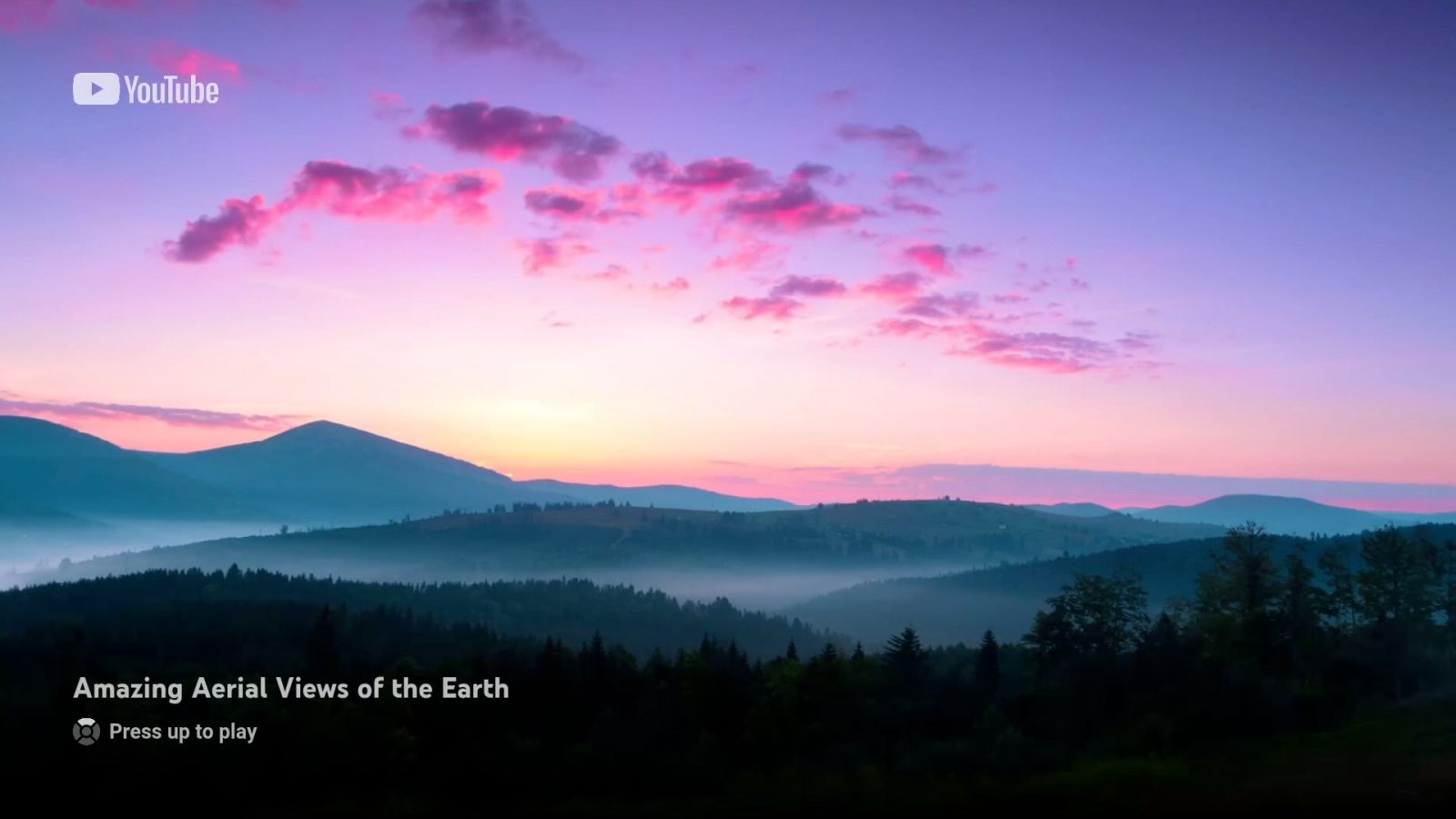
One of the best features of the Apple TV is its robust collection of Aerial screen savers. When your Apple TV sits idle for a few minutes, tvOS switches to these soothing Aerial videos while it awaits for you to return.
YouTube, however, thinks you’d rather see random slideshows of images and video thumbnails instead…
‘YouTube’s Screen Stealer’
Joe Rosensteel has a good explanation of the situation in a blog post, writing:
Yesterday, I had the YouTube app open on my Apple TV in my office. I went to do something else, and when I looked back it wasn’t the Apple TV aerial screensaver, but a YouTube app “screen saver” with a slideshow of heavily compressed still images.
The Apple TV in my living room had an older version of the YouTube app (presumably from April 2nd if the dates in the version names are to be believed.) That version didn’t try to override my screensaver like the one in my office.
Yes, the YouTube app hijacks your Apple TV’s screen saver with its own interpretation of a “screen saver.” As Joe explains, there are two different things you might see. If you don’t have a video paused, your screen saver will be a “slideshow of generic still images taken from videos.”
If you’re actively watching a video, then pause it long enough for the YouTube app’s screen saver to kick in, you’ll see “a slideshow of the YouTube thumbnail art endlessly zooming in, fading to black, and starting over.”
Not ideal. A far cry from Apple’s beautiful Aerial screen savers.
The question, of course, is what comes next. As of right now, YouTube isn’t showing ads or other promotional content on these screen savers. My guess is this will change, likely sooner rather than later, and the YouTube app’s screen saver will show at least some sort of promotional messaging.
A workaround
There is, however, a simple workaround that can prevent the YouTube app from successfully hijacking your Apple TV’s screensaver. The YouTube app appears to start its screen saver after around 4–5 minutes.
- Go to the Settings app on your Apple TV
- Choose “General”
- Choose “Screen Saver”
- Choose “Start After”
- Select the “2 minutes” option
Doing this will ensure that the Apple TV’s default, beautiful, high-resolution screen savers will begin before YouTube has the chance to hijack your TV. For now, at least.
Follow Chance: Threads, Twitter, Instagram, and Mastodon.
FTC: We use income earning auto affiliate links. More.





