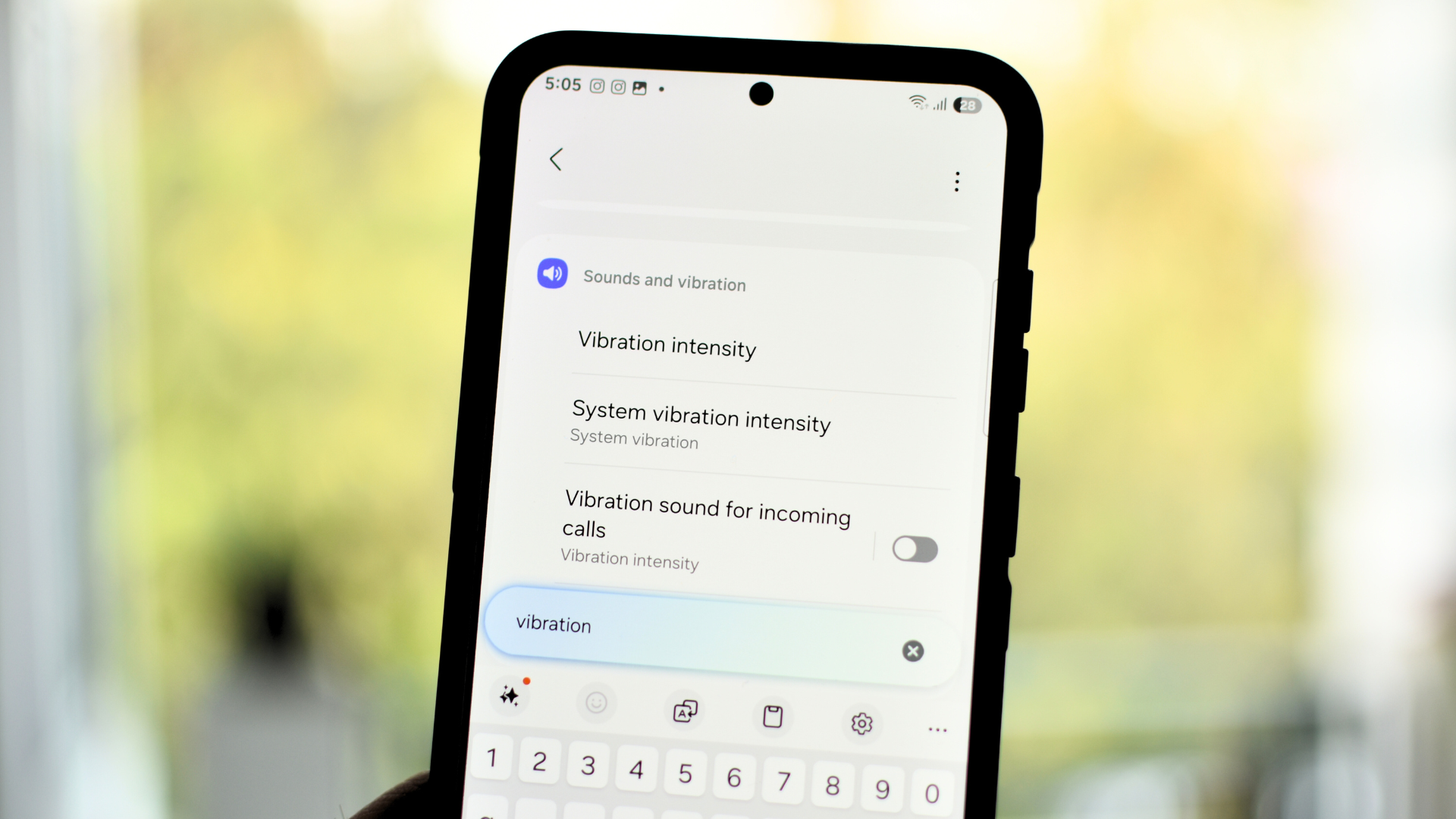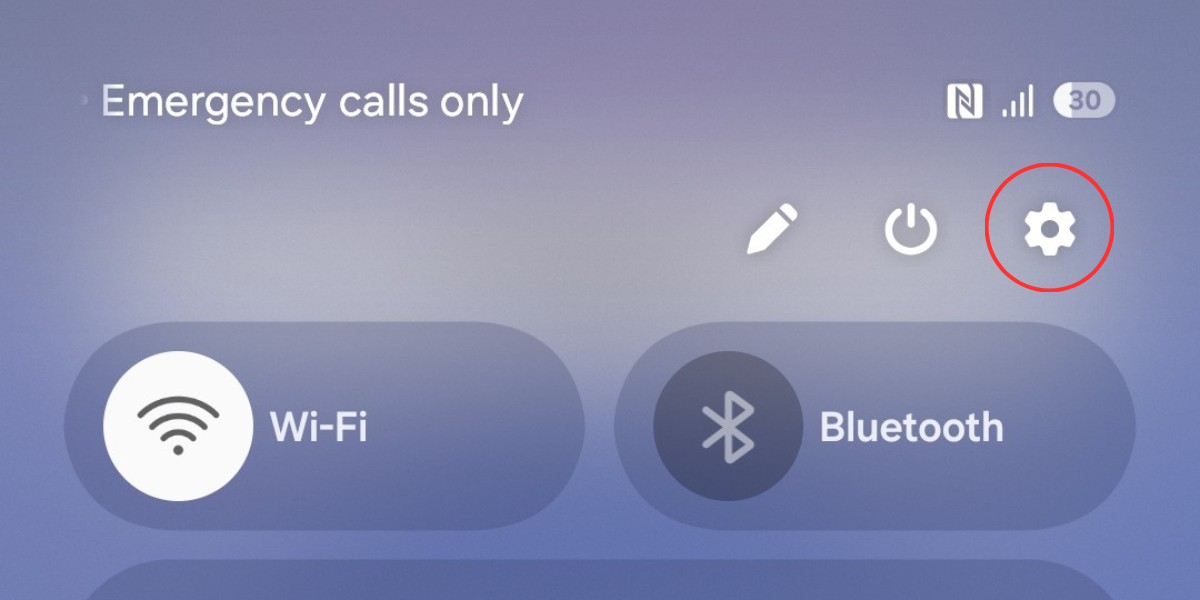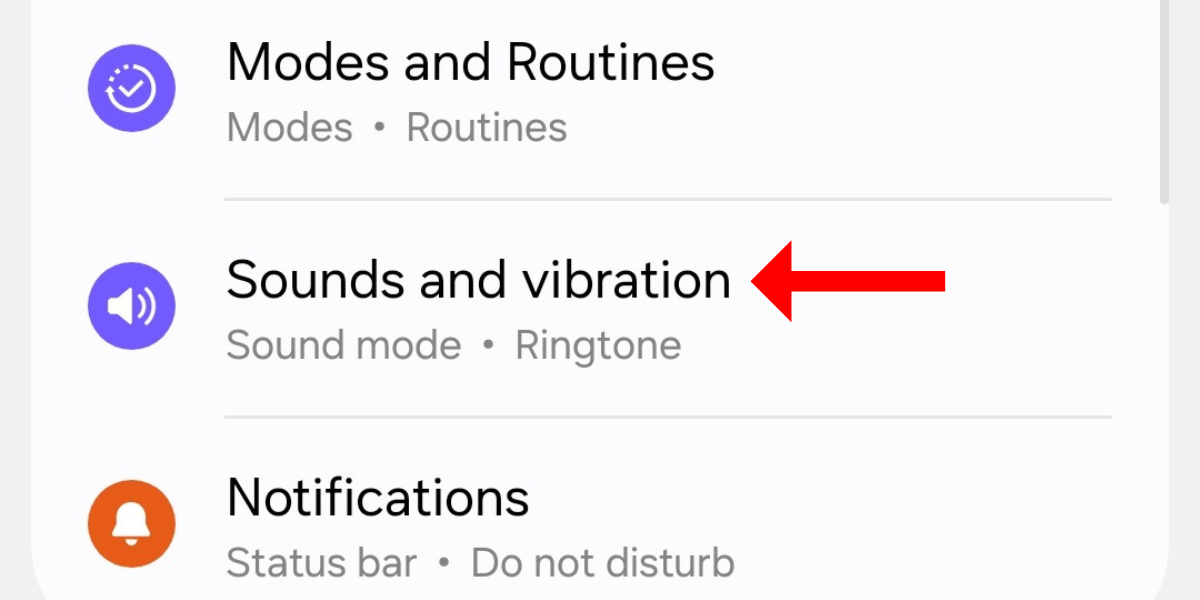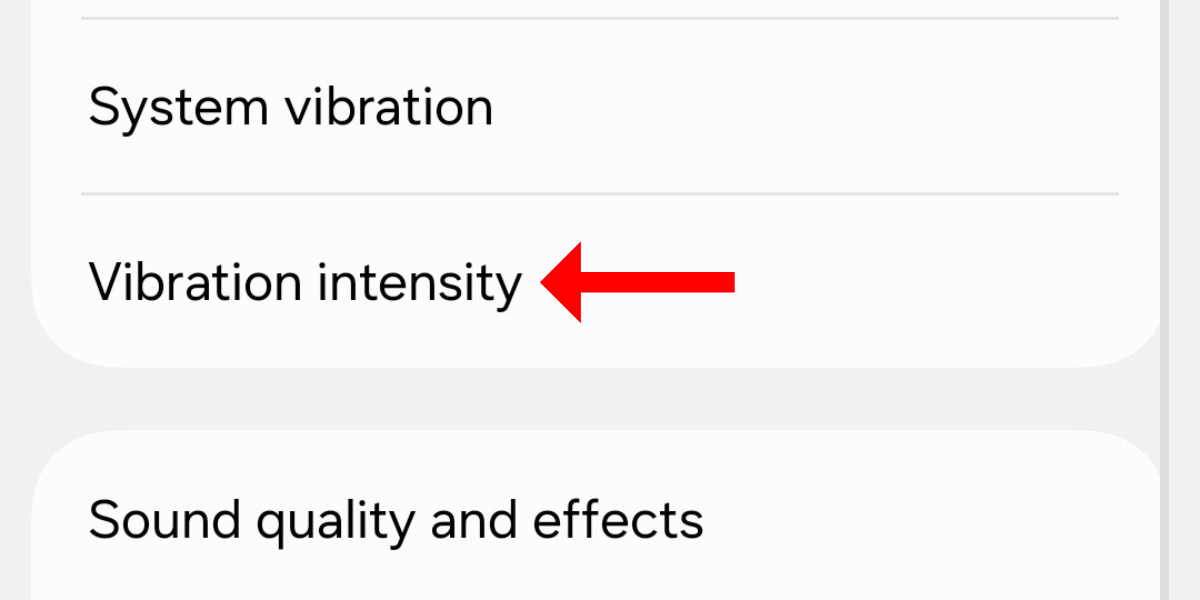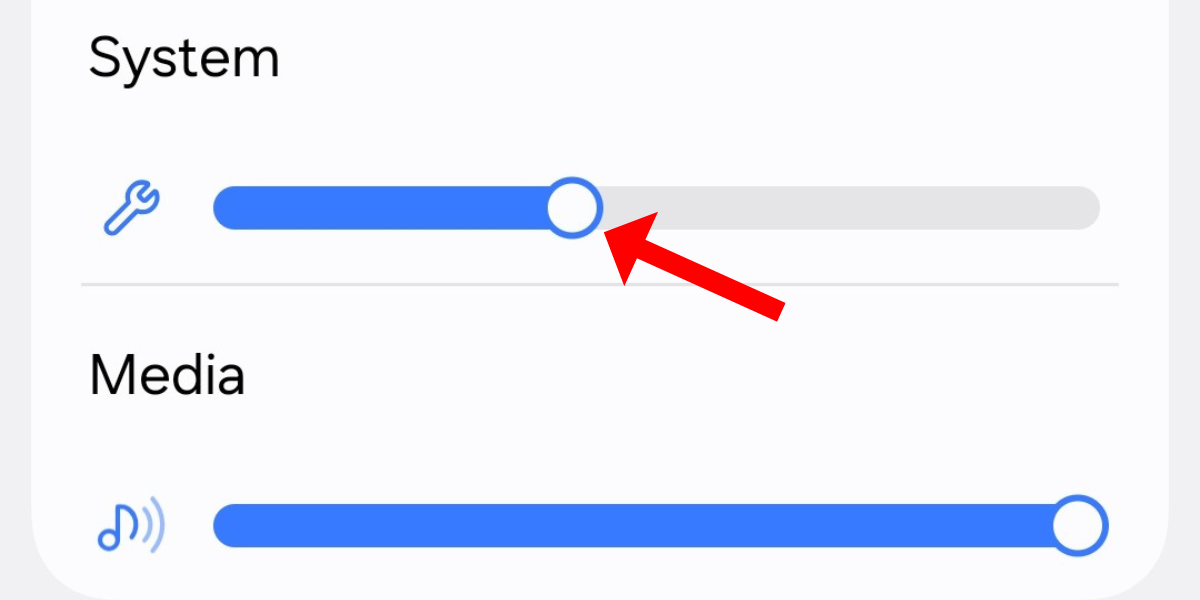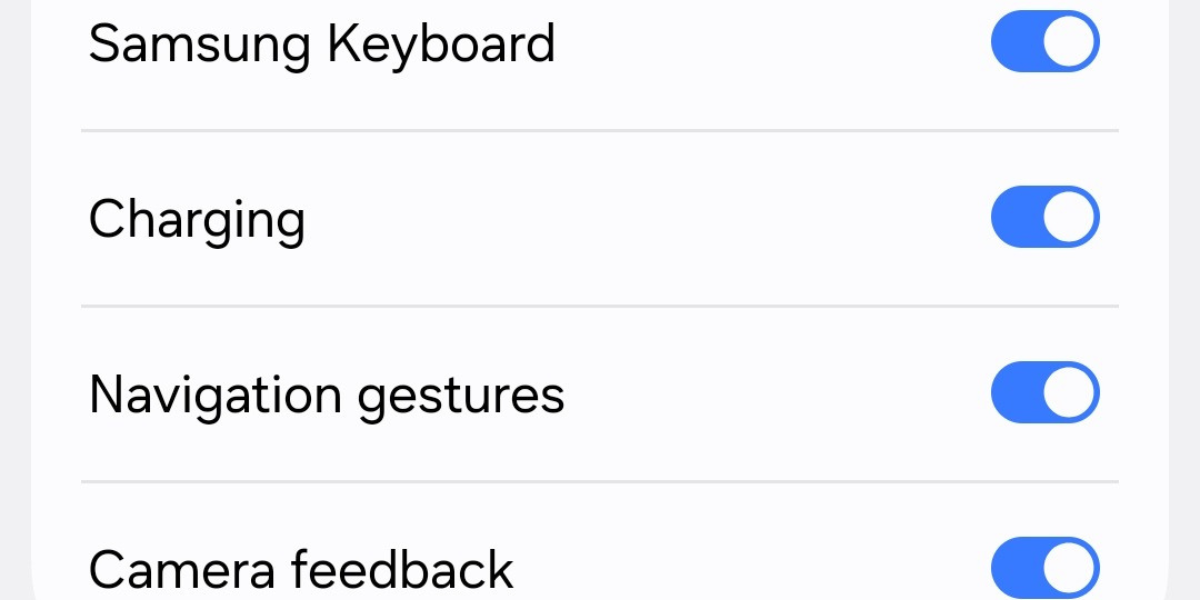Quick Links
Samsung’s Galaxy S25 series offers a bunch of customization features, but can you tweak the vibration intensity on any of the three smartphones? Yes, you can!
Galaxy S25’s Default Haptics Intensity Is Underwhelming
The Galaxy S25 lineup, released in January 2025, includes three handsets: the base Galaxy S25, the Galaxy S25 Plus, which has a bigger screen and bigger battery, and the Galaxy S25 Ultra, which offers the best smartphone hardware on sale from Samsung.
Among the smartphone’s pros are its raw processing power, versatile camera system, and comprehensive suite of GenAI features that can even perform cross-app actions. However, haptics, and more specifically, vibration intensity, remain in the gray area.
I managed to get my hands on the Galaxy S25 Plus, and while everything else seemed fine, the haptic feedback isn’t among its strongest suites. To cross-check this, I asked around a couple of journalist friends, a few of who own a OnePlus 13 or the Pixel 9, only to find out that they feel the same way.
You see, haptics (or vibrations) aren’t just there to inform you about incoming notifications in silent mode. By replicating the sense of physical touch, haptics help improve the overall user experience. Every time you unlock your smartphone, long press on an icon on the home screen, or type a word on the digital keyboard, the little twitch of the device adds some life to it.
Here’s How You Can Dial Up the Vibration Intensity
While the Galaxy S25’s haptics are too subtle out of the box, there’s something you can do about it. By default, the system vibration intensity on the S25 series is set to a little under 50% (hence the underwhelming haptic feedback), but you can change it in the “System Vibration” menu. I had to reset my unit to default settings for this, but it was worth it.
Swipe down from the top right corner to invoke the quick settings panel, and tap the cog icon in the top right.
In the Settings app, tap the “Sounds and vibration” option.
Scroll down and select “Vibration intensity.”
You’ll see here that all the other haptics, such as those for calls, notifications, and media, are set to 100%, except the one for the system, which overlooks the intensity for the general touch interactions, dialing keypad, keyboard, navigation gestures, and camera feedback. Dial it up to the desired level (you get to select from five levels, though).
Now, press the back navigation button at the bottom of the screen to see whether the haptics have improved. While I found the fourth level perfect, you can set the system’s vibration intensity to the maximum.
If you wish to disable haptic feedback for specific categories like touch interactions or dialing keypad, head to the “System vibration” menu and deactivate the one beside the desired option.
That’s about it. I can’t stress how good it feels to type on a touchscreen keyboard with strong haptics. The buzzing sensation in the fingertips adds a sense of connection with the device. That doesn’t mean you must increase the haptics; if you like the default settings, well and good.