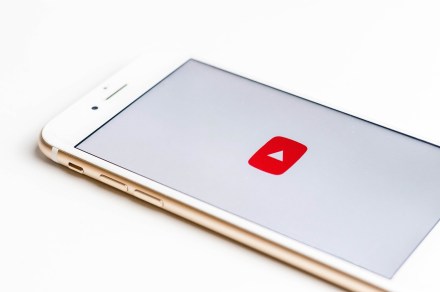YouTube creators grappling with comment spam and impersonation may finally get some help fighting those issues.
On Thursday, the official YouTube Creators Twitter account tweeted out a thread announcing that the popular video-sharing platform would be issuing a series of updates to help creators defend against spam comments and others’ attempts to impersonate their channels.
1/ we know how important it is to protect you and your community from bad actors. That's why we’re launching https://t.co/hfqgqfRIzJ to combat identity abuse related spam that starts in the comments section. read on below ⬇️
— YouTube Creators (@YouTubeCreators) June 30, 2022
The tweet thread above also linked to an official statement on the matter from TeamYouTube (via the YouTube Help Guide). In this statement, TeamYouTube further details the changes YouTube is making to combat spam comments and the problem of impersonation. There are three main changes to expect:
- A new comment moderation setting is now available. Creators will have access to an optional setting called Increase strictness. Creators will be able to enable it to increase the number of “potentially inappropriate” or spam comments that are held for creators’ review.
- YouTube channels can’t hide subscriber counts anymore. As of July 29, channels will no longer be allowed to hide their subscriber numbers. YouTube says that the previous ability to hide subscribers had been abused by “bad actors” who “hide their channels’ subscriber counts to impersonate larger, more prominent channels on YouTube – they pretend to be other creators in comments, then lure people to their impersonating channel page.”
- New restrictions on the use of special characters in channel names. YouTube is also setting limits on the character set available to users as they select a name for their channels since “some characters can be used to impersonate channels.”
You can access the new Increase strictness setting right now. Here’s how to do it on a desktop browser:
Step 1: Go to YouTube Studio and select Settings.
Step 2: Select Community and then choose the Defaults tab.
Step 3: Under Hold potentially inappropriate comments for review (you may need to select that option first if it’s not already), tick the box next to Increase strictness.
Step 4: Then choose Save.
Editors’ Recommendations