Keyboard shortcuts save time. Instead of moving around your mouse and then clicking through menus or dragging windows, you can just cut straight to the chase. And not only do our favorite keyboard commands carry over to Windows 11, but Microsoft has added several new ones to its latest OS, too. One was an instant hit among our staff—but give them all a try to see which stick with you.
Keyboard shortcuts tied to new Windows 11 features
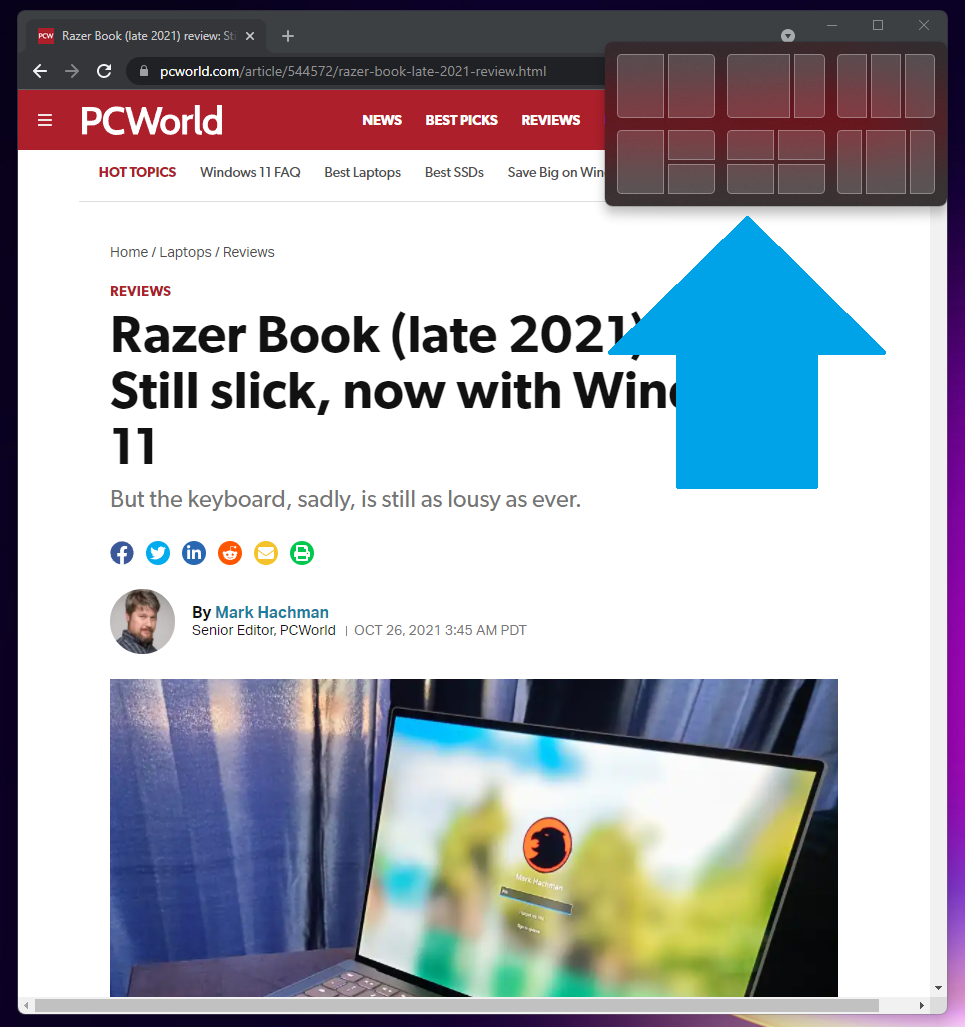
Bringing up Snap allows you to choose between six layouts for arranging your windows.
PCWorld
These keyboard commands give you instant access to a few of Windows 11’s brand-new features, like widgets. Our pick for the standout winner? Instant access to Snap, which lets you pick from six layouts when arranging your app windows next to one another.
It’s a tangible upgrade from Windows 10, which required the installation of PowerToys for those kinds of snap layouts in FancyZones. (You’ll still need to install PowerToys for custom layouts in Windows 11, though.) And you get more default templates to start with.
Outside of Snap’s preset arrangements, you get two more default keyboard shortcuts for snapping windows on the fly. In addition to snapping to the left or right (Win + left or right arrow, respectively), you can now also snap them to the top or bottom half of your screen, too.
One note for Windows 10 keyboard shortcut veterans: A couple of these use the same keystrokes as Windows 10 but with a different result—we’ve marked these with an asterisk.
| Windows key + W | Open Widgets |
| Windows key + Z* | Open Snap layouts |
| Windows key + Alt + Up arrow | Snap active window to top half of screen |
| Windows key + Alt + Down arrow | Snap active to bottom half of screen |
| Windows key + Ctrl + C | Turn on color filter (must enable this shortcut Color Filter settings first).
Screen colors will toggle between default and which ever color filter you’ve selected, e.g, grayscale or blue-yellow. |
| Windows key + C* | Open Chat from Microsoft Teams |
Interested in seeing all the keyboard shortcuts available in Windows 11? Check out the full list on Microsoft’s support site.
Keyboard shortcuts tied to Windows 11’s interface overhaul
Microsoft retooled Windows’s interface for its newest version—and as a result, the keyboard commands to access certain elements have changed, too.
The information once centralized in Windows 10’s Action Center is now chopped up and split into different overlays in Windows 11. Quick actions are all on their own, while notifications get their own separate overlay that’s paired with the calendar overlay.
| Windows key + A | Open Quick Settings |
| Windows key + N | Open notification center and calendar |
Editor’s note: This article originally published November 21, 2021, but was updated to embed a YouTube video showing our 8 favorite Windows 11 keyboard shortcuts.




