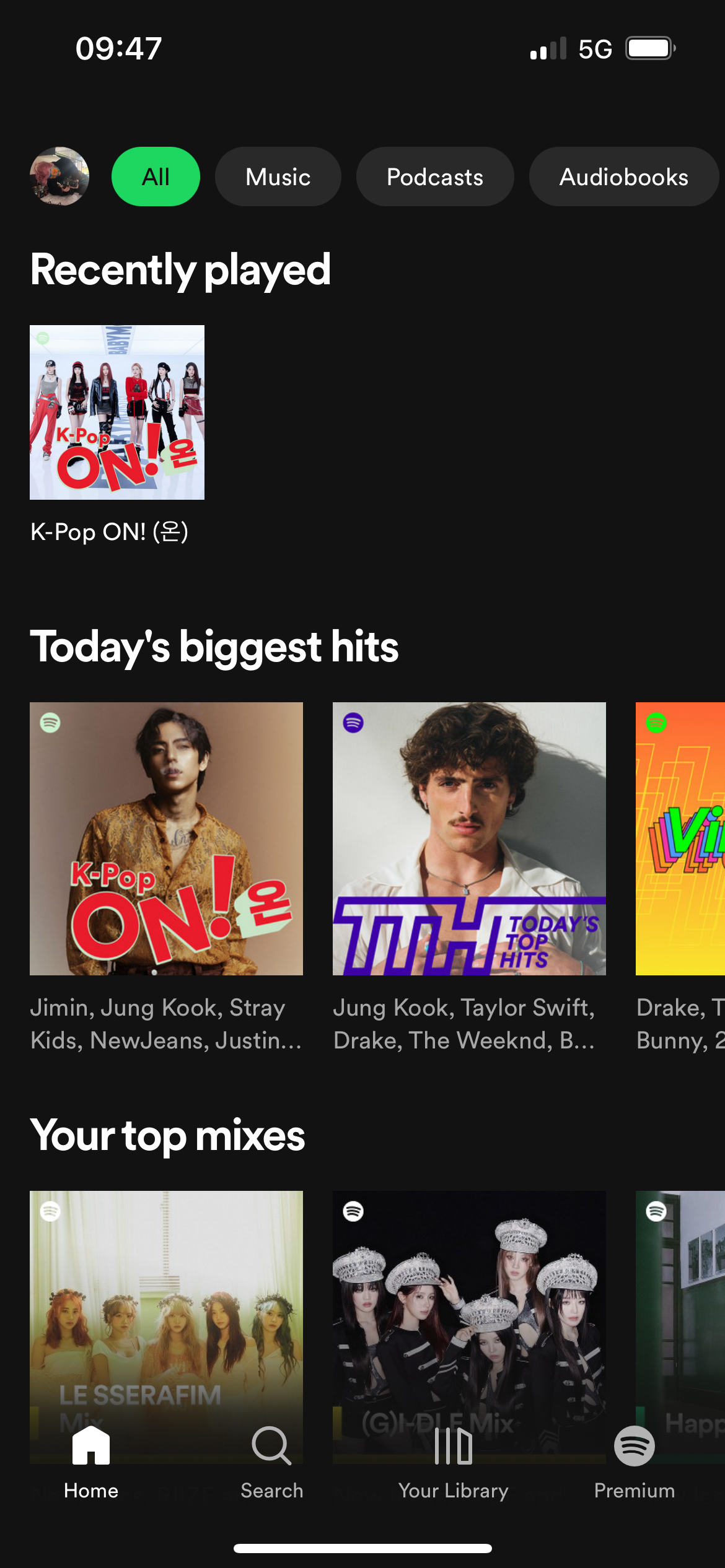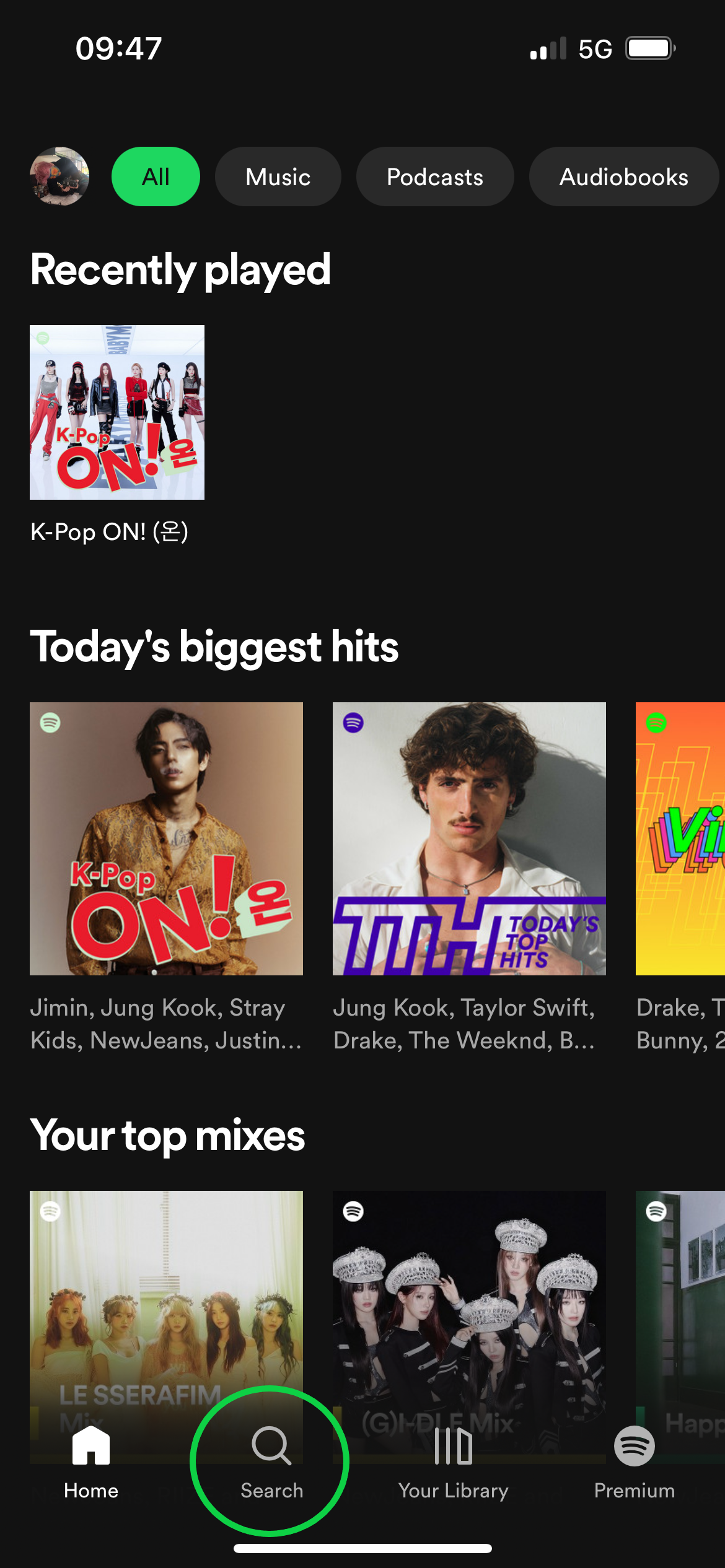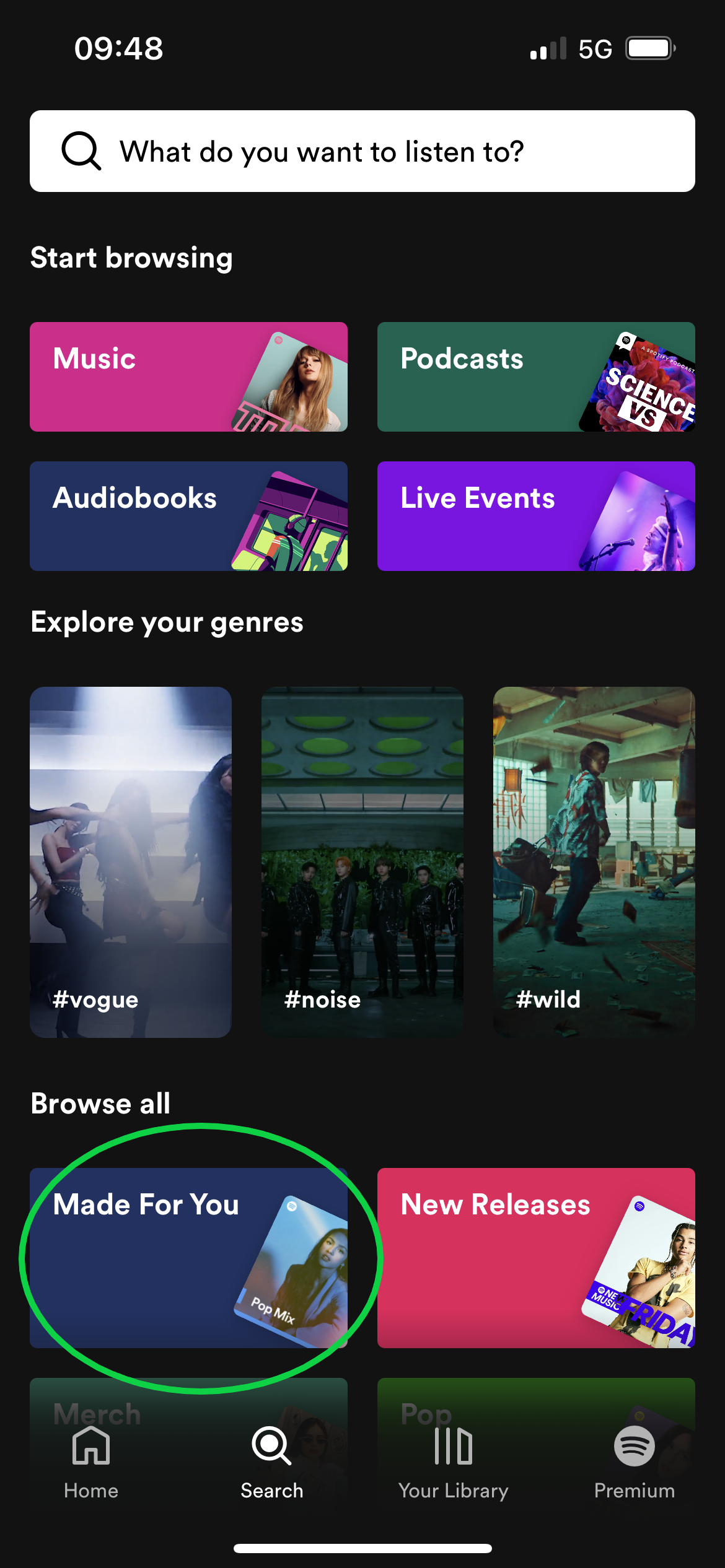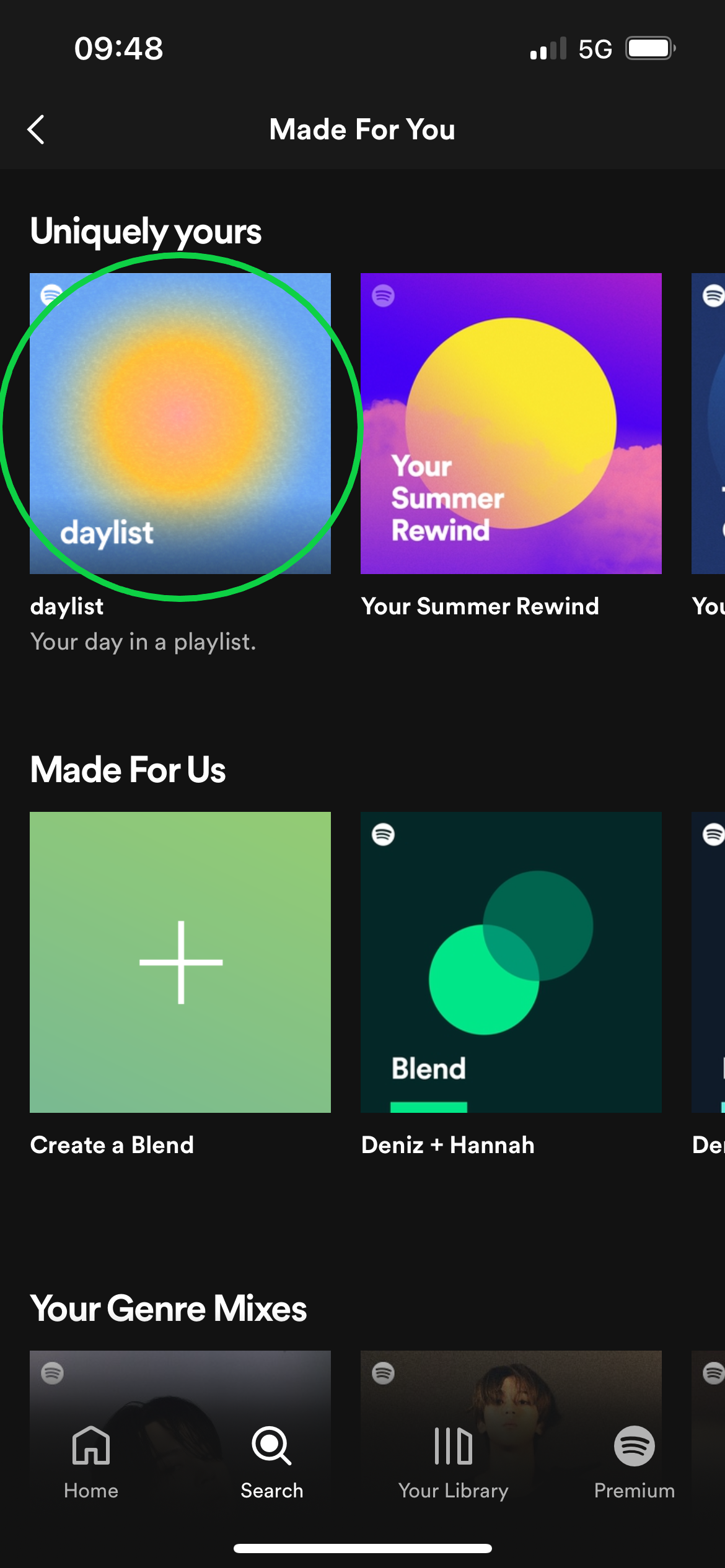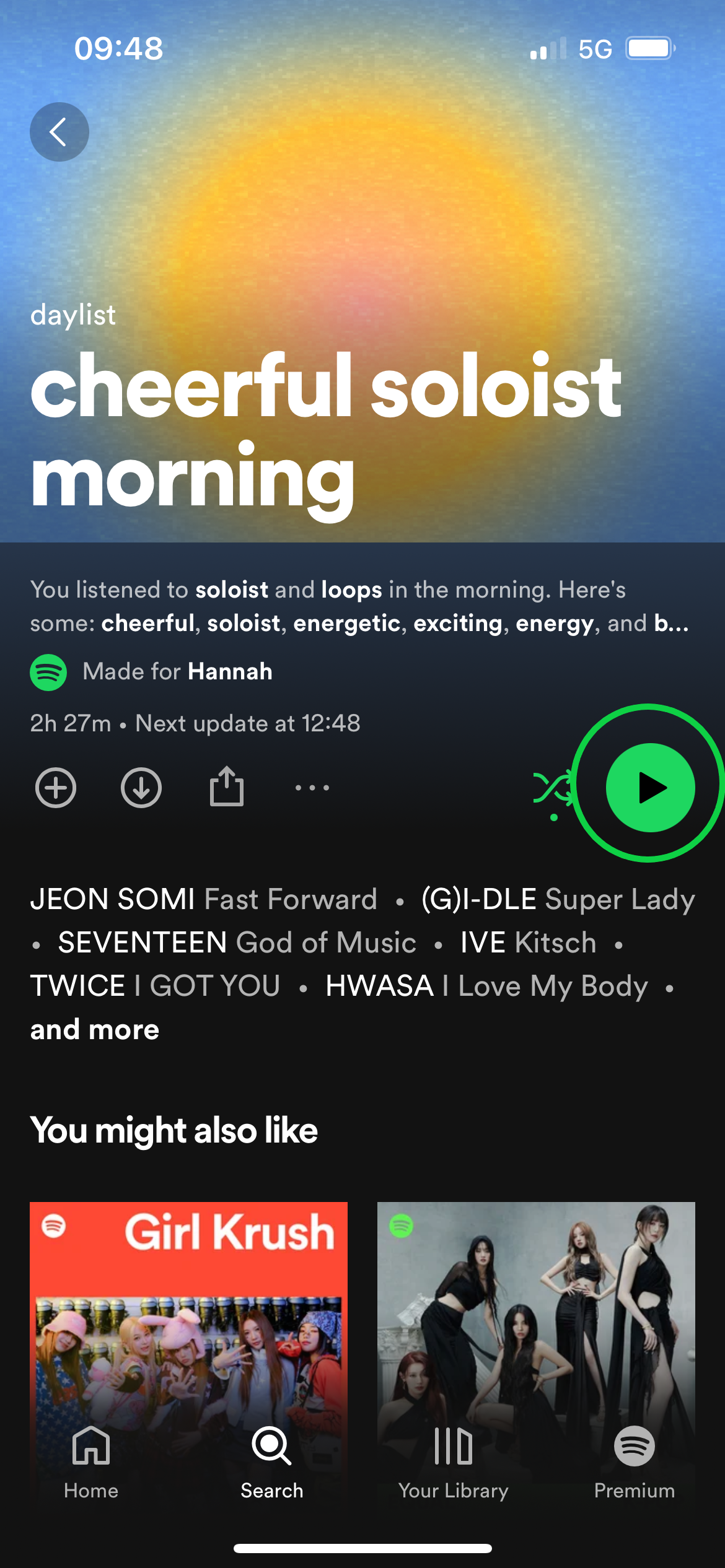Spotify knows how to create a unique custom playlist and the app’s latest Daylist function is no exception.
Your Daylist is an ever-evolving look at the type of music you listen to throughout the day, ranging from a “bedroom pop banger early morning” to a “Bollywood bop afternoon” and wrapping up the day with a “90s rave rainforest late night”.
Not only does Spotify analyse your listening habits and vibe at different times of the day, factoring in every niche microgenre along the way, but it also offers new tracks every day. This means you don’t need to worry about your Daylist getting old and outdated.
Keep reading to learn how to find your Spotify Daylist on your smartphone or scroll to the bottom of this page for steps on finding it on the PC app or browser.
What you’ll need
- A Spotify account (Free or Premium)
- A phone, tablet or PC
The Short Version
- Open Spotify
- Head to the Search tab
- Tap Made For You
- Tap Daylist
- Hit Play
How to find your Spotify Daylist
-
Step
1Open Spotify
We’ll be using the Spotify mobile app for this guide, but scroll down to the troubleshooting section for tips on finding your playlist on other devices.
-
Step
2Head to the Search tab
This is the second option at the bottom of the screen.
-
Step
3Tap Made For You
This will take you to all of your Spotify-made playlists, including Your Summer Rewind, your Mixes, your Blends and your Daylist.
-
Step
4Tap Daylist
This was our first option but you may need to swipe to the left on the top panel to find yours.
-
Step
5Hit Play
You can also choose a specific song to start if you’re a Premium user.
Troubleshooting
To locate your Daylist on the PC app or in your browser, just head to the search bar, type “Daylist” and hit Enter.
Your Daylist will update over time, meaning that if you want to revisit a specific playlist you’ll want to save it to your Library. To do this, simply open your Daylist, tap the three-dot menu and select Add To Playlist. Then just tap New Playlist to save your Daylist.