Samsung’s pushing its Android 12 and One UI 4 updates to Galaxy users which means we’re seeing questions about the release. We’ll answer as many as we can in this guide.
After a lengthy wait, Samsung’s rolling out its version of Android 12. The company is also pushing a new version of One UI 4 to select models.
While Samsung has answered a lot of questions, some continue to linger. To help, we’ve put together a Samsung Galaxy Android 12 roadmap using confirmed information, rumors and traditions.
This roadmap will help you set proper expectations as we push toward Samsung’s next Android 12/One UI release for Galaxy devices.
In this guide we’re going to take you through what you should know about Android 12 if you currently own, or if you’re planning to buy a Galaxy S21, Galaxy S20, Galaxy Note 20, Galaxy Note 10, Galaxy S10, Galaxy Tab S7, or another Samsung device.
We’ll take you through what we know about Android 12’s features, the Android 12 release date, and everything else Samsung owners need to know as we push through the year.
Let’s start with the software rolling out with, and ahead of, Samsung’s Android 12 updates. While some of these will be based on Android 12, others will be based on Android 11.
Samsung Galaxy June Update
Samsung is pushing its June update.
The software is currently moving out to the Galaxy S22, Galaxy S22+, Galaxy S22 Ultra, Galaxy S21, Galaxy S21+, Galaxy S21 Ultra, Galaxy 21 FE, Galaxy S20, Galaxy S20+, Galaxy S20 Ultra, Galaxy S20 FE, Galaxy S10, Galaxy S10+, Galaxy S10e, Galaxy Note 10, Galaxy Note 10 Lite, Galaxy Z Flip 3, Galaxy Z Fold 2, Galaxy A73, Galaxy A72, Galaxy A52 5G, Galaxy A33, Galaxy M33 5G, Galaxy Tab S7+ 5G, Galaxy Tab A7, and Galaxy Tab Active Pro.
In addition to the security patches on board, Samsung says the Galaxy S22 series’ June update brings an assortment of upgrades to the camera. The Galaxy Note 20’s June update also brings improved camera performance.
You can learn more about the contents of Samsung’s June update, May update, and its other monthly updates, over on the company’s security website.
As a reminder, here’s the current breakdown of Samsung’s current Android security update coverage. Samsung updates this list fairly regularly and we’ve seen a number of changes occur in recent months.
Current Models for Monthly Security Updates
- Galaxy Fold, Galaxy Fold 5G, Galaxy Z Fold2, Galaxy Z Fold2 5G, Galaxy Z Fold3 5G, Galaxy Z Flip, Galaxy Z Flip 5G, Galaxy Z Flip3 5G
- Galaxy S10 Lite
- Galaxy S20, Galaxy S20 5G, Galaxy S20+, Galaxy S20+ 5G, Galaxy S20 Ultra, Galaxy S20 Ultra 5G, Galaxy S20 FE, Galaxy S20 FE 5G, Galaxy S21 5G, Galaxy S21+ 5G, Galaxy S21 Ultra 5G, Galaxy S21 FE 5G, Galaxy S22, Galaxy S22+, Galaxy S22 Ultra
- Galaxy Note10, Galaxy Note10 5G, Galaxy Note10+, Galaxy Note10+ 5G, Galaxy Note10 Lite, Galaxy Note20, Galaxy Note20 5G, Galaxy Note20 Ultra, Galaxy Note20 Ultra 5G
- Enterprise Models: Galaxy A52, Galaxy A52 5G, Galaxy A52s 5G, Galaxy A53 5G, Galaxy XCover4s, Galaxy Xcover FieldPro, Galaxy Xcover Pro, Galaxy Xcover5
Current Models for Quarterly Security Updates
- Galaxy S10, Galaxy S10+, Galaxy S10e, Galaxy S10 5G
- Galaxy Note9
- Galaxy A40
- Galaxy A01 Core, Galaxy A21, Galaxy A21s
- Galaxy A02, Galaxy A02s, Galaxy A12, Galaxy A22, Galaxy A22 5G, Galaxy A22e 5G, Galaxy A32, Galaxy A32 5G, Galaxy A42 5G, Galaxy A72, Galaxy A82 5G
- Galaxy A03, Galaxy A03s, Galaxy A03 core, Galaxy A13, Galaxy A13 5G, Galaxy A23, Galaxy A33 5G, Galaxy A73 5G
- Galaxy M21 2021, Galaxy M31s, Galaxy M51, Galaxy M12, Galaxy M22, Galaxy M32, Galaxy M32 5G, Galaxy M42 5G, Galaxy M52 5G, Galaxy M62, Galaxy M13, Galaxy M23 5G, Galaxy M33 5G, Galaxy M53 5G
- Galaxy F12, Galaxy F22, Galaxy F42 5G, Galaxy F52 5G, Galaxy F62
- Galaxy Tab A7, Galaxy Tab A7 Lite, Galaxy Tab A8, Galaxy Tab Active Pro, Galaxy Tab Active3
- Galaxy Tab S6 Lite, Galaxy Tab S7, Galaxy Tab S7+, Galaxy Tab S7 FE, Galaxy Tab S8, Galaxy Tab S8+, Galaxy Tab S8 Ultra
- W21 5G, W22 5G
- Enterprise Models: Galaxy A50
Current Models for Biannual Security Updates
- Galaxy S8 Lite
- Galaxy A6+, Galaxy A7 (2018), Galaxy A8 Star, Galaxy A8s, Galaxy A9 (2018)
- Galaxy A10, Galaxy A10e, Galaxy A10s, Galaxy A20e, Galaxy A20, Galaxy A30, Galaxy A60, Galaxy A70, Galaxy A80, Galaxy A90 5G
- Galaxy A11, Galaxy A31, Galaxy A41, Galaxy A51 5G, Galaxy A71 5G
- Galaxy A20s, Galaxy A30s, Galaxy A50s, Galaxy A70s, Galaxy A01, Galaxy A51, Galaxy A71
- Galaxy J4, Galaxy J6, Galaxy J6+, Galaxy J8
- Galaxy M10, Galaxy M10s, Galaxy M20, Galaxy M30, Galaxy M30s, Galaxy M40, Galaxy M01, Galaxy M11, Galaxy M21, Galaxy M31
- Galaxy Tab A 10.5 (2018), Galaxy Tab A 8 (2019), Galaxy Tab A 10.1 (2019), Galaxy Tab A with S pen, Galaxy Tab A 8.4 (2020)
- Galaxy Tab S4, Galaxy Tab S5e, Galaxy Tab S6, Galaxy Tab S6 5G
- W20 5G
Last year Samsung confirmed plans to keep select Galaxy phones and tablets updated with security patches for four years. A more recent announcement states that the company plans to keep some models updated for five years.
The company says by “extending support for security updates delivered on a monthly or quarterly basis, Samsung is giving users peace of mind knowing their data is protected for as long as they use their Galaxy device.”
So while some devices won’t get upgraded to Android 12, they’ll still get regular, and in some cases irregular, security updates in 2022 and beyond.
Of course, Samsung says that availability of “security updates may vary by device and market” and that its lists of security update models are subject to change and will be reviewed on a periodic basis.
Samsung Galaxy Android 12: What’s New
Samsung’s version of Android 12 looks different than the version Google’s released for Pixel devices because it utilizes the company’s One UI.
The company’s One UI upgrades typically deliver design changes, enhancements to older features, and new features for newer and older devices alike.
Here’s the full Android 12/One UI 4 change log:
- Home screen
- Home screen widgets have been redesigned to give you more information at a glance while also making your Home screen more stylish. You’ll also get recommendations for widgets that may be useful for you.
- Lock screen
- You can now change the audio output to a different device, such as headphones or a speaker, right from the Lock screen. You’ll also get customized controls depending on which music app you’re using.
- A new Voice Recorder widget for the Lock screen lets you record voice memos without unlocking your phone.
- A monthly calendar appears on the Calendar widget to help you keep track of your events from the lock screen.
- Always On Display
- You can set the Always On Display turn on whenever you receive a notification.
- New animated stickers are available.
- Quick panel
- Manage your notifications more comfortably with an enhanced layout and an integrated section of alert and silent notifications.
- The brightness bar in the quick panel is larger so it’s easier to see and adjust.
- Dark mode
- Wallpapers, icons, and illustrations are now darkened automatically to provide a more consistent look and more comfort for your eyes.
- Charging effects
- New visual effects appear when you start charging to help you check the charging speed.
- Samsung Keyboard
- Get to your emojis, GIFs, and stickers directly from the keyboard with a single button. Self-expression is a tap away.
- Looking to express something new? Combine two emojis, then add an animation so you can really get your feelings across.
- New animated stickers are available for download.
- Keep your grammar and spelling on point with the new Writing assistant, powered by Grammarly (English only).
- Tips
- Preview videos now appear when you enter the Tips app, helping you learn everything your Galaxy can do.
- Sharing
- You can customize the list of apps that appear on the share panel to reduce clutter, and scroll left and right across the lists of apps and people for quicker access.
- When you try to share pictures that have problems like poor focus or framing, you’ll get suggestions for fixing them, so your pictures always look their best.
- Camera
- Enjoy a simpler, clearer layout with a preview that shows only the information you need. The scene optimizer button will only appear in Photo mode if there’s low light or you’re scanning a document. Settings for Portrait and Night modes are now more intuitive.
- Lens and zoom: See the zoom level on the lens icons for easier zooming, even in modes that only support one lens.
- Video that never misses a moment: Recording now starts immediately after you tap the Record button, instead when you release it. In Photo mode, touch and hold the Shutter button to start recording a video. Drag your finger to the Lock icon to continue recording without having to hold down the button.
- Single take: Add extra time while recording in Single Take, so you don’t miss important moments. After the recording is finished, the content selection menu has been improved to help you easily choose the perfect shots.
- Pro mode: Settings have been reorganized for a cleaner look. When grid lines are on, horizontal level indicators help you line up the perfect shot.
- Enhanced scan features: After scanning a document, you can zoom in for fine editing. When you scan a QR code. you can choose from several options depending on the type of QR code.
- Gallery
- Stories now show a video preview on the cover and a highlight video inside. You can also see where each picture in a story was taken on a map.
- More options are available for sorting albums that contain lots of photos.
- Album covers are now shown at the top of the screen when you open albums.
- Search suggestions have been improved to help you find pictures and videos. Recent searches are also suggested.
- Remastered pictures can be reverted to their original versions at any time, even after they’re saved.
- You can now edit the date, time, and location that pictures and videos were taken.
- Photo and video editor
- Add fun emojis and stickers to your pictures and videos.
- Create video collages by combining multiple images and videos from your Gallery.
- The new Light balance option lets you edit the tone of pictures more easily.
- The Highlight reel editor has also been enhanced to give you even more control.
- Revert edited videos back to their original versions at any time, even after they’re saved. •Cut out a face, pet, building, or any other object from a photo and paste it onto a different one.
- AR Emoji
- Use an AR emoji as your profile picture in Contacts and Samsung account. You can choose from over 10 poses or create your own expressions.
- New AR emoji stickers that show only your face has been added. Have fun decorating your photos and sharing them with your friends.
- Make cool dance videos with your AR emojis. Choose templates from 10 different categories, including #Fun, #Cute, and #Party.
- Use your own drawings to create unique clothes for AR emojis.
- Multitasking
- Pin the window options menu to the top of a pop-up window to make it easier to access.
- Easily resize picture-in-picture windows with pinch zoom.
- Keep your current app in view while using edge panels. Blurring has been removed to help you see more at once.
- Settings
- The new Safety and emergency menu lets you manage your emergency contacts and safety information all in one place.
- Improved search features help you find the settings you need when you need them. You’ll get suggestions for related features depending on what you search for.
- Digital Wellbeing
- Keep your eyes on the road with the new Driving monitor. You’ll get reports on how much you used your phone and which apps you used.
- Clock
- The dual clock widget now shows different background colors for each city depending on whether it’s day or night.
- Calendar
- The new Calendar layout lets you add events instantly. You can also find events more easily with improved search features.
- A new Home screen widget shows your monthly calendar along with today’s events.
- Create shared calendars and invite other Galaxy users to join.
- Messages
- Photos, videos, web links, and other content will now appear in search results in the Messages app.
- My Files
- Search features have been improved. You can still find the files you’re looking for, even if there’s a typo.
- The Recent files area has been expanded to help you more easily find files you’ve used recently.
- Samsung Internet
- Get more search suggestions when you enter text in the address bar. Results will appear with an all-new design.
- The new search widget helps you find what you’re looking for right from the Home screen.
- To protect your privacy, Samsung Internet will automatically start in Secret mode if you were using Secret mode during your last browsing session.
- Device Care
- The main screen shows battery and security issues, making it easier to solve problems quickly.
- Your phone’s overall status is shown as an emoji, helping you check the status at a glance.
- Now you can get right to Samsung Members diagnostics from Device Care. If something seems wrong with your phone, try the diagnostic tests to find out what the problem is and get suggestions for solving it.
- Samsung Health
- A new tab layout at the bottom of the screen helps you access the features you need more easily.
- The new My page tab shows your profile, weekly summary, badges, and personal bests.
- For your gender selection, you can now choose “Other” or “Prefer not to say.”
- It’s now easier to invite your friends to team challenges by sending a link.
- Additional snacks have been added to the food tracker.
- Bixby Routines
- More conditions are available for your routines. Start a routine during a call or when a certain notification arrives.
- Make your routines do more. You can now turn on Enhanced processing with a routine. There are also more options for connecting and disconnecting Bluetooth devices.
- Reorder actions by touching and holding actions on the edit page. Advanced options have also been added to let you wait before action starts, confirm actions, and more.
- We’ve removed restrictions for some combinations of conditions and actions so you can do even more with your routines.
- Create custom icons for your routines using the Camera or an image from Gallery.
- Accessibility
- Perform actions more quickly by moving your mouse pointer to one of the 4 corners of the screen.
- Adjust contrast and size at the same time with custom Display mode (High contrast or Large display).
- Access accessibility features more quickly with a floating button that’s always available.
- More visibility options are available to meet your needs. You can reduce transparency and blur or make the screen extra dim.
- Set different colors for each app’s notifications so you can easily determine where notifications are coming from.
- The Magnifier window has been merged with the new Magnification menu, giving you more options and more control for magnifying content on the screen.
- Privacy
- See which apps are accessing sensitive permissions such as Location, Camera, or Microphone in Permission usage history. You can deny permissions for any apps you don’t feel comfortable with.
- A green dot will appear in the upper right corner of the screen when any app is using the camera or microphone so you can see if an app is recording you without your consent. You can also use quick panel controls to temporarily block all apps from using the camera or microphone.
- Take more control over apps that want to access your location. For apps that only need to know your general area, such as weather apps, you can allow access to your approximate location so they can’t determine exactly where you are.
- Sometimes you need to copy sensitive information, like passwords or credit card numbers, but you don’t want it to fall into the wrong hands. You can choose to be notified any time an app accesses content copied to the clipboard in another app.
Samsung’s current flagships, the Galaxy S22, Galaxy S22+, and Galaxy S22 Ultra run a new version of One UI, One UI 4.1, out of the box. Android 12 and One UI 4.1 also come stock on Samsung’s Galaxy Tab S8, Galaxy Tab S8+, and Galaxy Tab S8 Ultra.
It’s a minor upgrade, but it does have some new features on board. Highlights include the ability to choose how much Virtual RAM you want and the ability to use all of your phone’s rear camera lenses in Pro mode.
The company is also pushing One UI 4.1 to an array of older Galaxy smartphones and tablets.
Samsung is reportedly working on a new One UI 4.1.1 update and it should arrive later this year in and around the time the company launches new foldable devices.
There’s a chance the new version of One UI 4 is limited to foldable devices though we could see some of the new features arrive for non-foldable devices inside a separate update.
Samsung has reportedly started developing new One UI software for the Galaxy S22 series but it’s unclear if the update is One UI 4.1.1 or One UI 5.0.
These Galaxy Devices Will Get Android 12
Samsung used to keep Galaxy phones and tablets updated with major Android software updates for two years. Fortunately, the company has come to its senses and changed that policy.
The company says it’s now committed to providing three to four years of major software upgrades going forward. This is obviously a huge development as it means Galaxy owners can hold onto their devices for a lot longer.
Initially, it looked like this change would only apply to higher profile devices, but according to Samsung, lengthier support will be extended to other devices as well. Here’s the full list:
- Galaxy S21, Galaxy S21+, Galaxy S21 Ultra, Galaxy S20 Ultra 5G, Galaxy S20 Ultra, Galaxy S20+ 5G, Galaxy S20+, Galaxy S20 5G, Galaxy S20, Galaxy S10 5G, Galaxy S10+, Galaxy S10, Galaxy S10e, Galaxy S10 Lite, and newer devices.
- Galaxy Note 20 Ultra 5G, Galaxy Note 20 Ultra, Galaxy Note 20 5G, Galaxy Note 20, Galaxy Note 10+ 5G, Galaxy Note 10+, Galaxy Note 10 5G, Galaxy Note 10, Galaxy Note 10 Lite, and newer devices.
- Galaxy Z Fold 2 5G, Galaxy Z Fold 2, Galaxy Z Flip 5G, Galaxy Z Flip, Galaxy Fold 5G, Galaxy Fold, and newer Z series devices.
- Galaxy A71 5G, Galaxy A71, Galaxy A51 5G, Galaxy A51, Galaxy A90 5G, and newer A series devices.
- Galaxy Tab S7+ 5G, Galaxy Tab S7+, Galaxy Tab S7 5G, Galaxy Tab S7, Galaxy Tab S6 5G, Galaxy Tab S6, Galaxy Tab S6 Lite, and newer Tab S series devices.
If your device is on this list, and you haven’t received an update yet, you should get Android 12/One UI 4 in 2022. If it isn’t, you may find yourself (officially) stuck on Android 11.
If Samsung hasn’t confirmed Android 11 for your phone or tablet, you won’t get upgraded to Android 12. That means devices like the Galaxy S9 and Galaxy Note 9 will get left behind.
Samsung Galaxy Android 12 Release Date
When will Samsung release its Android 12 updates? Let’s start with what we know. Samsung has pushed the Android 12/One UI 4 update to the following devices:
- Galaxy S21
- Galaxy S21+
- Galaxy S21 Ultra
- Galaxy Z Fold 3
- Galaxy Z Flip 3
- Galaxy S20
- Galaxy S20+
- Galaxy S20 Ultra
- Galaxy S20 FE
- Galaxy S20 FE 4G
- Galaxy Note 20
- Galaxy Note 20 Ultra
- Galaxy S10
- Galaxy S10+
- Galaxy S10e
- Galaxy S10 5G
- Galaxy S10 Lite
- Galaxy Note 10
- Galaxy Note 10+
- Galaxy Note 10 Lite
- Galaxy Z Fold 2
- Galaxy Fold
- Galaxy Fold 5G
- Galaxy Z Flip
- Galaxy A90 5G
- Galaxy A72
- Galaxy A71
- Galaxy A71 5G
- Galaxy A52
- Galaxy A52 5G
- Galaxy A52s
- Galaxy A52s 5G
- Galaxy A51
- Galaxy A42 5G
- Galaxy M51
- Galaxy A42
- Galaxy A41
- Galaxy A32 5G
- Galaxy A32
- Galaxy A31
- Galaxy A22
- Galaxy A13 5G
- Galaxy A12 Nacho
- Galaxy A Quantum
- Galaxy F41
- Galaxy F22
- Galaxy M62
- Galaxy M52 5G
- Galaxy M31
- Galaxy M31s
- Galaxy M22
- Galaxy M21
- Galaxy Tab S7
- Galaxy Tab S7+
- Galaxy Tab S7 FE
- Galaxy Tab S6
- Galaxy Tab S6 Lite
- Galaxy Tab A7
- Galaxy Tab Active 3
- Galaxy Xcover 5
While some Galaxy models will get updated to Android 12 in the near future, many others will have to wait a little bit longer for the upgrade.
Samsung Galaxy Android 13 Update
Google’s released its Android 13 beta giving select Android users a chance to test out an early version of its upcoming operating system.
Unsurprisingly, Samsung isn’t taking part in Google’s Android 13 beta which means the software won’t be available for Galaxy devices until later this year.
Fortunately, it sounds like Samsung’s beta could come quicker than it typically does. In April, SamMobile said that Samsung is planning to push an Android 13/One UI 5 beta to Galaxy users sometime in the next three-to-four months.
In other words, the Galaxy Android 13/One UI 5 beta could be out by the end of July. Obviously plans can change so there’s no guarantee this happens, but it’s worth monitoring in the weeks ahead.
It’s also important to note that some devices won’t get upgraded to Android 13. Devices like the Galaxy S10 series are at the end of their software support rope so there’s no guarantee they get moved off of Android 12.
We don’t know a whole lot about Samsung’s version of Android 13 though one report claims One UI 5 will bring improvements to animation speeds.
For more on Android 13, check out Google’s guide.
4 Reasons Not to Install macOS Monterey 12.4 & 11 Reasons You Should
Install macOS Monterey 12.4 for Better Security |
|
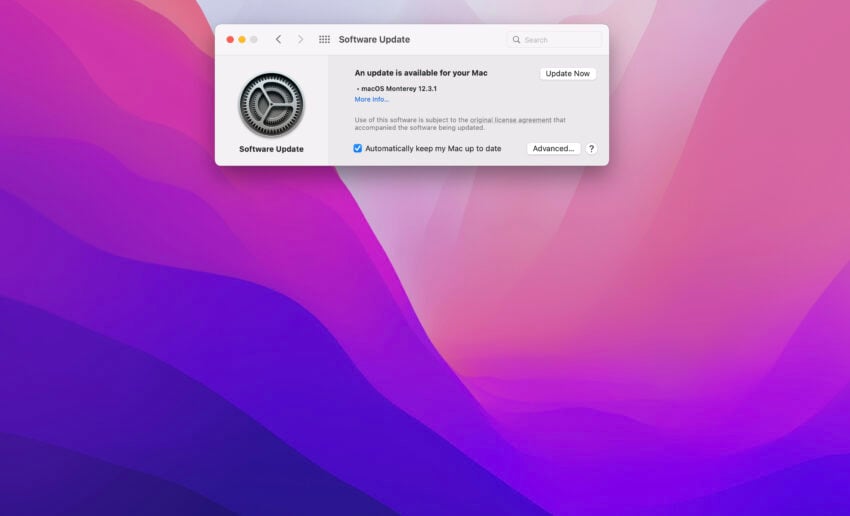 |
|
|
If security is important to you, think about installing the macOS Monterey 12.4 update right away. macOS Monterey 12.4 delivers a whopping 50+ new security patches. These will help protect you and your device from harm. If you’re interested in exactly what Apple’s patched up, you’ll want to head on over to the company’s security site. As for older macOS updates, macOS Monterey 12.3.1 brought two security patches to Mac users. You can read more about them over on Apple’s website. Apple’s macOS Monterey 12.3 update had 40+ security patches on board. If you want to learn more about these upgrades, you can check the particulars over on Apple’s security site. The macOS Monterey 12.2.1 update brought an important patch to Mac users. You can learn more about the patch over at Apple’s security site. Apple’s macOS Monterey 12.2 update had 13 security patches on board. If you’re interested in the details, head on over to Apple’s website to learn more. macOS Monterey 12.1 included 40+ new security patches to Macs. You can read all about them over on the company’s security site. Microsoft says it discovered a new ‘Powerdir’ vulnerability lurking in macOS. Powerdir allows “an attacker to bypass the operating system’s Transparency, Consent, and Control (TCC) technology, thereby gaining unauthorized access to a user’s protected data.” Fortunately, Apple patched up the issue in macOS Monterey 12.1. macOS Monterey 12.1 also included some important upgrades to privacy. The software delivered Apple’s communication safety features for kids. You’ll find these features in the Messages app, in Siri, in Spotlight, and in Search. If you’re moving up from macOS Big Sur, you’ll also get macOS Monterey 12.0.1’s 30+ security patches when you update. If you’re interested in the exact nature of these improvements, you can read about them over on Apple’s website. In addition to those patches, the macOS Monterey update comes with additional security and privacy upgrades. If you’re an Apple Card user, you’ll now get a security code that changes regularly to use when you make online transactions. Apple’s also included a built-in authenticator that’s similar to Google Authenticator. This will let you generate verification codes for enhanced sign-in security under your Passwords. New Mail Privacy Protection helps prevent senders from tracking your Mail activity and there’s a new recording indicator in Control Center for apps that are accessing your mic. |
|





