Just because you own an Apple TV does not mean you have an Apple TV+ subscription. Similar to an Amazon Fire TV Stick or Roku, Apple TV is a media player used to stream on different devices and products. Apple TV+ is a streaming subscription service like HBO Max or Netflix.
On Apple TV+ you can stream popular and original content including shows like “Black Bird” staring Ray Liotta and “WeCrashed” staring Anne Hathaway and Jared Leto.
However, if you have subscriptions to multiple streaming services, your bills may be adding up, and you might want to cancel your Apple TV+ subscription.
Just curious?: We’re here to help with life’s everyday questions
How to cancel Apple TV
After subscribing to the service, you can access Apple TV+ by connecting your Apple TV to your television using an HDMI cable or Bluetooth, says Apple. Alternatively, you can also download the Apple TV app on your other Apple devices to reach the streaming service.
How to cancel Apple TV+ from an internet browser
According to Apple Support, here is how to cancel your Apple TV+ subscription from an internet browser.
-
Go to tv.apple.com.
-
You will see an account icon at the top of the page, click on it (if you do not see the account icon click sign in and login with your Apple ID).
-
Choose settings.
-
Scroll to “Subscriptions” and click “Manage.”
-
Select “Cancel Subscription”.
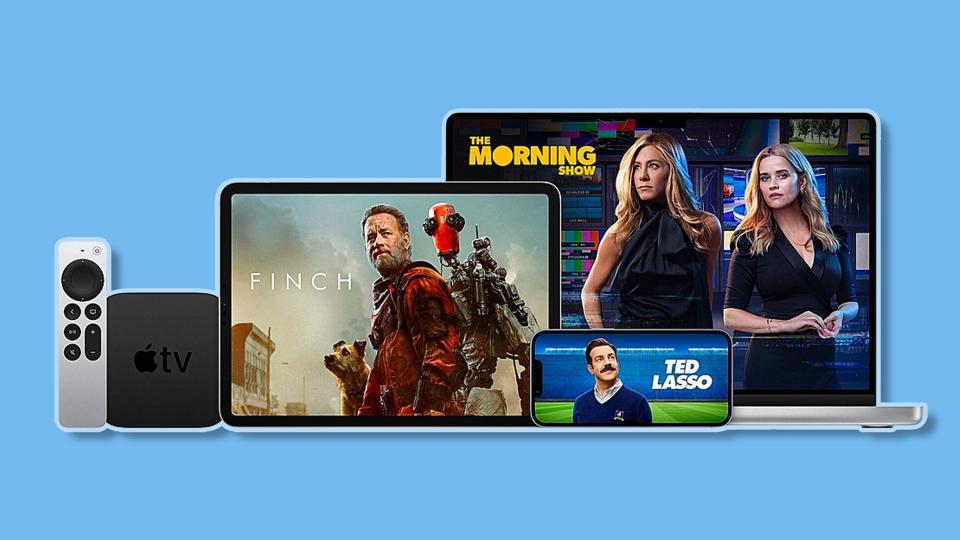
How to cancel Apple TV+ from iPhone, iPad or iPod touch
If you want to cancel Apple TV+ from your iPhone, iPad or iPod touch without using a browser, you can cancel the subscription from your settings app. According to Apple Support, here is how.
-
Open your settings app.
-
Tap on your name.
-
Tap on subscriptions.
-
Select the subscription you would like to cancel (in this case you would select Apple TV+).
-
Tap “Cancel Subscription” (you may need to scroll down to find the “Cancel Subscription” button).
If you do not see a “Cancel Subscription” button or an expiration message in red text, then your subscription has already been canceled.
From ‘Mythic Quest’ to ‘Ted Lasso’:How Apple TV+ became one of the best streaming services
How to cancel Apple TV+ from a Mac
If you want to cancel a subscription on your Mac without using your browser, here are the steps, according to Apple Support.
-
Open your App Store app.
-
Click on your name (if you cannot find your name slick “Sign In” and sign in).
-
Click on your account settings.
-
Scroll to “Subscriptions” and click “Manage.”
-
Next to the subscription click “Edit.”
-
Click “Cancel Subscription.”
If there is no “Cancel Subscription” or “Cancel option,” your subscription is already canceled.
Listening to music elsewhere?: How to cancel Apple Music quickly and easily.
How to cancel Apple TV+ from a Windows PC
If you want to cancel a subscription on your Windows PC, follow these steps, according to Apple Support.
-
Open iTunes on your PC.
-
From the iTunes’ menu bar at the top select “Account” and then “View My Account.”
-
Click on “View Account.”
-
Scroll to “Settings” and then next to “Subscriptions” click “Manage.”
-
Select “Edit.”
-
Click “Cancel Subscription.”
If there is no “Cancel Subscription” or “Cancel” option then your subscription is already canceled.
What if I can’t find the Apple subscription?
If you can’t find the subscription you want to cancel you can try to search for your receipt in your email. According to Apple Support, here is how.
-
In your email search for the words “receipt from Apple.”
-
On the subscription receipt, confirm which Apple ID was used.
-
If it is a family member’s Apple ID, ask them to cancel the subscription. You cannot cancel your family member’s subscription.
-
If the Apple ID used is one of yours, log in and follow the steps from above to cancel the subscription.
-
If you cannot find a receipt, you may have bought the subscription from a different company. Check your credit card or bank statement to see what company billed you and then contact that company to cancel the subscription.
This article originally appeared on USA TODAY: How to cancel Apple TV+ and manage your Apple subscriptions




