What you need to know
- Microsoft has announced that it’s bringing the ability to use your smartphone camera as a webcam natively to Windows 11.
- Users will be able to setup the feature in the Windows 11 Settings app, paired with the already available Link to Windows app on Android.
- The feature is rolling out in limited preview now, and is expected to be made available to everyone over the coming months.
Microsoft is continuing its crusade to integrate your smartphone with your Windows 11 PC with a new feature that’s rolling out in preview today that will let you use your smartphone’s cameras as a webcam natively on Windows 11. This is a feature that Mac and iPhone users will be familiar with, and now it’s coming to Windows 11.
The feature can be set up in the Windows 11 Settings app, and paired with the Link to Windows app available on Android. Once linked, you can enable the “connected camera” feature in the mobile devices settings area, which will pop up a dedicated interface for switching between cameras and enabling effects such as HDR mode.
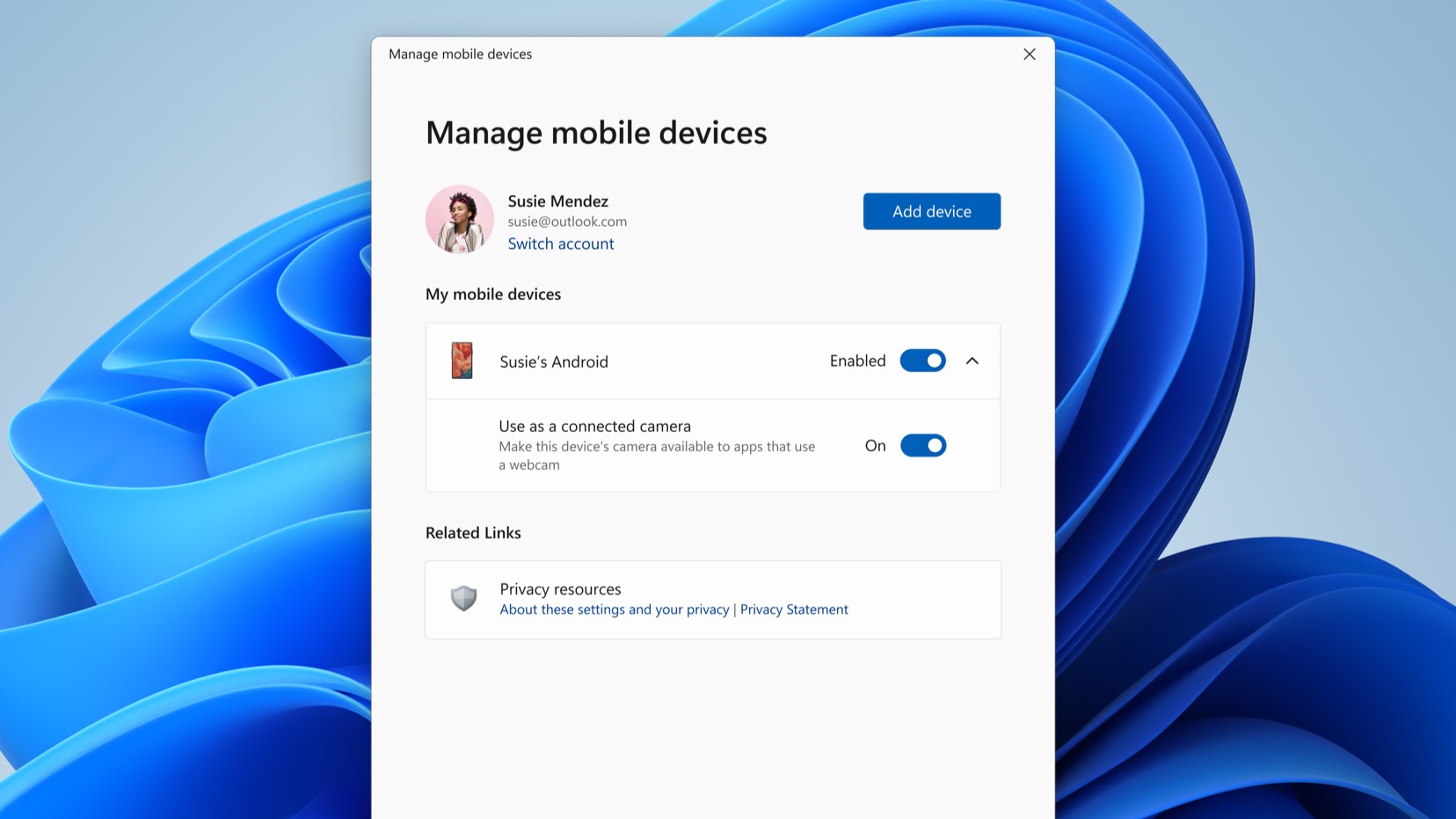
This is how Microsoft describes the feature:
“With this feature, you’ll be able to wirelessly enjoy the high quality of your mobile device’s camera on your PC with flexibility and ease. Some of the abilities include being able to switch between front and back camera, pausing the stream during interruptions, and enjoying effects provided by your mobile model.”
When enabled, your smartphone will appear in the list of webcams available on Windows 11, and from there it’s as simple as selecting it in whatever app you might be using with a webcam. It should appear universally across the OS as a native webcam. All you need to do is make sure you’ve got a stand or clip that lets you position your phone’s camera in a place for it to be useful as a webcam.
The feature is rolling out as a limited preview today in all Windows 11 Insider Channels and is expected to roll out generally over the coming months. Just recently, Microsoft added the ability to see photo notifications directly on your PC, offering a one-click solution for transferring a photo you’ve just taken from your phone to your PC without needing to open the dedicated Phone Link app.




